Navigation
- Change Log
- Remote PC Catalog
- Remote PC Delivery Group
- Remote PC Citrix Policy
- Disable Multiple Users per PC
- Wake On LAN
- Install VDA on PC
- Remote PC Maintenance
💡 = Recently Updated
Change Log
- 2024 April 19 –Install VDA on PC – updated download links for CVAD 2402.
- 2023 Nov 17 –Install VDA on PC – updated download links for CVAD 2203 CU4.
- 2023 Sept 11 –Install VDA on PC – updated download links for CVAD 1912 LTSR CU8.
- Added Remote PC Citrix Policy
Remote PC Catalog
- In Citrix Studio, create a Machine Catalog.
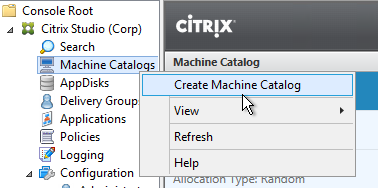
- In the Introduction page, click Next.
- In the Operating System page, select Remote PC Access, and click Next.
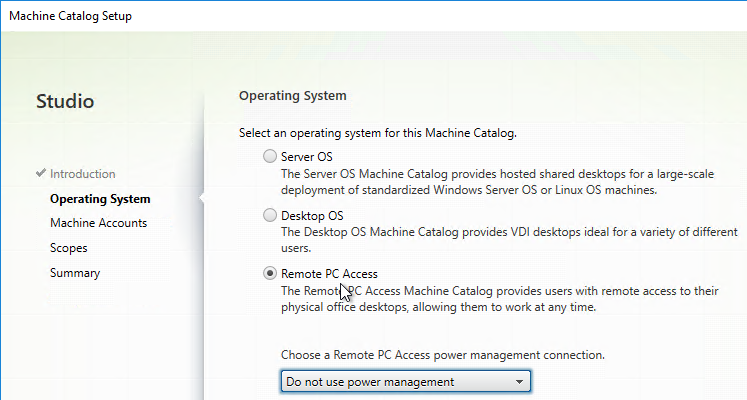
- In the Machine Accounts page, click Add OUs.
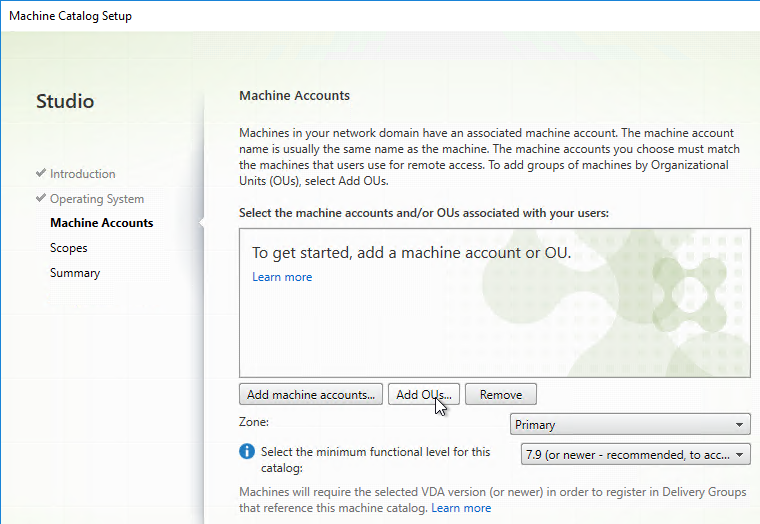
- Browse to an OU containing office PCs. Check the box next to Include subfolders, and click OK.
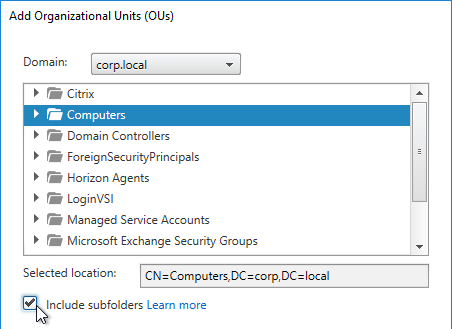
- Then click Next.
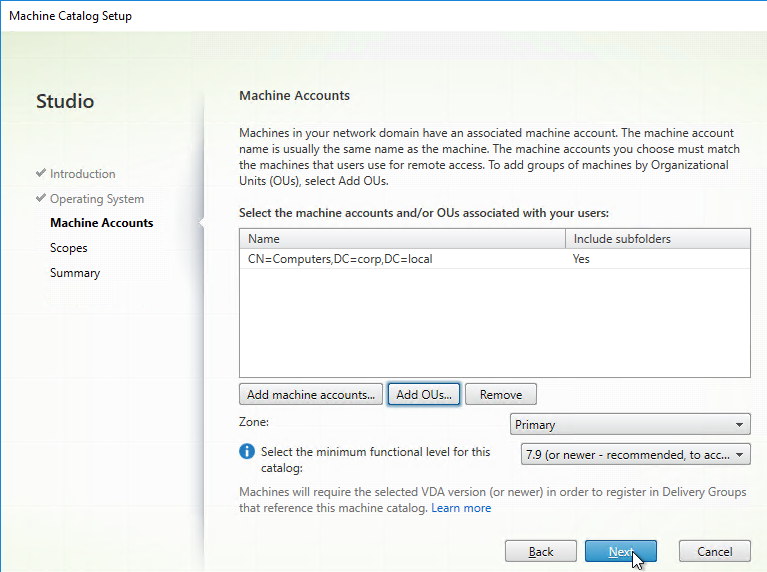
- Name the catalog Remote PC or similar, and then click Finish.
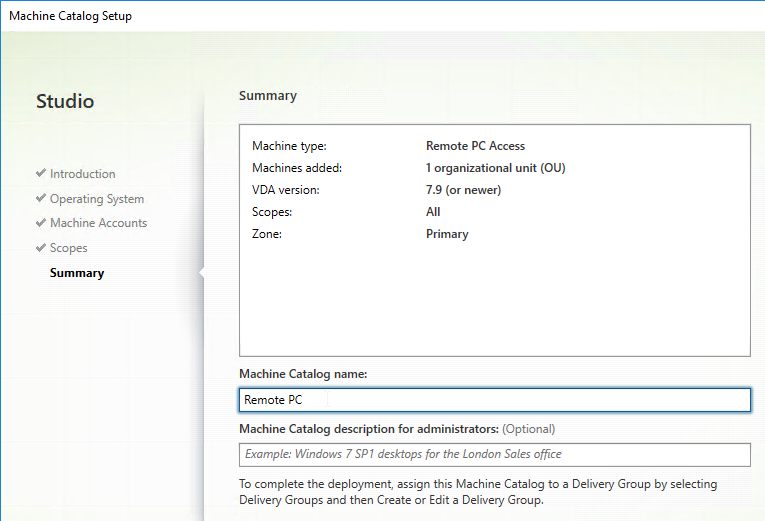
- After the Catalog is created, you can Edit Machine Catalog to add more OUs.
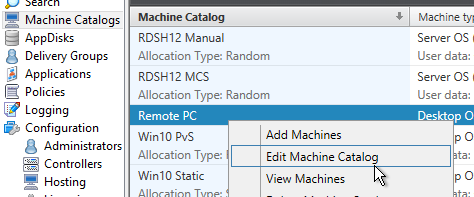
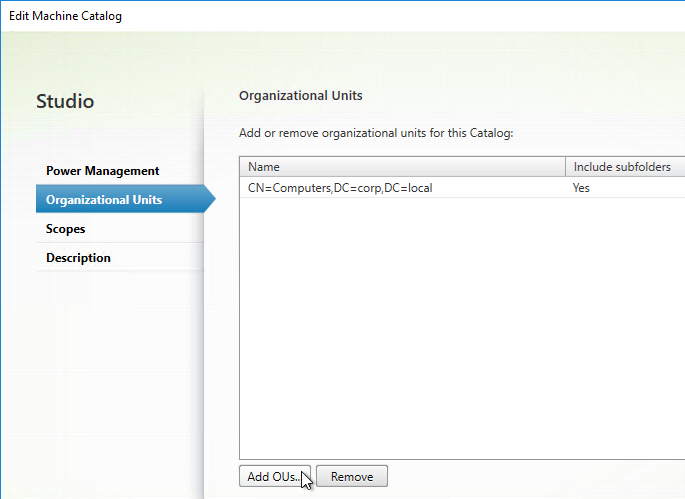
- Or explicitly add individual machines to the Catalog.
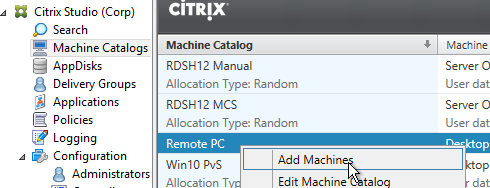
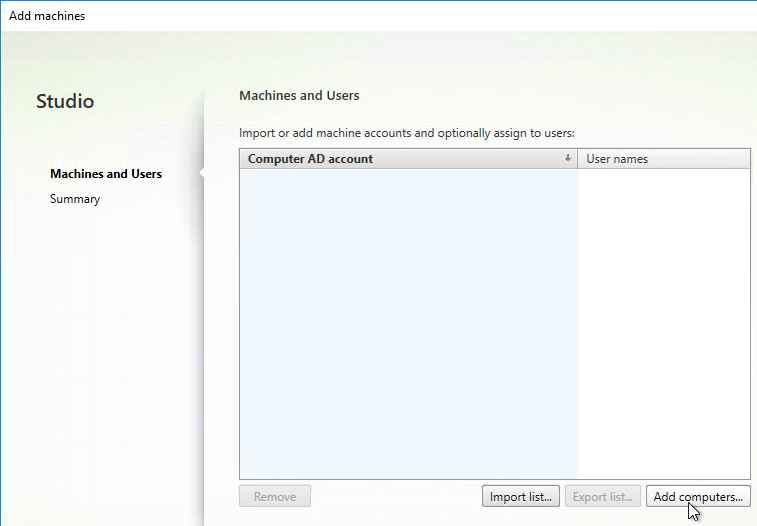
Remote PC Delivery Group
- Create a Delivery Group.
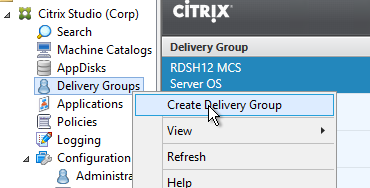
- In the Introduction page, click Next.
- In the Machines page, highlight the Remote PC catalog, and click Next.
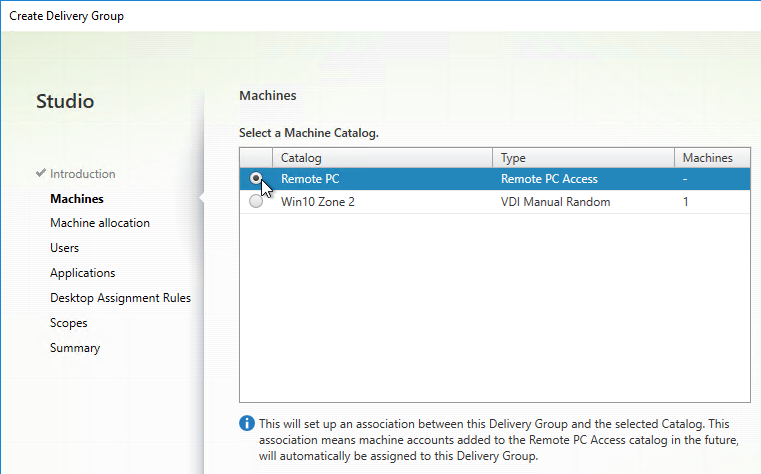
- Add users that can access the Remote PCs, and then click Next.
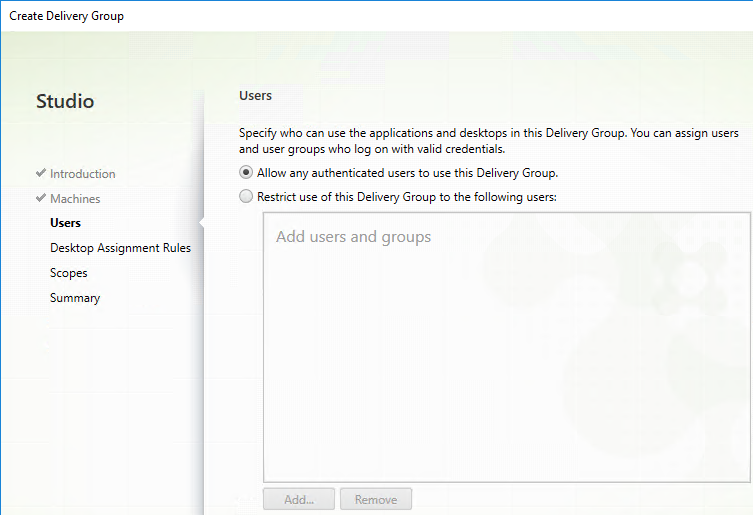
- In the Desktop Assignment Rules page, adding an entry here will let users connect to unassigned machines. If you don’t add anything here, then users can only connect to machines to which they’ve been explicitly assigned. Click Next.
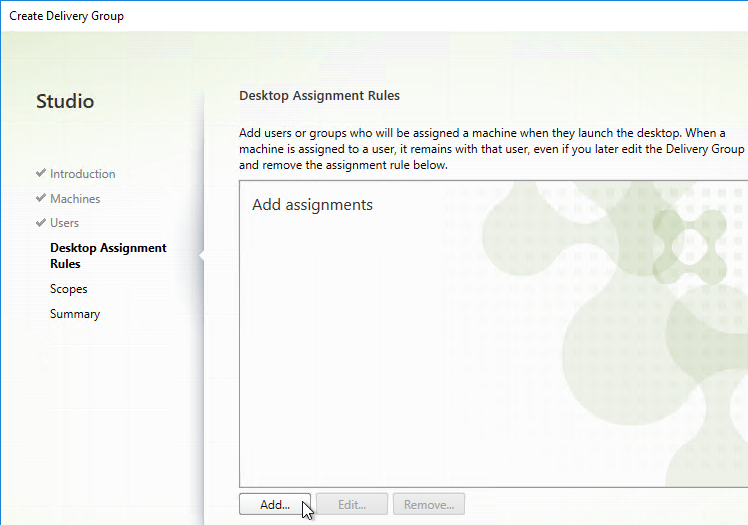
- In the Summary page, enter a name for the Delivery Group, and then click Finish.
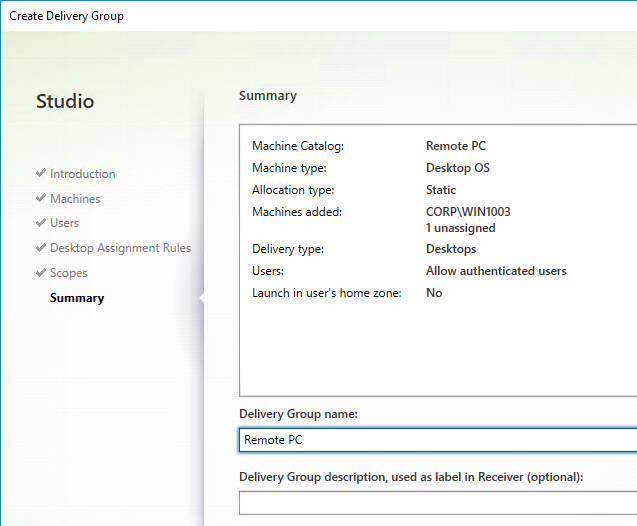
- Click Yes when prompted that there are no desktops to deliver.
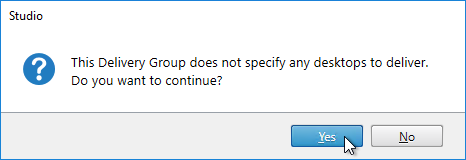
Remote PC Citrix Policy
- Citrix Policy 2106 and newer have a User Setting (user half of GPO) named Disconnected session timer for Remote PC Access.
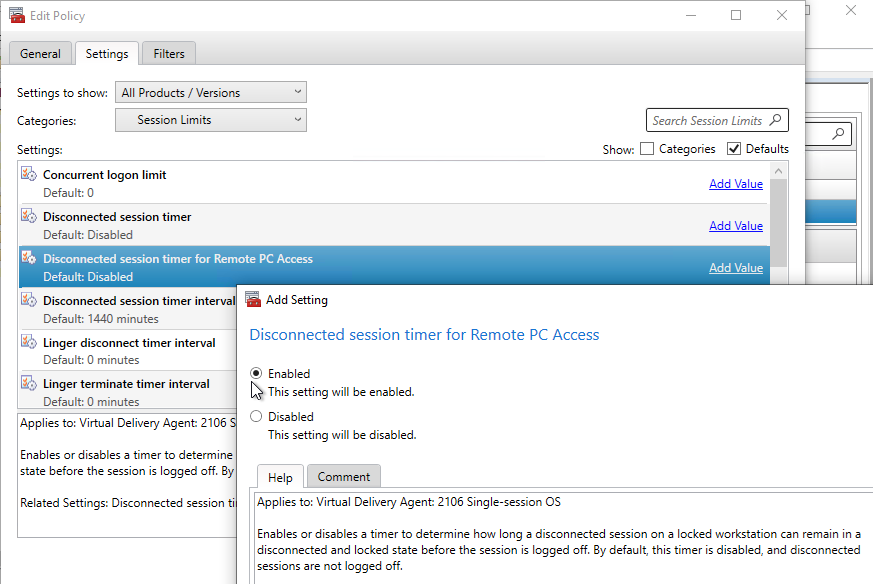
- Make sure you also configure the Disconnected session timer interval.
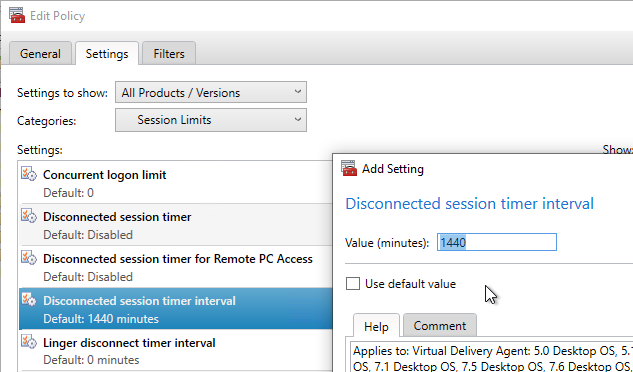
- Make sure you also configure the Disconnected session timer interval.
Multiple Users per PC
Citrix CTX137805 How to Switch Off Remote PC Access Multiple User Assignment in XenDesktop 7.x: By default, when using Remote PC Access in Citrix Virtual Apps and Desktops (CVAD), anybody that logs into the console session of the physical PC is automatically assigned to the Catalog machine in Citrix Studio. This can result in multiple users assigned to the same machine. For IT desktop support staff that routinely log into multiple PCs to support them, the IT staff could see many more machines in StoreFront than they intend.
To stop this, on every Delivery Controller, configure the following registry value so only the first user to log on to the machine after it has registered with the Citrix Broker service gets assigned to the machine. You can still manually assign users to machines using Studio or Director.
- HKLM\Software\Citrix\DesktopServer\
- AllowMultipleRemotePCAssignments (DWORD) = 0
Wake On LAN
As of CVAD 2012, this SCCM integration feature has been deprecated. The replacement Wake on LAN feature in CVAD 2009 and newer no longer needs SCCM and is configured using PowerShell as detailed at Configure Wake on LAN at Citrix Docs.
If you have SCCM configured for Wake On LAN, you can connect Citrix Virtual Apps and Desktops (CVAD) to SCCM to power manage the Remote PC machines.
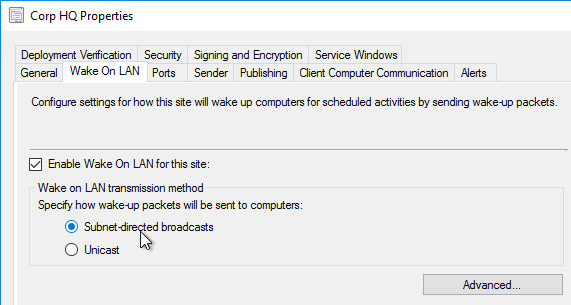
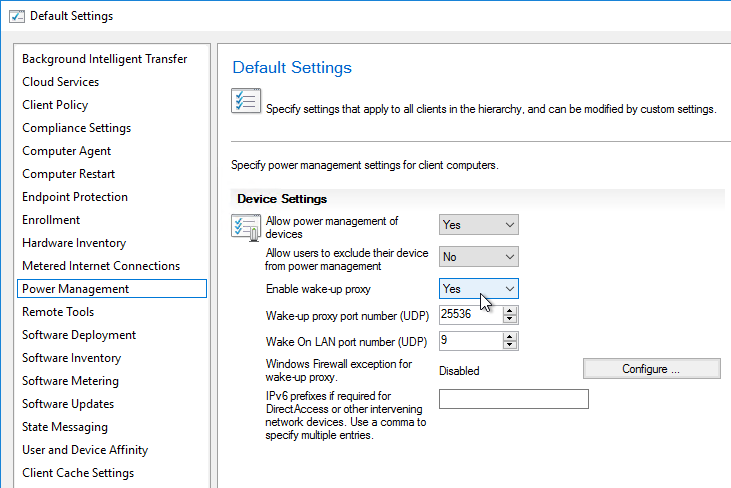
- In Citrix Studio, go to Configuration, right-click Hosting, and click Add Connection and Resources.
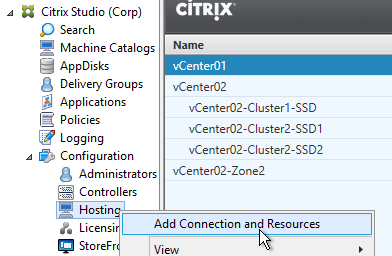
- In the Connection page, change the selection to Create a new connection.
- Change the Connection type to Microsoft Configuration Manager Wake on LAN.
- Enter the SCCM server’s FQDN.
- Enter SCCM credentials. The SCCM credentials you specify must include collections in the scope, and the Remote Tools Operator role.
- Give the Connection a name, and click Next.
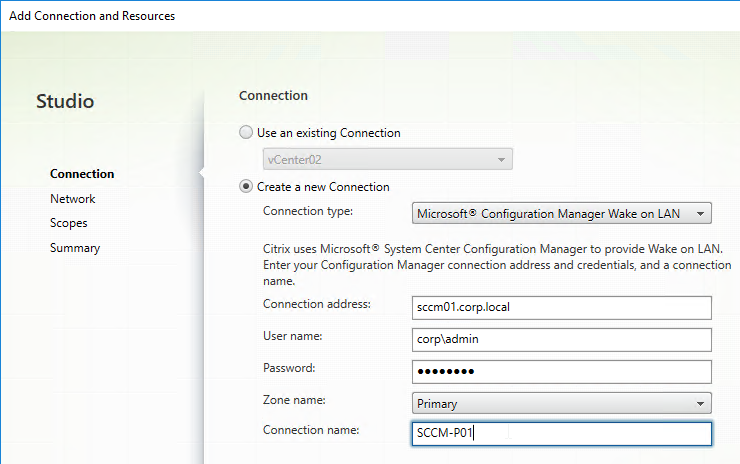
- In the Summary page, click Finish.
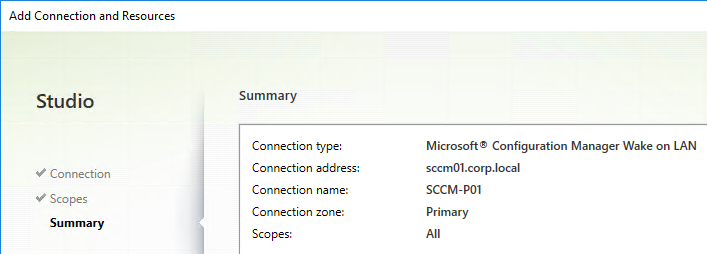
- Edit the Remote PC Machine Catalog.
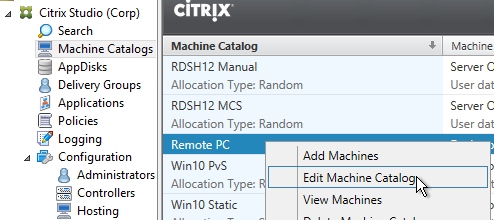
- In the Power Management page, change the selection to Yes, and click OK
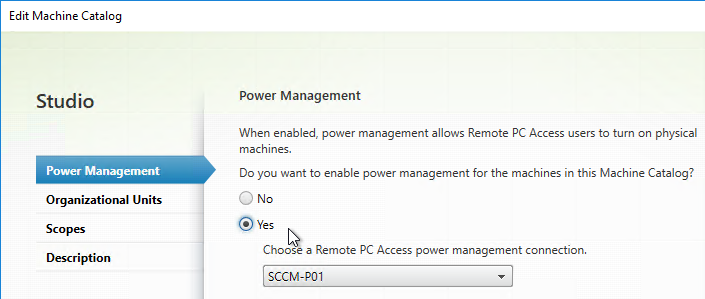
Install VDA on PC
- Windows 10 Compatibility – CTX224843 Windows 10 & 11 Compatibility with Citrix Virtual Desktops. The article also has a list of known issues.
- On the PC, install .NET Framework 4.8 (or newer).
- Disable power saving options (e.g. Hibernate, Sleep, etc.)
- If Wake on LAN is desired, configure the PC’s BIOS and NIC to enable Wake on LAN.
- Download Standalone Single-session OS (aka Desktop OS) installers for Virtual Delivery Agent 2402, Virtual Delivery Agent 2203 LTSR CU4, or Virtual Delivery Agent 1912 LTSR CU8.
- The standalone VDA installers are in the Components that are on the product ISO but also packaged separately section.

- The Single-session OS Core Services VDA is designed specifically for Remote PC and is the smallest installer available. However, the Core Services installer does not include Profile Management, which means Director cannot show you logon durations.
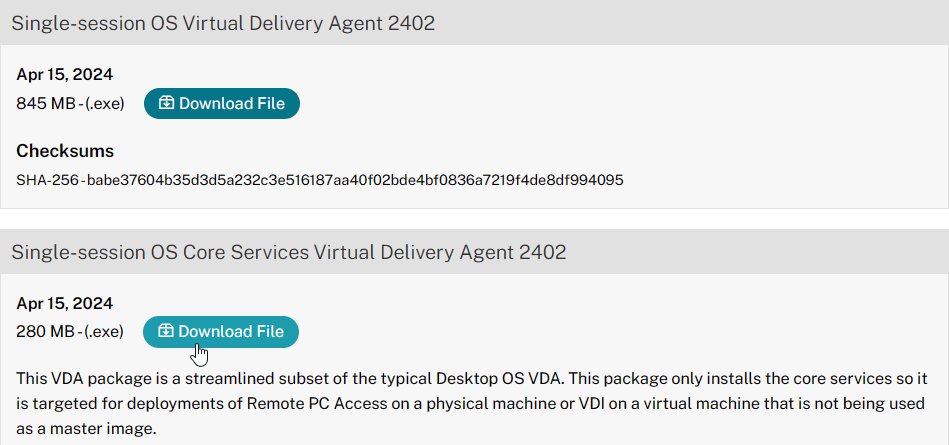
- The standalone VDA installers are in the Components that are on the product ISO but also packaged separately section.
- Remote PC is typically installed on many distributed PCs. Use a software deployment tool to install the VDA package using CLI parameters. See Use the standalone VDA installer at Citrix Docs for more information.
- Remote PC Access Design Decisions at Citrix Tech Zone has some SCCM deployment considerations.
- For Teams Redirection and Browser Content Redirection (BCR) in VDA 1912 and older, use the full VDA installer with the /remotepc switch:
VDAWorkstationSetup_1912.exe /quiet /remotepc /controllers "xdc01.corp.local xdc02.corp.local" /enable_hdx_ports /noreboot
- VDA 2003 and newer support Teams Redirection and Browser Content Redirection (BCR) in the Core Services installer:
VDAWorkstationCoreSetup_2402.exe /quiet /controllers "xdc01.corp.local xdc02.corp.local" /enable_hdx_ports /enable_hdx_tls_dtls /noresume /noreboot
- If you instead use the full VDA installer (VDAWorkstationSetup_2402.exe) in VDA 2206 and newer, see Citrix Docs for the syntax. For example, VDA 2206 and newer require the
/remotepcand/physicalmachineswitches. /enable_hdx_tls_dtlsis for HDX Direct in CVAD 2311 and newer.
- If you instead use the full VDA installer (VDAWorkstationSetup_2402.exe) in VDA 2206 and newer, see Citrix Docs for the syntax. For example, VDA 2206 and newer require the
- CTX256820 When a user connects to his physical VDA using Remote PC Access, the monitor layout order changes.
- On the Remote PC machine, in regedit, go to HKEY_LOCAL_MACHINE\SOFTWARE\Citrix\Graphics
- Create a DWORD named UseSDCForLocalModes and set it to 1.
- Vrajesh Subrahari at Remote PC Solution Issue – The virtual machine ‘Unknown’ cannot accept additional sessions at Citrix Discussions recommends disabling Fast Boot.
- On the Remote PC machine, in regedit, go to HKEY_LOCAL_MACHINE\SYSTEM\CurrentControlSet\Control\Session Manager\Power\.
- Set HiberbootEnabled to 0.
- After the machine is rebooted, if the machine is in one of the OUs assigned to the Remote PC Catalog, then the machine will be automatically added to the Catalog and the Delivery Group.
- When somebody logs into the console of the machine, that user will be automatically assigned to the machine. You can use the Change User link on the right to change or add users. Multiple users can be assigned to one machine.
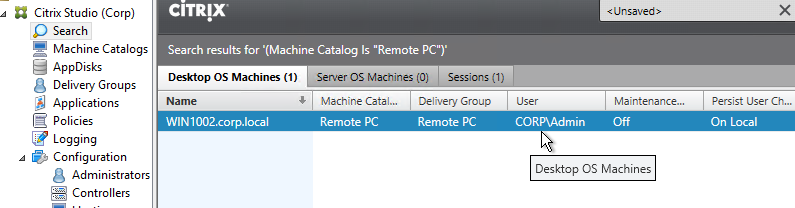
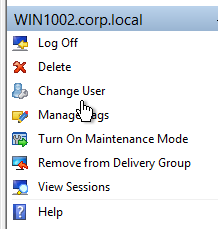
- When the user logs into StoreFront, the user will see the actual machine name.
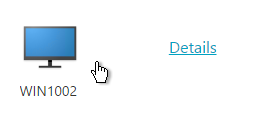
- The name displayed in StoreFront can be changed by running Set-BrokerPrivateDesktop MyMachine -PublishedName MyDisplayName.
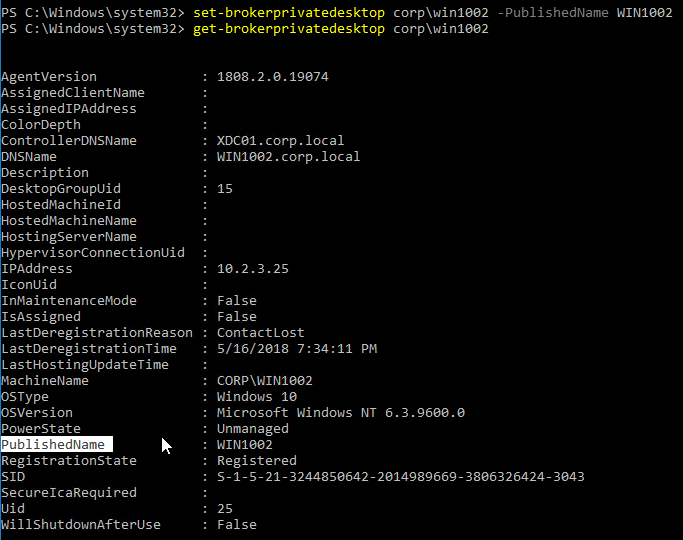
Remote PC Maintenance
Assign/Un-assign users – There are four methods of assigning users to desktops:
- Let Remote PC do it automatically. The first user that logs into the physical machine will be assigned to the desktop. If single user mode is not enabled then all other users that log into the machine will also be assigned to the desktop.
- In Citrix Studio, find the machine, right-click it, and click Change User.
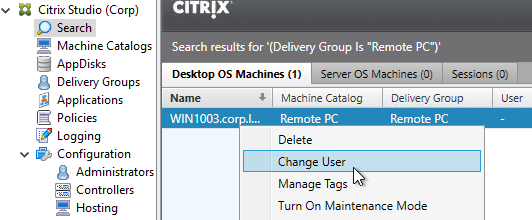
- In Director, go to machine details and click Manage Users.
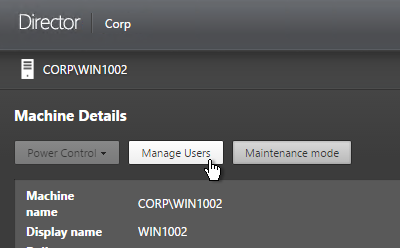
- Use PowerShell:
asnp citrix.* Remove-BrokerUser -Machine 'CORP\WIN1002' -Name 'CORP\user01' Add-BrokerUser -Machine 'CORP\WIN1002' -Name 'CORP\user01'
Rename desktop icon – For Remote PC, the icon displayed to the user is the actual machine name. This sometimes is not very intuitive. The name displayed to the user can be changed by running a PowerShell command.
asnp citrix.* Set-BrokerPrivateDesktop CORP\WIN10002 -PublishedName "Users Desktop"
Display last login time for the machines – Use the following PowerShell to display desktops sorted by when they were last used. Adjust the date filter as desired. You can manually remove the older machines or pipe the results to Remove-BrokerMachine.
asnp citrix.*
Get-BrokerDesktop -CatalogName "Remote PC" -filter {LastConnectionTime -le "2015-02-28"}
-property AssociatedUserNames,MachineName,LastConnectionTime | Sort-Object LastConnectionTime
The above PowerShell command uses the -filter and -property switches. These switches process the filtering on the server-side, which improves performance.
Hello Carl, I really enjoy reading your stuff and making things happen with PowerShell, however, currently I’m trying to use the -Filter option with the Get-BrokerMachine to get all externally connected users, like so:
$test = Get-BrokerMachine -AdminAddress vdb03.mz.local -Property SessionClientName -Filter { SessionClientName -eq “^WR_*” }
However, this yields no results while I know it should. If I use the full SessionClientName or a full Address it works, but not with the regex-like structure. Can you shed any light on this? Many thanks in advance!
Is there a mac version so you can remote to a mac?
Hi Carl
Very nice article. We got it all to work as expected.
We use Remote PC for providing remote access to internal physical PC’s, that being desktops and laptops.
However I see alot of errors in Desktop Director because connection to the VDA is lost. This probably being when a user is closing the lid on his laptop.
My problem is that it is not an error I want to be visible in the director.
Do you know if it is possible to disable Director alerts for a delivery group or any other way to get these alerts out of the director. I have alot of non-persistent VDIs in the same director and of course I aim to have 0 machine failures, so the remote PC machines are making alot of noise.
My only solution so far is to make different delivery controllers for the remote PC and not add these to the director.
But it seems like a waste only to hide these alerts ..
Best regards
Nikolaj
When a user connects to his machine, the display at his monitor gets not blanked like it should. It shows the full desktop and actions the user is doing remotely.
How can we change this?
What version of VDA?
Is the GPU driver on the machine up to date?
Hello Carl,
what Windows Licenses are required for connecting to Windows 10 Physical Desktops with Remote PC? Can the existing OEM Licenses be used? For Example of HP Prodesk 400 G4.
Best Regards.
I’m not certain. You might have to contact your Microsoft licensing provider to confirm.
Let Remote PC do it automatically. The first user that logs into the physical machine will be assigned to the desktop. If single user mode is not enabled then all other users that log into the machine will also be assigned to the desktop.
This has been applied on the Delivery Controller and the OU is assigned to the Machine Catalog. When the first user logs in, I don’t see it assigned to them in Director.
Lab Test… Hp WorkStation Remote PC Windows 1803 and 1809 OS, on VDA Agent 7.18 ,1903 two Versions . Receiver 4.14 on Windows 7 PC. When Re-connect Session is always Black Screen…only on First Connections. is Ok…
DDC Version ..is 7.18
Having a odd issue, VDA 7.15 CU3 is installed on my Windows 10 1809 PC. Its in the RemotePC catalog and registered but its not appearing on Storefront. Any ideas?
Is the machine added to a Catalog and Delivery Group?
We have a use case to that we are trying to solve for. We have Physical machines and are starting to roll out VDI and moonshot. Some of our VIP’s would like the ability to connect to their Physical PC’s from conference rooms and other offices. We want to avoid installing the CVDA on these machines as they will at some point be rolled over to VDI or Moonshot.
DO we have the ability to create a Remote PC catalog and use RDP with it, like detailed in this article https://docs.citrix.com/en-us/xenapp-and-xendesktop/7-15-ltsr/install-configure/remote-pc-access.html?
I did try this but it doesn’t seem to work
XD 7.15 CU2
PC’s are running Win 7
Is Citrix CQI compatible with RemotePC?
Bit of an issue here, if someone leaves their desktop unattended and works from home and a user accidently hits CTRL ALT DELETE on the machine, it automatically disconnects the remote user off their remotePC.
https://support.citrix.com/article/CTX236419
Great Article, and great Site. Keep it up Carl.
Great article as always.
Does RemotePC ignore Studio Policies if a user is using it in the office? Im thinking it only uses the policies when you work from home and connect via Citrix Workspace/Reciever..
In terms if remote experience, are the only policies needed really are Legacy Graphics Mode enabled and DCR disabled?
Is there a way of publishing a remote PC that logs on as a local user, rather than passing through the Citrix Receiver logon details? I have a shared machine that needs to be logged in as the same user by 3 people taking over the session.
Carl I am having an Issue where sometimes a user logs in remotely to his PC and it leave the monitor on his physical machine with the Desktop Open. A user in the office is then able to see the users screen, this is very concerning to upper management Agent is 7.11, now I notice the remote PC switch is in your command line above is that needed what does that do ?
hey, got a HP Workstation with Windows 10 1709, VDA 7.17, but now i have Problem with the Resolution , may this is a Problem with DPI Scaling. RDP on the VDA is now Problem, only Citrix, and then i have only 1/4 of the screen visible and cant do anything. any ideas?fixes?
Are you using Receiver 4.11? See https://support.citrix.com/article/CTX230017
Or are you saying that 3/4 of the screen is a black screen? If so, it might be an issue with graphics driver on the physical PC.
no not black, just the proportion does not work, i already disabled the dpi settings on the receiver, can i upload a screenshot somewhere?
I have the same problem,
Did you get a resolution for this issue??
hi, not 100%, i get an private fix from citrix and they know the problem, will be fixed in 7.18. i can send you the fix, just send me an email. it is much better, but again not 100% solved.
We have an issue where a user will be working on their PC with Remote PC installed on it in the office. They will lock the computer and head home. When they try to connect to from home sometimes they will get an error saying there is already a session in progress or there is already an active session. No other users but the single assigned user has access to these machines. Any idea what might be causing this?
Hi Carls, this is a real good article giving good insight to remote PC deployment. However i have a scenario where the machines deployed through remote PC are getting unlocked when users are using it through citrix and then disconnecting their sessions post usage. Is there a way by which we could let the machine stay in locked state after then disconnect their Citrix session.
Hara, were you ever able to resolve this issue?
No. I engaged Citrix and as usual they asked me to upgrade VDA to 7.15
Did it work with 7.15?
hey Stephen, were you ever able to get this working like you wanted it to? i’m having the same issue, running 7 1912 LTSR
No Nick. Unfortunately it didn’t resolve the issue and Citrix support couldn’t take it further as well.
hey Hara, were you ever able to get this working like you wanted it to? i’m having the same issue, running 7 1912 LTSR
Hello Carl and thank you for a great article, as always
Question: is it true that the remote pc you connect to must have keyboard, mouse and monitor connected to it?
/Kent
CArl, we have Win7 desktops published to users and XenApp published apps as well. When user tries to access published app from different machine B, Win7 desktop disconnect from machine A and reconnect at machine B. This happens to both Remote PC desktops and Win7 VDI. what is the command to disable sessionreconnection for Desktop OS delivery group? For XenApp server OS delivery group we have used set-brokerentitlementpolicyrule.
Hi Carl,
I cannot see ‘Enable AppV component’ option while choosing ‘Remote PC Access’ for VDA 7.12 server setup.
Can’t we use AppV packages for Remote PC Access?
Remote PC VDA is nothing more than excluding components. You could always do a normal CLI install and exclude/include the components that you want. I can’t think of any reason why AppV component wouldn’t work on a physical PC.
Hi Carl,
I don’t use MCS/PVS to provision citrix VDA’s. We have remote PC option selected for other Citrix VDA’s and need Appv component on these.
Any way we can get these?
See http://docs.citrix.com/en-us/xenapp-and-xendesktop/7-15-ltsr/install-configure/install-command.html#par_anchortitle_f129.
Exclude Machine Identity Service and Personal vDisk and whatever else you want to exclude. The rest will be included.
Carl: If I want to run a Windows 7 virtual desktop (“golden image”) on LOCAL PC (So that it uses LOCAL PC hardware resources), instead of the resources of my Hypervisor, is “Remote PC” (through XenApp 7.x) my answer? If not, does such a technology exist? I’ve looked at “Jentu” but they don’t seem to have a product I can download and try… Thanks!
Yep. Remote PC is designed for physical PCs.
Thanks for your Reply. Just to be clear, I’m not looking for a way for a User to access a Remote PC; I’m looking for a “localized VDI” solution, where a read-only Image that I create and maintain somehow “streams to” (or is pushed to) the Local PC and runs on THAT machine’s Compute resources (as opposed to a Hypervisor’s)… That’s what XenApp 7.x gives me? Again, I hope you don’t mind my asking more about it. Thank you!
Citrix Provisioning Services can do streaming to physical. However, the vDisk contains the entire C: drive, including drivers, so the endpoint hardware must be identical.
Or, you can use DesktopPlayer for Windows and Citrix Synchronizer to run Type 2 VMs on endpoint machines.
In the 7.14 security best practices Citrix recommends that you do not assign VDA administrator privileges to general session users. How do you verify that is not happening. Is there a VDA Admin group to check?
Hello Carl!
I am wondering if only i got that Problem:
I work locally on a Remote PC (this is my main Machine), when i log on to another Machine every time i start a Published App from our XenApp Farm, the RemotePC is also starting (my main Machine) – i have set the Storefront Setting in the Webconfig File (autoLaunchDesktop=”false”), but that does not work…
I know the RegKey WSCReconnect – is that the only Method to prevent this behaviour or is there another setting i have not seen?
Thx in Advance!
Carl,
I have been searching around but not found much yet. Just wondering if you know.
I have setup Remote access pc for one machine testing. Everything is working apart from one issue. When I access the machine and try to spread the desktop over multiple monitors It does not work. it just greys out the edges rather than spanning all my monitors. Is this by design? Is there anything I can do to change this functionality?
Thanks
Hey you can delete this I worked it out.
I have a nvidia card in the machine and needed to install the VDA as HDX 3d pro. When connecting without it it would have seen the shared video as 0MB so would not have been able to drive more than one screen at all.
thanks
Hi Carl – Are there any licensing considerations for Remote PC usage – Do we have to purchase a license per a device ? We are currently at the limit of our existing XenDeskop licenses. Thanks
XenDesktop Enterprise licenses are required for each connection to a Remote PC. No licenses are needed to install, just to connect.
thanks Carl
Does this mean that I need a license to even if I connect localy to the physical PC? In Director the license counter looks like this.
Users need licenses to connect to any machine that has Citrix VDA installed.
To follow up on this … A PC that has been installed with VDA … if a user is logged on to that PC while in the office, not via Citrix, does this user consume one of the concurrent Citrix licenses?
I don’t think so. I think only if you connect using ICA or RDP. You might be able to verify in a lab. Or you local Citrix sales team can confirm.
hi Carl,
just wanted to say thank You :), very useful and detailed guide for publishing end user PCs to a farm.
Hi Carl, How would i apply the Set-BrokerPrivateDesktop parameter against 200 machines within a specific delivery group ? thanks
Like this? http://citrixtips.com/changing-xendesktop-published-name/
Many thanks Carl!
Hi carl, If this needed to be reverted back so that all machines received the name as per identified in the delivery group , would you know how this could be done ? Thanks
Setting PublishedName using the PowerShell cmdlet doesn’t work?
I assume that you can run multiple desktop sessions to different endpoints at the same time?
e.g. Single user logs into PC at home, launches Receiver, user wants to run 1 Hosted Shared Desktop and 1 RemotePC access desktop simultaneously.
From the same endpoint, yes. From different endpoints, you’d need to run a PowerShell command to enable it (prevents Workspace Control from connecting to existing sessions).
I probably shouldn’t have said “endpoints” there, but rather different delivery groups/servers.
Yes, you can connect to multiple Delivery Groups/Servers from the same endpoint.
CArl, we have Win7 desktops published to users and XenApp published apps as well. When user tries to access published app from different machine B, Win7 desktop disconnect from machine A and reconnect at machine B. This happens to both Remote PC desktops and Win7 VDI. what is the command to disable sessionreconnection for Desktop OS delivery group? For XenApp server OS delivery group we have used set-brokerentitlementpolicyrule.
Is remote pc supported when connecting through NetScaler SSLVPN to launch remote PC through StoreFront?
You mean VPN instead of ICA Proxy?
Why do you think it’s not supported or doesn’t work?
We are using sslvpn through the netscaler gateway. upon establishing a tunnel we than go to an internal storefront server login and attempt to launch the remote pc published desktop. Should we be able to successfully connect through ica to the remote pc machine? We are testing using XA7.11 and StoreFront 3.8. Thanks Carl
If configured correctly. Are you doing Single FQDN? What is the Internal Beacon? Is the Internal Beacon reachable through the VPN? Are you doing Split Tunnel or Authorization Policies?
I am only able to get the VDAWorkstationCoreSetup command line installation to work properly if specifying the /controllers parameter without quotation marks and a comma separating the controllers.
Like this: /controllers xdc01.corp.local,xdc04.corp.local
Perhaps an error in the Citrix documentation?
Anyone else that see the same behavior?
I have no problem with VDA 7.13 and /controllers “xdc01.corp.local xdc04.corp.local” in my home lab. I check the ListOfDDCs registry key after installation. Are you installing the English version?
Hi Carl,
Yeah, I am using the 7.13.0.13 English (United States) version.
If i run it with the documentet parameters you mention above I do not get the ListOfDDCs registry entry at all.
I have tried this on 3 separate computers (Win7 and Win10) now, and the same behavior or all three.
Something else I didnt expect is that it does force restart the PC for me the first time I run the command (even though /noreboot is used) and then I will have to run the command once more after logging in because the VDA has been installed yet.
I actually had the same weird behavior when using the GUI installer.. Set the options and controllers, but then it just restarted with no warning and I had to to it all over again before it got properly installed.
Have you seen anything like this previously?
Hi again,
I managed to figure out why the installer was behaving in this way.
The PC was missing one of the prereqs, and in this case a prereq that will force a restart before it has started installing the vda components (visual c++ 2015).
After the reboot when I start the installer again i noticed in the log that it “ERROR” on certain steps (a corrupt/not available xml and some other things).
And because of this it makes the controller parameter to fail as well (could be that the other parameters also fail).
(Weird that changing the controller parameter to no quotation marks and a comma separator would make it work.)
So the prereq forced reboot seem to break a few things.
If I install the prereq first, do a manual reboot and then run the vda-installer again everything works just fine.
Great blog! Is it possible to *only* statically assign a device in Studio to a specific user without adding the AD user name/group to the delivery group?
This goal being to allow the specific user to log on but prevent the device being available in the portal and dynamically assignable to other users
Thanks!
Are you asking about Desktop Assignment Rules? Edit the Delivery Group. Change to the Desktop Assignment Rules page and remove all rules.
I was able to solve this by using KEYWORDS in User settings for the Remote PC Delivery Goup and not the Desktop assignment setting (used for random DGs)
Carl,
Do you know if Remote PC or static/dedicated VDI Delivery groups can have Keywords applied to them. I asked because I have a separate store if SF that I would like to have a user log into and see their Remote PC or assigned VDI plus the 2 training desktops already there. I can add non-static assigned VDI delivery groups and Apps with keywords (store and delivery group) and they show up. Cannot get Remote PC or Static desktop to show up. Both Remote PC and static VDIs show up in the main store.
Set-BrokerPrivateDesktop has a Description parameter. I wonder if that would work. I haven’t tried it myself.
Dear Carl
I have POC for persistent provisioning on Moonshot,
1) Do i need VDA agent on each cartilage desktop/WS ?
2) can I have remote PC group in catalog and add all these PC for remote access
Yes and Yes.
CTP Carl Webster is an expert on Moonshot and Citrix.
Carl, your site is amazing! I had to take the time to leave you a feedback! You’re always up to date, your site is the “bible” for Citrix products. Keep up the good work and thanks for all you do for us, Citrix customers!
Can you use the newer VDA 7.12 if your Delivery Controller is still running version 7.6?
Yep. You can upgrade in any order, including VDAs before Controllers.
Wow…thanks for the quick response and this great article!
Is there a way to allow users to restart their desktops via Storefront when using unmanaged remote PC VDAs on physical desktops? Or is this only available for managed virtual desktops, or RemotePC with ConfigMgr integration?
Power Managed virtual desktops, yes. Not sure about Remote PC.
Hello Carl!
First thank you for this site, this was more than one my lifesaver…
A Question to remotepc: is it possibe to play Audio on the remote Machine? We have a small Windows PC as a Jukebox in use (with no Display) and for now we do this with RDP, but it would be better with ica, well – i didnt found an option?
Are you asking if audio played on remote machine should be played on the client machine? Certainly. You can run HDX Monitor to verify that the Audio channel is enabled. Audio is controlled by Citrix Policies.
No, Audio should play on the remote pc, not on the client machine – we have a hifi receiver connected with the remotepc and we would like to control this machine with ica… On RDP there is an option where the Audio should play… This would be the Client audio redirection Policy i think? I am very new to RemotePC – the “normal” Policies for XenDesktop are also here valid?
You want a remote user to connect to a office PC and run audio on that office PC even though nobody is near that office PC to hear it?
it is our Office and we use it intern as a Jukebox 🙂
Hi Carl, great site. Have been able to get a lot of useful information on in depth Citrix information here. Have an issue when using Remote PC. Users can log in and ica into their physical desktops. With ungraceful disconnects (either power save on their laptop or loss of network connectivity) the physical machine never releases the session. The physical machine will have the monitors in power save mode. The pc is not hung as we can use a remote control software and remote into the pc. We can work via the remote tool but cannot log into using the physical keyboard and monitors. Ctrl Alt Del does not work and cannot use ICA to reconnect. Only solution is reboot and then connection can be reestablished.
Have you opened a case with Citrix Support?
What version of VDA?
Hello Carl,
I’m not able to find the path below on a workstation where I installed the VDA.
VDA version 7.9 and the machine is windows 10.
HKLM\SOFTWARE\Citrix\PortICA\RemotePC\SasNotification=dword:00000001
It’s documented at https://www.citrix.com/blogs/2014/11/12/remotepcaccess-ui-messaging-for-console-users/. My guess you need to create the path.
Remote PC is working great for us, but I have a couple of challenges for which I am unable to find solutions. First, Citrix policies assigned via GPO don’t seem to be taking effect on the targeted Remote PCs. I need to make sure we block HDX file access from the connecting machines. We don’t want file access in/our of the Citrix environment.
Secondly, we typically get audit reports (via Manage Engine Audit Manager) regarding user logins to the shared desktop environment and I’d like the same thing when users access Remote PC. But I’m not necessarily interested in EVERY login event to their workstation – just the Remote PC connections. Do you know of any way to accomplish this? Any suggestion, 3rd party tool, etc. would be appriciated.
Yes, are there specific ports that should be opened?
1494/2598 needs to be opened to every VDA.
Controllers need port 80 opened to every VDA. I’ve seen antivirus interfere with this.
Thanks for this great info.
1494/2598 to VDA to what backend?
Hi Carl,
Excellent article! However, we’re trying to set up Remote PC and have managed to get the Machine to appear in SF, however, when a user clicks the Desktop to connect to it, it doesn’t move past the “Connection in Progress…” screen. The user has the right to log into the machine.
What are we doing wrong?
Direct? Or through NetScaler Gateway?
Through Netscaler Gateway.
Any firewall between Gateway and the VDA?
Carl,
We just want users to access their own desktop PC this way. Is there a way to do this without creating a Machine Catalog for each machine/user connection?
Of course. You create a Remote PC Catalog and a Remote PC Delivery Group. Any machine added to the Catalog is automatically added to the Delivery Group. All Remote PC users must be assigned to the Delivery Group > Users tab. Then you assign individual users to each machine in the Catalog. Remote PC can do this for you automatically based on who logs into the physical machine. Or you can use Director or Studio to change the users assigned to each individual machine.
Hi Carl thanks for reply, I do the same procedure but still not visible the publish desktop in storefront
Is there any way to automate this? We are looking into installing the VDA on multiple desktops that are assign to individuals. Is it possible to add the user to his assign desktop, using an AD attribute or powershell script. We want to bypass going into every machine in the Delivery Group and add a user one by one. Thanks in advance.
I have create the machine catalog and Delivery Group for physical PC and its showing registered VDA but not visible in storefront.
Please advise.
Is your account assigned to the Delivery Group and machine?
yes
What is the impact of not Disabling power saving options (e.g. Hibernate, Sleep, etc.)?
Thanks
If the machine is asleep or powered off then users can’t connect. Unless you maybe integrate with SCCM Power Management.
Hello Carl
Can you do Remote PC Access with a Windows Server OS (Windows Server 2012 R2) using the Server VDA?
How come you didn’t use the 7.6.300 version of the VDA?
Is it possible to have multiple simultaneous connections using Remote PC Access?
Thanks
Andrew
Not sure about server OS. I’ve never tried it. You run Server OS on your physical PCs?
Good catch on the VDA version. I’ll update the topic. I missed it when doing updates.
For desktop OS, only one user at a time. That’s a Microsoft limitation. Otherwise you’d be using XenApp (RDSH).
Hi Carl
Thank you for your response and the excellent guide.
Hi Carl, I have my MC & Delivery group set up but my user is not getting the desktop icon from the reciever or storefront page. If I manually assign a user to the machine the desktop then becomes available. I do not want to manually assign users so I’m wondering what I am missing. I have logged in via RDP several times to the machines which I understand to be a supported option to auto-assign users. Is this the case or do I need to physically sign into the machine?
The Catalog and Delivery Group are of type “Remote PC”? The machines are automatically added to both? The user is assigned to the Delivery Group (not the machine)? I’ve seen it work with RDP logon but there’s no harm in trying physical logon.
I have exactly the same problem.
Have you found the solution?
Thanks in advance.
When a Remote PC is used by an user, the next user gets a “useless” error message in saying something like “cannot connect to app. contact helpdesk” is n’t there a way to indicate to the requester who is already using the machine?
I’m not aware of any way to do this. You might have to call Citrix Support and submit an enhancement request.
How can I restrict certain users from ever having a pc assigned to them. Example – those users are not allowed to access their pc remotely but share a pc with someone who is?
Don’t assign the user to the Delivery Group. Edit the Delivery Group properties and on the Users page remove Domain Users and instead add a group containing authorized users.
Hello… We just went to Xen 7.14… On Xen 7.6 all remote machines show up in StoreFront as the machine name… With 7.14 it shows up as Remote PC and the second one we added in said Remote PC (2)…. I am looking hard and don’t see much of a difference… Is this something obvious I am missing or is this a new feature in 7.14?
I’m seeing the exact same behavior with 7.14.1.
If I run Get-BrokerPrivateDesktop I see that “PublishedName” is missing on the 7.14 machine.
Yep. 7.14 broke our RemotePC naming too. A way to set the default behavior back to using the hostname as the PublishedName when adding new machines would be most excellent!