Navigation
Use this procedure to load balance Horizon View Connection Servers, Horizon View Security Servers, and/or VMware Unified Access Gateway (formerly known as Access Point).
- Overview
- Load Balancing Monitors
- Load Balancing Servers
- Load Balancing Services
- Load Balancing Virtual Servers
- Persistency Group
- CLI Commands
- Horizon Configuration
Overview
Servers/Appliances
There are two VMware-provided remote access solutions for Horizon View:
- Unified Access Gateway (formerly known as Access Point)
- Security Servers
Unified Access Gateways are preferred over Security Servers for the following reasons:
- No need to pair with internal Connection Servers. This simplifies the configuration.
- Linux appliance instead of Windows server.
- Authentication can be offloaded to the Unified Access Gateway. This includes: Smart Cards, RSA, and RADIUS.
- Blast Extreme Adaptive Transport (BEAT) in Horizon 7.1 and newer only works with Unified Access Gateway 2.9 and newer. Security Server and older Access Points don’t work.
If you are using Unified Access Gateways instead of Security Servers, then you’ll have the following machines in a highly available Horizon infrastructure:
- Two Internal Connection Servers – these need to be load balanced on an internal VIP. Internal users connect to the internal VIP.
- Two DMZ Unified Access Gateway (Access Point) appliances – these need to be load balanced on a DMZ VIP. External users connect to the DMZ VIP. Unified Access Gateways connect to the internal VIP.
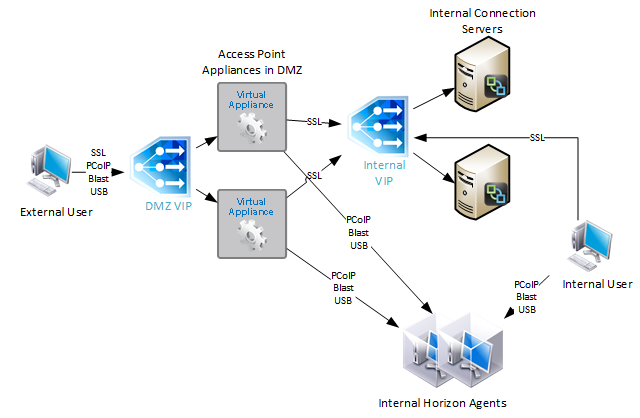
With Security Servers instead of Unified Access Gateways, a typical Horizon Infrastructure will have at least six connection servers:
- Two Internal Connection Servers – these need to be load balanced on an internal VIP. Internal users connect to the internal VIP.
- Two DMZ Security Servers – these need to be load balanced on a DMZ VIP. External users connect to the DMZ VIP. Each Security Servers connects directly to a “paired” Connection Servers.
- The DMZ Security Servers are paired with two additional internal “paired” Connection Servers. There is no need to load balance the internal Paired Connection Servers. However, we do need to monitor them.
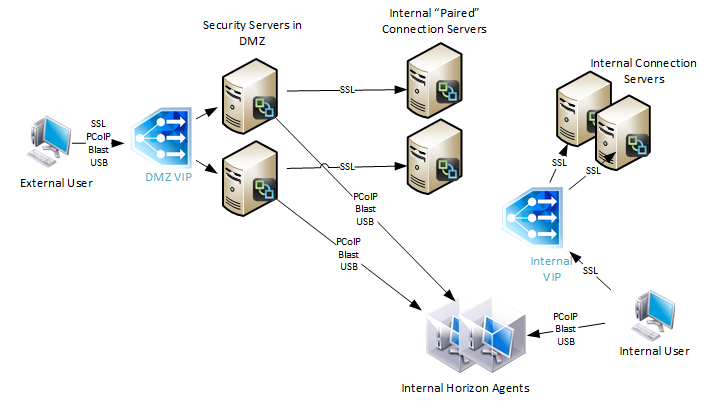
Since Security Servers are paired with Connection Servers, you need to configure load balancing monitors to disable the Security Server if the paired Connection Server is not accessible. Since Unified Access Gateways are not paired with Connection Servers, you don’t need this special monitoring configuration.
Protocols/Ports
Horizon 7 introduces a new Blast Extreme protocol. VMware Technical White Paper Blast Extreme Display Protocol in Horizon 7.
For VMware Unified Access Gateway, Blast Extreme only needs TCP and UDP 443 only. HTML Access in Horizon 7 also uses Blast Extreme protocol (TCP/UDP 443). If you use VMware Unified Access Gateway with Blast Extreme exclusively, then the number of ports is minimal, and load balancing configuration is simplified. Here are typical load balancing port requirements for Unified Access Gateway with Blast Extreme only:
- TCP 443
- UDP 443
Note: UDP is disabled by default, but it can be enabled using a Blast GPO setting.
For View Security Servers, and Blast Extreme protocol only, then the following load balancing ports are needed. Note: Unified Access Gateway supports 443 port sharing, but Security Servers do not.
- TCP 443
- TCP 8443
- UDP 8443
Note: UDP is disabled by default, but it can be enabled using a Blast GPO setting.
For all other configurations that don’t use Blast Extreme (PCoIP, HTML Blast), the following ports must be load balanced:
- TCP 443
- TCP 4172
- UDP 4172
- TCP 8443
If you are load balancing internal Connection Servers only, and if the Secure Gateways are disabled, then the only port you need to load balance is:
- TCP 443
VMware requires server persistence to apply across multiple load balanced port numbers. If a user is load balanced to a particular View Connection Server on TCP 443, then the connection on UDP 4172 must go the same View Connection Server. Normally load balancing persistence only applies to a single port number, so whatever sever was selected on 443 won’t be considered for the 4172 connection. But in NetScaler, you can configure a Persistency Group to use a single persistency across multiple load balancing vServers (different port numbers). In F5, you configure Match Across.
Also see Load Balancing with Access Point by Mark Benson at VMware Communities.
This topic primarily focuses on NetScaler GUI configuration. Alternatively, you can skip directly to the CLI commands.
Horizon 7 Origin Check
Horizon 7 might not accept your load balanced DNS name unless it’s the same name configured in the Connection Server’s Secure Tunnel configuration. You can change this behavior by disabling Origin Check as detailed at VMware 2144768 Accessing the Horizon View Administrator page displays a blank error window in Horizon 7. Note: this configuration is almost mandatory for Unified Access Gateways, since Secure Tunnel is disabled on the Connection Servers.
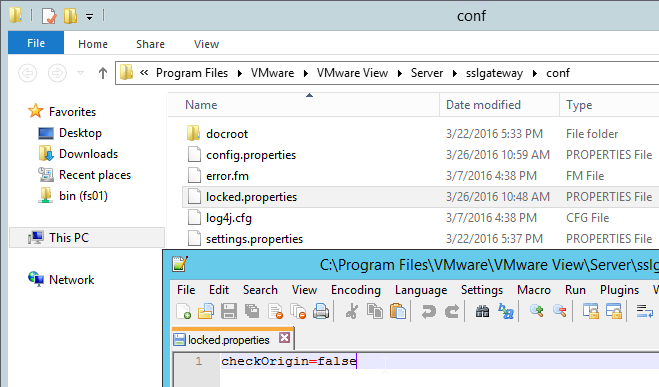
Load Balancing Monitors
Users connect to Connection Servers, Security Servers, and Unified Access Gateway appliances on multiple ports: TCP 443, UDP 443, TCP 8443, UDP 8443, TCP 4172, and UDP 4172. Users will initially connect to TCP port 443, and then be redirected to one of the other ports on the same server/appliance initially used for the TCP 443 connection. If TCP 443 is up, but UDP 4172 is down on the same server/appliance, then you probably wan’t to take TCP 443 down too. To facilitate this, create a monitor for each of the ports, and bind all of the monitors to the TCP 443 service. If any of the monitors goes down, then TCP 443 is also taken down.
SSL (443) Monitor
- On the left, expand Traffic Management, expand Load Balancing, and click Monitors.
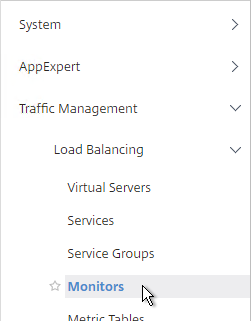
- On the right, click Add.
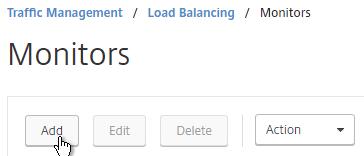
- Name it Horizon-SSL or similar.
- Change the Type drop-down to HTTP-ECV.
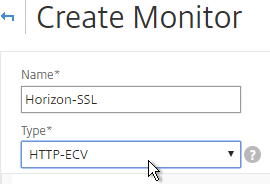
- On the Standard Parameters tab, in the Destination Port field, enter 443.
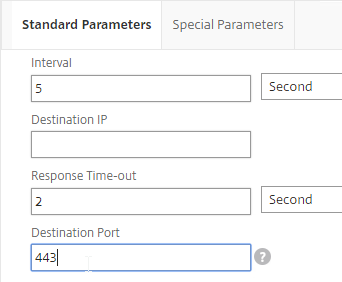
- Scroll down and check the box next to Secure.
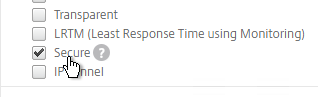
- On the Special Parameters tab, in the Send String section, enter
GET /broker/xml - In the Receive String section, enter
clientlaunch-default - Scroll down, and click Create.
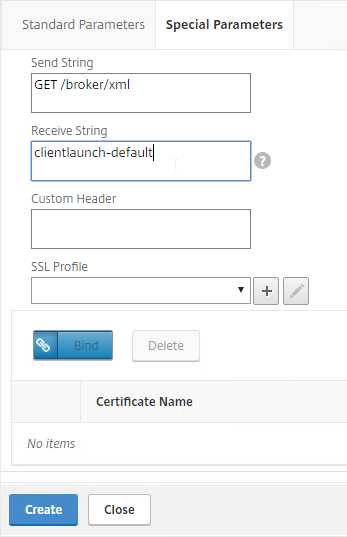
PCoIP (4172) Monitor
- On the right, click Add.
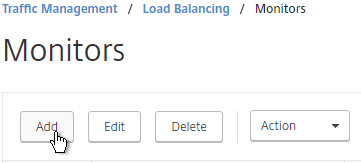
- Name it Horizon-PCoIP or similar.
- Change the Type drop-down to TCP.
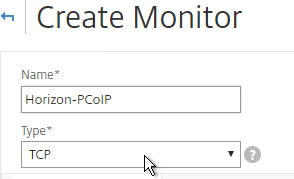
- On the Standard Parameters tab, in the Destination Port field, enter 4172.
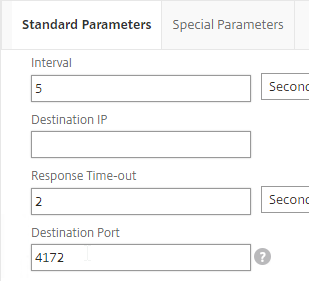
- Scroll down and click Create.
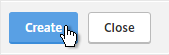
Blast (8443) Monitor
- On the right, click Add.
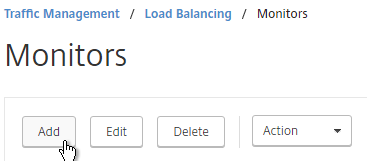
- Name it Horizon-Blast or similar.
- Change the Type drop-down to TCP.
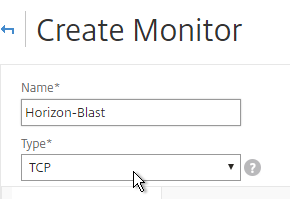
- On the Standard Parameters tab, in the Destination Port field, enter 8443.
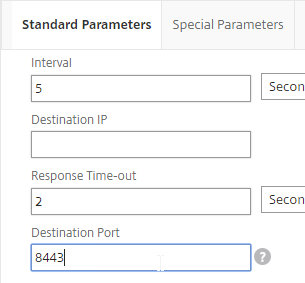
- Scroll down and click Create.
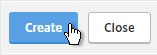
Paired Connection Server Monitor
Note: the steps in this section do not apply to Unified Access Gateways or internal Connection Servers.
View Security Servers are paired with View Connection Servers. If the paired View Connection Server is down, then we should probably stop sending users to the corresponding View Security Server. Let’s create a monitor that has a specific IP address in it.
- Click the ellipsis next to the existing Horizon-SSL monitor, and click Add.
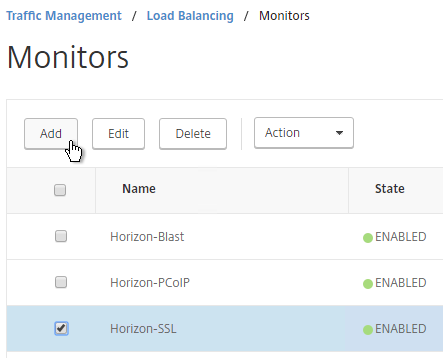
- Normally a monitor does not have any Destination IP defined, which means it uses the IP address of the service that it is bound to. However, we intend to bind this monitor to the View Security Server, but we need it to monitor the paired View Connection Server, which is a different IP address. Type in the IP address of the paired View Connection Server. Then rename the monitor so it includes the paired View Connection Server name. Click Create.
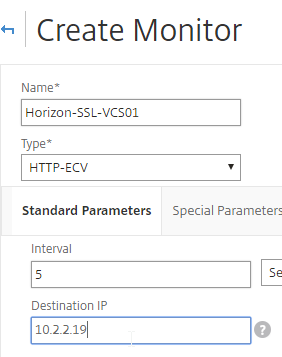
- Since we are embedding an IP address into the monitor, you have to create a separate monitor for each paired Connection Server IP. Create another monitor. Specify the IP of the other paired Connection Server. Click Create.
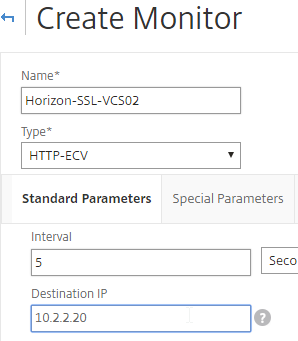
Load Balancing Servers
Create Server Objects for the DMZ Security Servers, DMZ Unified Access Gateway appliances, and the internal non-paired Connection Servers. Do not create Server Objects for the Paired Connection Servers.
- On the left, expand Traffic Management, expand Load Balancing, and click Servers.
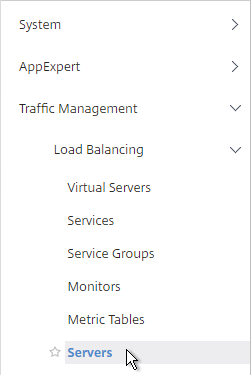
- On the right, click Add.
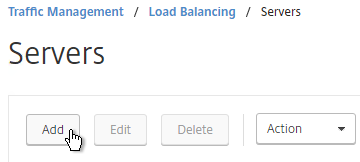
- Enter a descriptive server name, usually it matches the actual server name.
- Enter the IP address of the Unified Access Gateway, Horizon Connection Server, or Horizon Security Server.
- Enter comments to describe the server. Click Create.
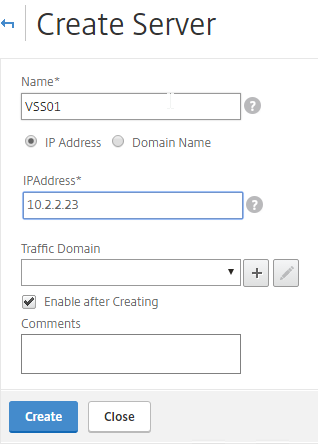
- Continue adding Unified Access Gateways, Horizon Connection Servers, and/or Horizon Security Servers.
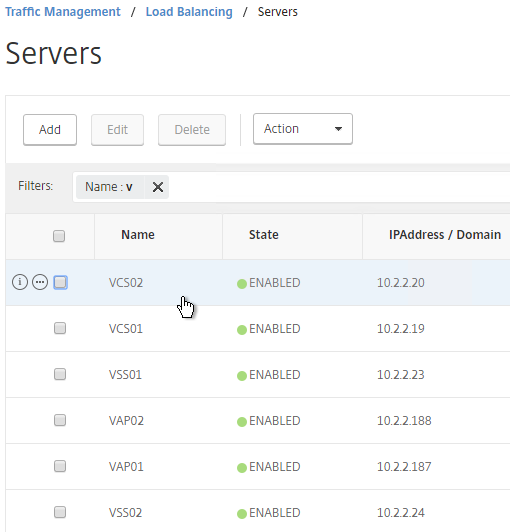
Load Balancing Services
Overview
Services vs Service Groups:
- For Security Servers, if the paired Connection Server is down, then we need the Security Server to go down too. One of the monitors bound to the Security Server contains the IP address of the paired Connection Server. Since each Security Server is paired with a different Connection Server, that means each Security Server will have a unique monitoring configuration. This precludes us from adding multiple Security Servers to a single Service Group since you can only have one monitor configuration for the entire Service Group. Instead, create separate Services (multiple port numbers) for each Security Server.
- Individual services per server are only needed for TCP 443. The other ports can be service groups.
- For Unified Access Gateways, there is no special monitoring configuration, and thus these appliances could be added to Service Groups (one for each port number).
- For internal Connection Servers (non-paired), there is no special monitoring configuration, and thus these appliances could be added to one Service Group. Internal Connection Servers usually only need TCP 443 load balanced.
For Internal Connection Servers (not the paired servers), load balancing monitoring is very simple:
- Create a service group for SSL 443.
- To verify server availability, monitor port TCP 443 on the same server.
- If tunneling is disabled, then internal users connect directly to View Agents and UDP/TCP 4172 and TCP 8443 are not used on Internal Connection Servers. There’s no need to create service groups and monitors for these ports.
Security Servers and Unified Access Gateway appliances are more complex:
- For Blast Extreme protocol through Unified Access Gateways, if UDP is not enabled, then you only need services for TCP 443. If UDP is enabled, then you also need load balancing services for UDP 443.
- For Blast Extreme protocol through View Security Servers, if UDP is not enabled, then you only need services for TCP 443 and TCP 8443. If UDP is enabled, then you also need load balancing services for UDP 8443.
- For PCoIP protocol, all traffic initially connects on TCP 443. The Horizon clients then connect to UDP 4172 on the same Security Server or Unified Access Gateway. If 4172 is down, then 443 should be taken down. Bind monitors for each port to the TCP 443 service. If any of the monitors fails (e.g. 4172 is down), then TCP 443 is taken down and NetScaler will no longer forward traffic to TCP 443 on that particular server/appliance.
- Each View Security Server is paired with an internal View Connection Server. If the internal Connection Server is down then the Security Server should be taken down. This requires custom monitors for each Security Server. This is not a problem for Unified Access Gateways.
Load Balancing Services Configuration Summary
The summaries are split into PCoIP vs Blast Extreme, and View Security Servers vs Unified Access Gateways. If you are using both PCoIP and Blast Extreme, combine their configurations.
Two Unified Access Gateways for Blast Extreme: if they are named UAG01 and UAG02, the load balancing service configuration for Blast Extreme in Horizon 7 (no PCoIP) is summarized as follows (scroll down for detailed configuration):
- Service Group, Protocol = SSL_BRIDGE
- Members = UAG01 and UAG02
- Port = 443
- Monitor = SSL (443)
- Service Group, Protocol = UDP (this service group is only needed if Blast Extreme UDP is enabled)
- Members = UAG01 and UAG02
- Port = 443
- Monitor = SSL (443) or ping
Two Unified Access Gateways for PCoIP protocol: if they are named UAG01 and UAG02, the load balancing service configuration for PCoIP is summarized as follows (scroll down for detailed configuration):
- Service Group, Protocol = SSL_BRIDGE
- Members = UAG01 and UAG02
- Port = 443
- Monitor = SSL (443)
- Service Group, Protocol = TCP
- Members = UAG01 and UAG02
- Port = 4172
- Monitor = PCoIP (TCP 4172)
- Service Group, Protocol = UDP
- Members = UAG01 and UAG02
- Port = 4172
- Monitor = PCoIP (TCP 4172)
- Service Group, Protocol = SSL_BRIDGE
- Members = UAG01 and UAG02
- Port = 8443
- Monitor = Blast (8443)
- Service Group, Portocol = UDP
- Members = UAG01 and UAG02
- Port = 8443
- Monitor = Blast (8443)
Two Security Servers for Blast Extreme: if they are named VSS01 and VSS02, the load balancing service configuration for Blast Extreme in Horizon 7 (no PCoIP) is summarized as follows (scroll down for detailed configuration):
- Service Group, Protocol = SSL_BRIDGE
- Members = VSS01 and VSS02
- Port = 443
- Monitor = SSL (443)
- Service Group, Protocol = SSL_BRIDGE
- Members = VSS01 and VSS02
- Port = 8443
- Monitor = Blast (8443)
- Service Group, Protocol = UDP (this service group is only needed if Blast Extreme UDP is enabled)
- Members = VSS01 and VSS02
- Port = 8443
- Monitor = SSL (443) or ping
Two View Security Servers with PCoIP: If the View Security Servers are named VSS01 and VSS02, the load balancing service configuration for PCoIP is summarized as follows (scroll down for detailed configuration):
- Server = VSS01, Protocol = SSL_BRIDGE, Port = 443
- Monitors = PCoIP (TCP 4172), SSL (443), and Blast (8443)
- Monitor = SSL (443) for paired View Connection Server VCS01.
- Server = VSS02, Protocol = SSL_BRIDGE, Port = 443
- Monitors = PCoIP (TCP 4172), SSL (443), and Blast (8443)
- Monitor = SSL (443) for paired View Connection Server VCS02.
- Service Group, Protocol = UDP
- Members = VSS01 and VSS02
- Port = 443
- Monitor = SSL (443) or ping
- Service Group, Protocol = TCP
- Members = VSS01 and VSS02
- Port = 4172
- Monitor = PCoIP (TCP 4172)
- Service Group, Protocol = UDP
- Members = VSS01 and VSS02
- Port = 4172
- Monitor = PCoIP (TCP 4172)
- Service Group, Protocol = SSL_BRIDGE
- Members = VSS01 and VSS02
- Port = 8443
- Monitor = Blast (8443)
- Service Group, Portocol = UDP
- Members = VSS01 and VSS02
- Port = 8443
- Monitor = Blast (8443)
TCP 443 Load Balancing Services
Here are general instructions for the TCP 443 Horizon load balancing services. These instructions detail the more complicated Security Server configuration, since each Security Server needs to monitor its paired Connection Servers. If you are load balancing Unified Access Gateway or internal Connection Servers, you could configure a Service Group instead of individual services. See the above configuration summaries for your specific configuration.
- On the left, expand Traffic Management, expand Load Balancing, and click Services.
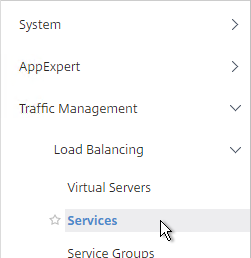
- On the right, click Add.
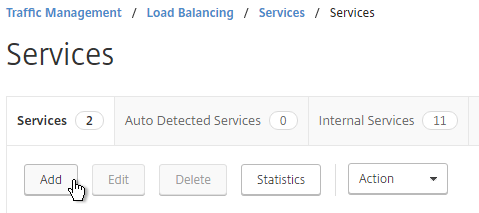
- Give the Service a descriptive name (e.g. svc-VSS01-SSL).
- Change the selection to Existing Server and select the Unified Access Gateway, Security Server or internal (non-paired) Connection Server you created earlier.
- Change the Protocol to SSL_BRIDGE, and click OK.
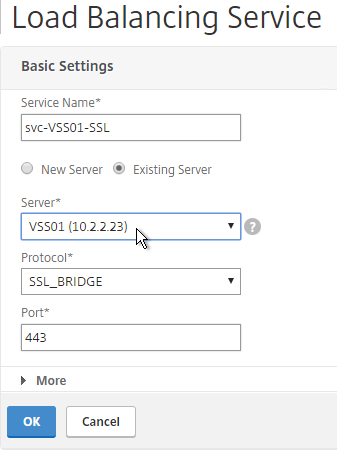
- On the left, in the Monitors section, click where it says 1 Service to Load Balancing Monitor Binding.
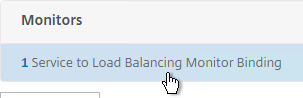
- Ignore the current monitor, and click Add Binding.
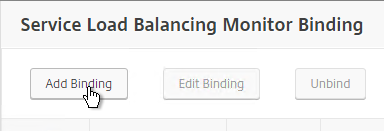
- Click the arrow next to Click to select.
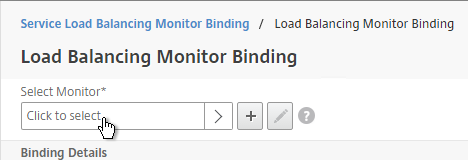
- Select the Horizon-SSL monitor, and click Select.
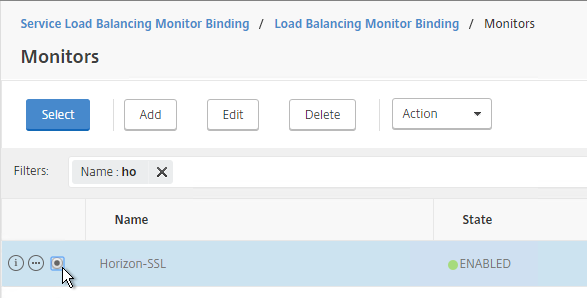
- Then click Bind.
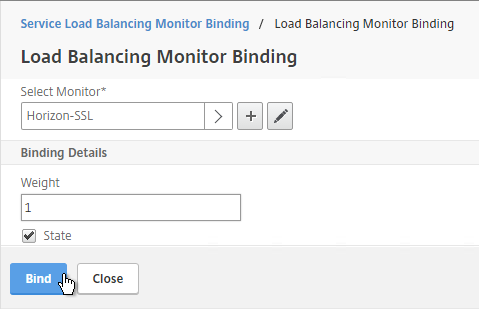
- If you are load balancing PCoIP through a View Security Server or Unified Access Gateway, add monitors for PCoIP Secure Gateway (4172) and Blast Secure Gateway (8443) too. If 4172 or 8443 fails, then 443 needs to be marked DOWN.
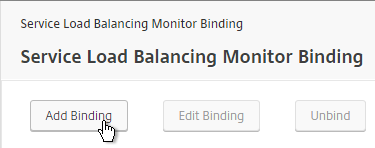
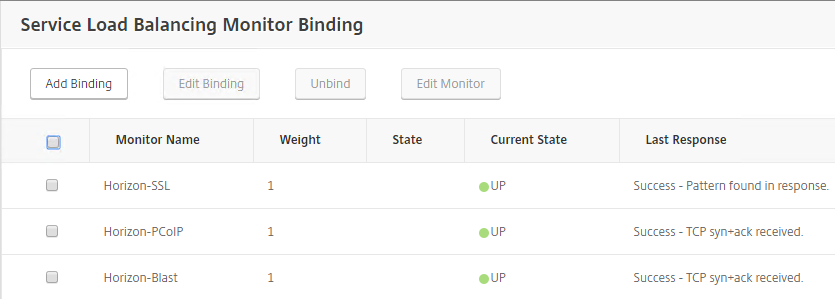
- If this is a Security Server, also add a monitor that has the IP address of the paired Connection Server. If the paired Connection Server is down, then the Security Server needs to marked as DOWN so NetScaler needs to stop sending connections to this Security Server.
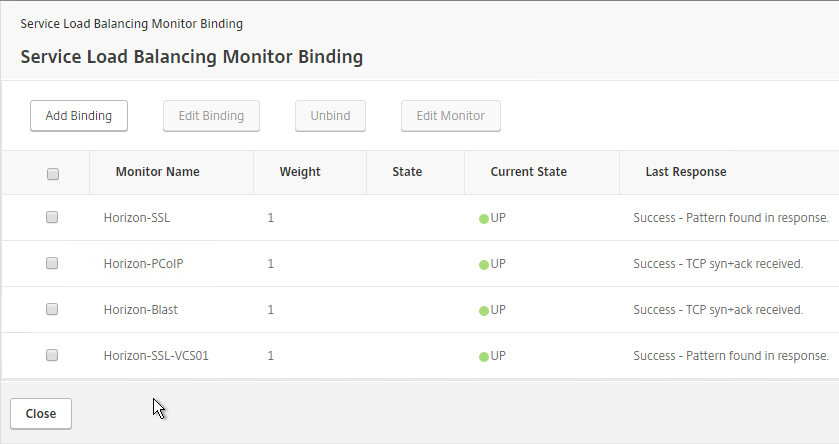
- The Last Response should indicate Success. If you bound multiple monitors to the Service, then the member will only be UP if all monitors succeed. There’s a refresh button on the top-right. Click Close when done.
- Then click Done.
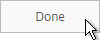
- Selec the first service, and click Add.
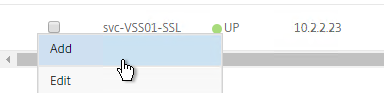
- Change the name to match the second Horizon Server or Unified Access Gateway.
- Select Existing Server and use the Server drop-down to select to the second Horizon Server.
- The remaining configuration is identical to the first server. Click OK.
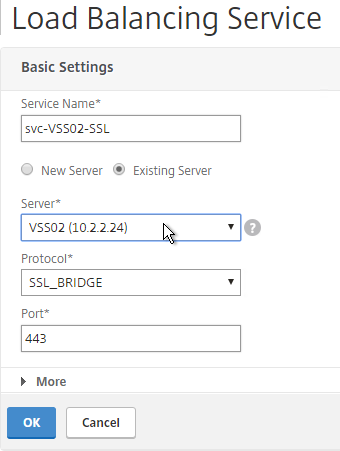
- You will need to configure the monitors again. They will be identical to the first server except for the monitoring of the paired View Connection Server. Click Done when done.
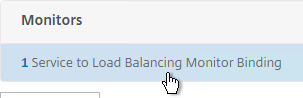
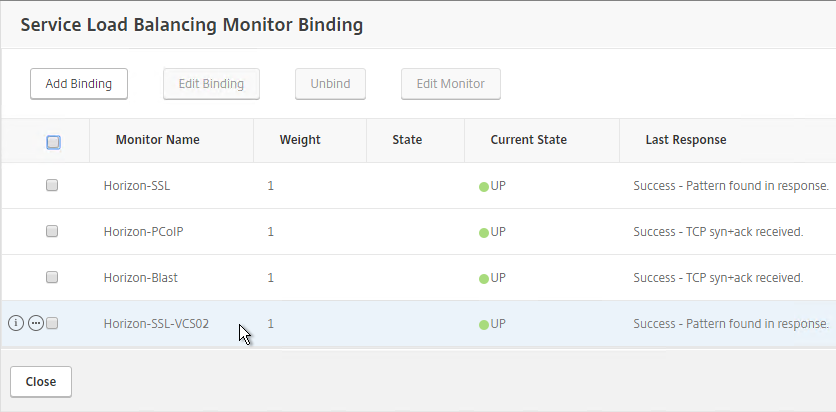
Other Ports Load Balancing Services
Here are general instructions for the remaining Horizon load balancing services. These instructions use Service Groups, but you could just as easily add Services instead. See the above summaries for your specific configuration.
- On the left, go to Traffic Mgmt > Load Balancing > Service Groups.
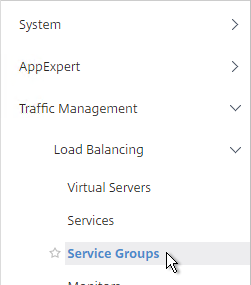
- On the right, click Add.
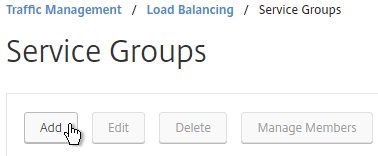
- Name it svcgrp-Horizon-UDP443 or similar. UDP 443 is for Blast Extreme in Horizon 7 through Unified Access Gateways. If View Security Servers, the name should be svcgrp-Horizon-UDP8443.
- Change the Protocol to UDP. Click OK.
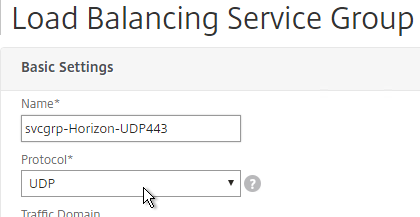
- Click where it says No Service Group Member.
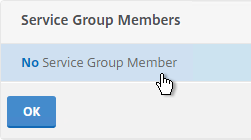
- Change the selection to Server Based and then click Click to select.
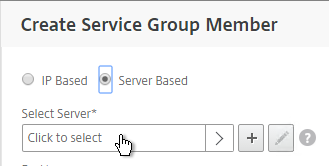
- Select your multiple Security Servers or multiple Unified Access Gateways, and click Select.
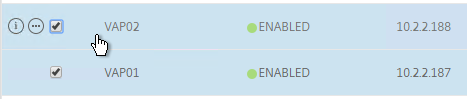
- If Unified Access Gateways, enter 443 as the Port. If View Security Servers, enter 8443 as the port. Click Create.
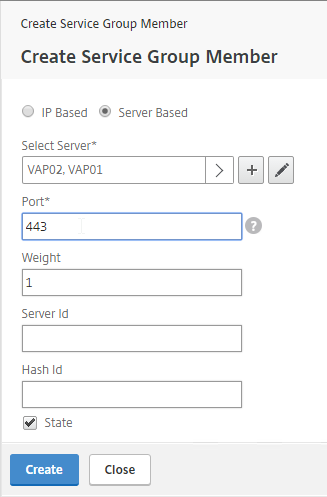
- Click OK.
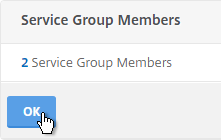
- On the right, in the Advanced Settings column, add the Monitors section.
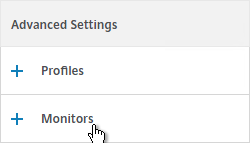
- Click where it says No Service Group to Monitor Binding.
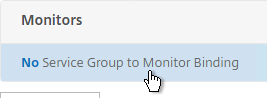
- Click to select.
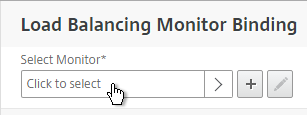
- Select the Horizon-SSL monitor, click Select, and then click Bind.
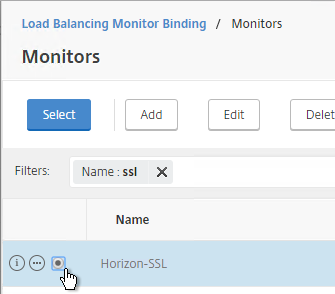
- Click Done.
- Add another Service Group for PCoIP on TCP 4172.
- Name = svcgrp-Horizon-PCoIPTCP or similar.
- Protocol = TCP
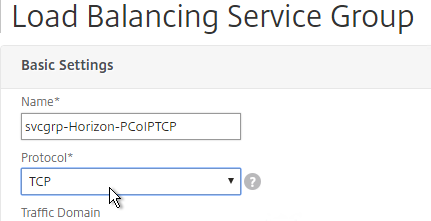
- Members = multiple Security Servers or multiple Unified Access Gateways.
- Port = 4172.
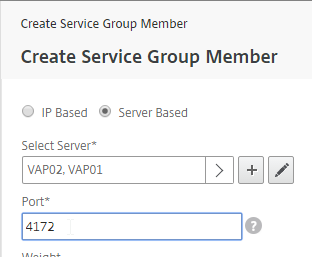
- Monitors = Horizon-PCoIP. You can add the other monitors if desired.
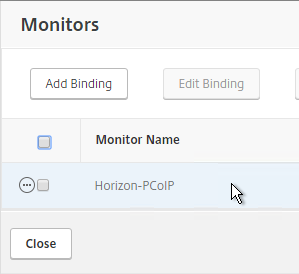
- Add another Service Group for PCoIP on UDP 4172.
- Name = svcgrp-Horizon-PCoIPUDP or similar.
- Protocol = UDP
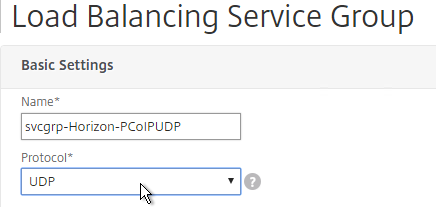
- Members = multiple Security Servers or multiple Unified Access Gateways
- Port = 4172.
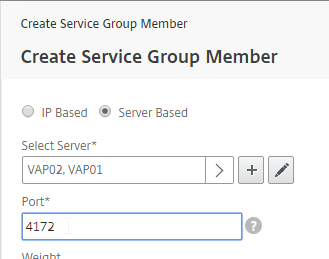
- Monitors = Horizon-PCoIP. You can add the other monitors if desired.
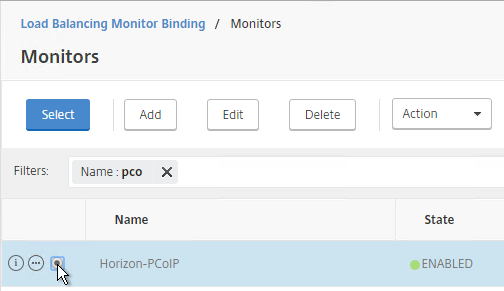
- Add another Service Group for SSL_BRIDGE 8443.
- Name = svcgrp-Horizon-TCP8443 or similar.
- Protocol = SSL_BRIDGE
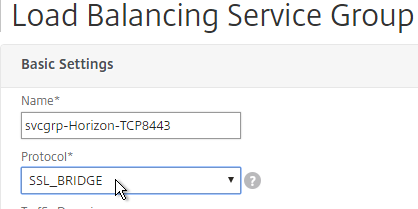
- Members = multiple Security Servers or multiple Unified Access Gateways
- Port = 8443.
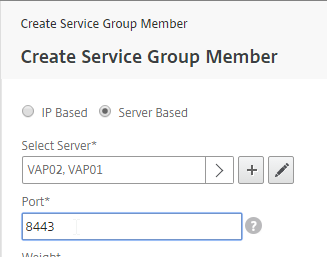
- Monitors = Horizon-Blast. You can add the other monitors if desired.
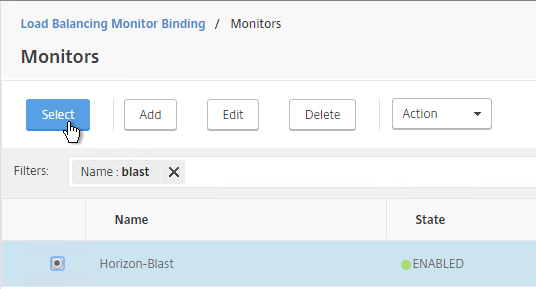
- If you haven’t done this already, add another Service Group for UDP 8443 (Blast Extreme in Horizon 7).
- Name = svcgrp-Horizon-UDP8443 or similar.
- Protocol = UDP
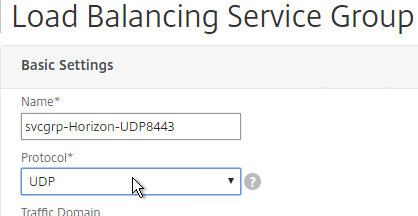
- Members = multiple Security Servers or multiple Unified Access Gateways
- Port = 8443.
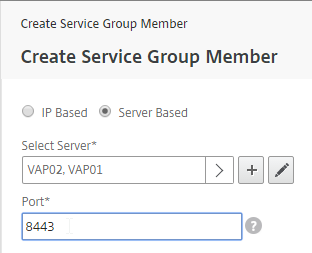
- Monitors = Horizon-Blast. You can add the other monitors if desired.
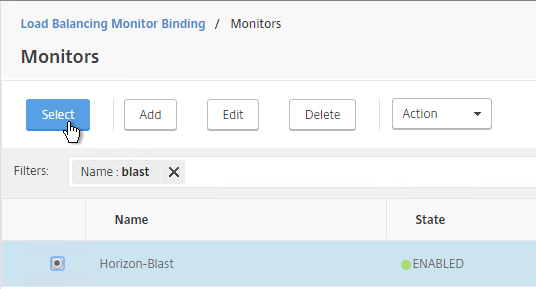
- The five service groups should look something like this:
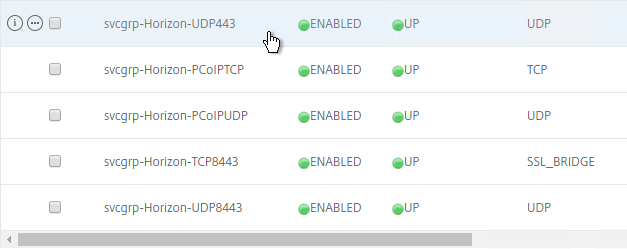
Load Balancing Virtual Servers
Create separate load balancing vServers for internal and DMZ.
- Internal VIP load balances the non-paired Internal Connections Servers. Unified Access Gateway appliances also use this VIP to access the internal Connection Servers.
- DMZ VIP load balances the Security Servers or Unified Access Gateway appliances.
The paired View Connection Servers do not need to be load balanced.
For the internal Connection Servers you only need a load balancer for SSL_BRIDGE 443. If tunneling is disabled, then you don’t need load balancers for the other ports (UDP/TCP 4172 and SSL_BRIDGE 8443).
However, Security Servers and Unified Access Gateways listen on more ports so you will need separate load balancers for each port number. Here is a summary of their Virtual Servers, all listening on the same IP address. Depending on the configured protocol, you might not need all of these Virtual Servers.
- Virtual Server on SSL_BRIDGE 443 – bind both Horizon SSL_BRIDGE 443 Services.
- Virtual Server on UDP 443 (Horizon 7) – bind the UDP 443 service group.
- Virtual Server on UDP 4172 – bind the PCoIPUDP service group.
- Virtual Server on TCP 4172 – bind the PCoIPTCP service group.
- Virtual Server on SSL_BRIDGE 8443 – bind the SSL_BRIDGE 8443 service group.
- Virtual Server on UDP 8443 (Horizon 7) – bind the UDP 8443 service group.
Do the following to create the Virtual Servers:
- On the left, under Traffic Management > Load Balancing, click Virtual Servers.
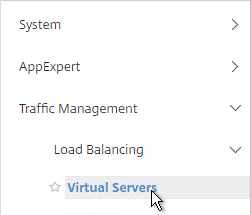
- On the right, click Add.

- Name it lbvip-Horizon-SSL or similar.
- Change the Protocol to SSL_BRIDGE.
- Specify a new VIP. This one VIP will be used for all of the Virtual Servers.
- Enter 443 as the Port.
- Click OK.
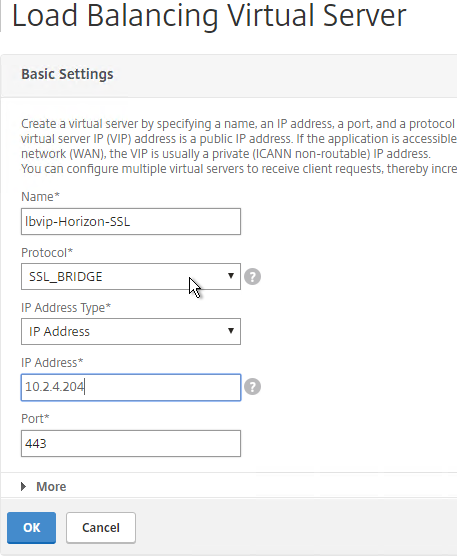
- On the left, in the Services and Service Groups section, click where it says No Load Balancing Virtual Server Service Binding.
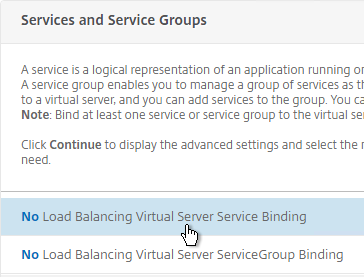
- Click the arrow next to Click to select.
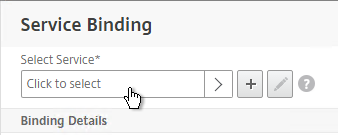
- Select the two Horizon-SSL Services and click Select.
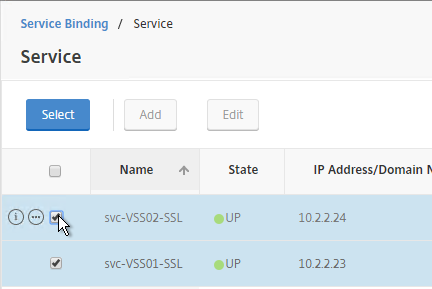
- Click Bind.
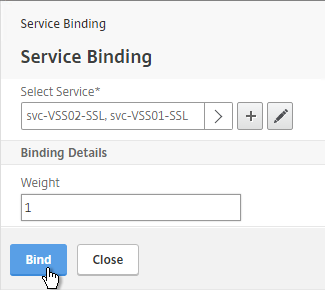
- Click Continue.
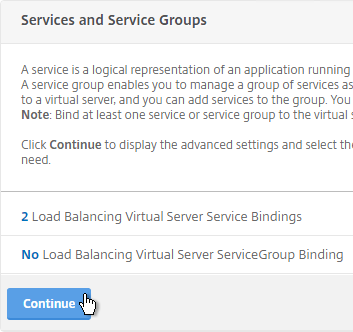
- Then click Done. Persistency will be configured later.
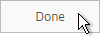
- If this is Horizon 7, and if this is an Unified Access Gateway, then create another Load Balancing Virtual Server for UDP 443:
- Same VIP as the TCP 443 Load Balancer.
- Protocol = UDP, Port = 443
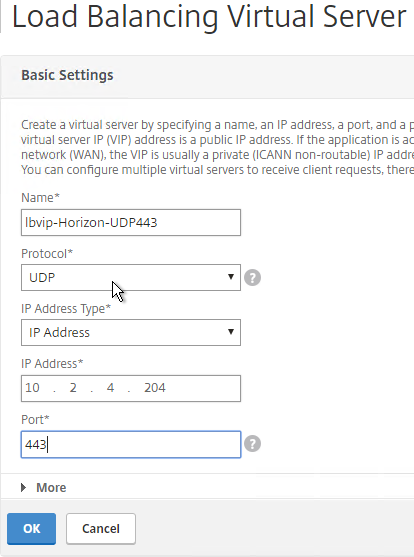
- Service Group Binding = the UDP 443 Service Group
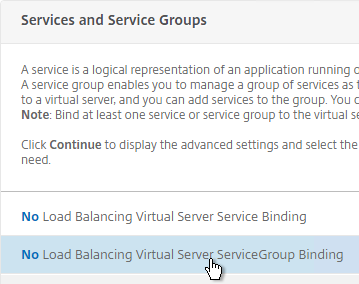
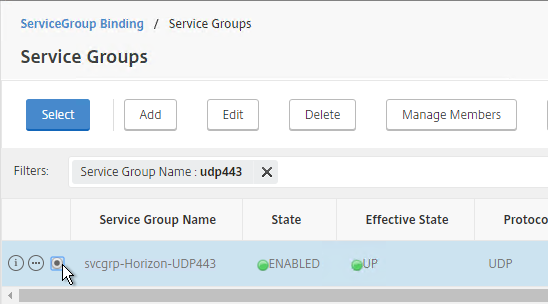
- If this is a Security Server or Unified Access Gateway, then create another Load Balancing Virtual Server for PCoIP UDP 4172:
- Same VIP as the 443 Load Balancer.
- Protocol = UDP, Port = 4172
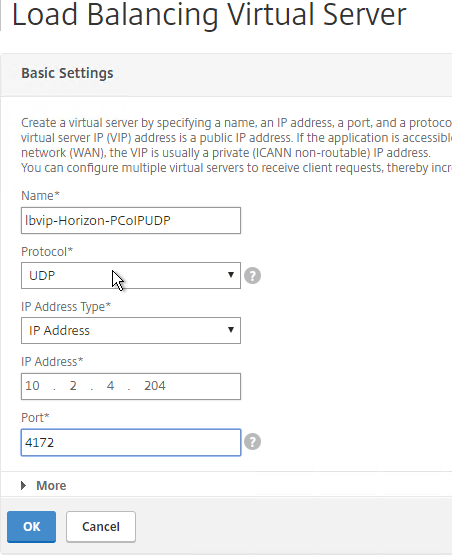
- Service Group Binding = the PCoIP UDP Service Group.
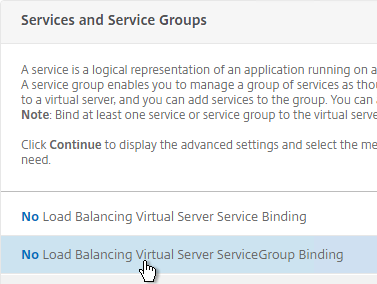
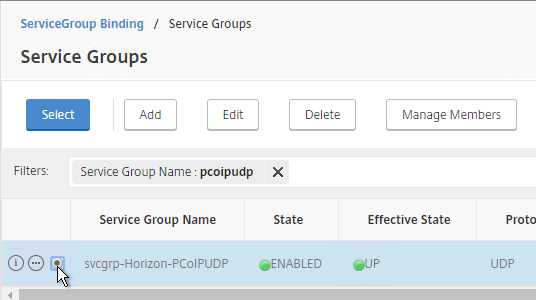
- If this is a Security Server or Unified Access Gateway, then create another Load Balancing Virtual Server for PCoIP TCP 4172:
- Same VIP as the 443 Load Balancer.
- Protocol = TCP, Port = 4172
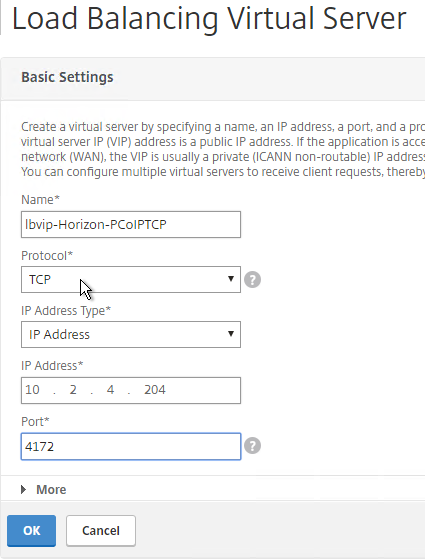
- Service Group Binding = the PCoIP TCP Service Group
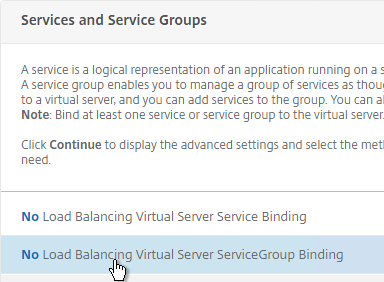
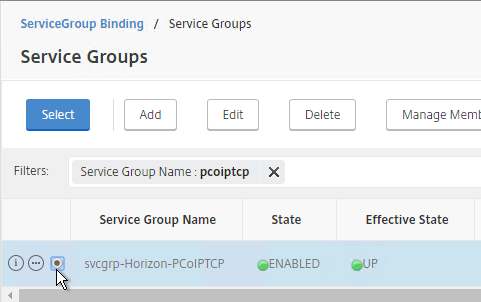
- If this is a Security Server or Unified Access Gateway, then create another Load Balancing Virtual Server for SSL_BRIDGE 8443:
- Same VIP as the 443 Load Balancer.
- Protocol = SSL_BRIDGE, Port = 8443
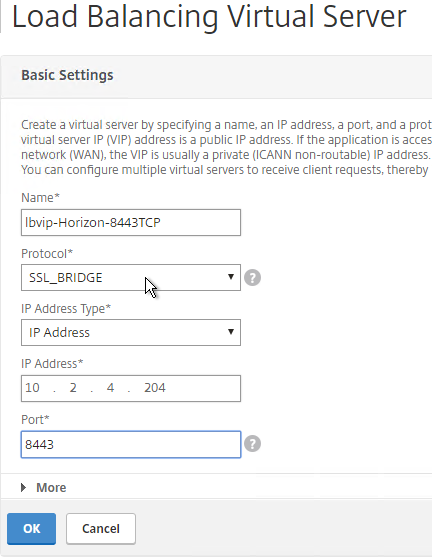
- Service Group Binding = the TCP 8443 SSL_BRIDGE Service Group
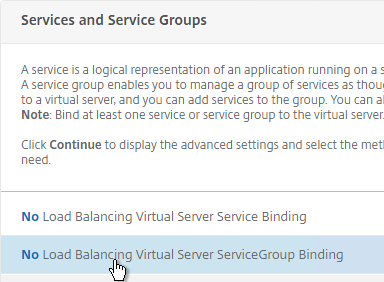
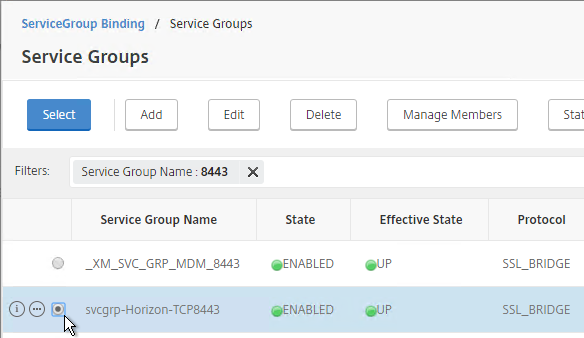
- If this is a Security Server or Unified Access Gateway, then create another Load Balancing Virtual Server for UDP 8443:
- Same VIP as the 443 Load Balancer.
- Protocol = UDP, Port = 8443
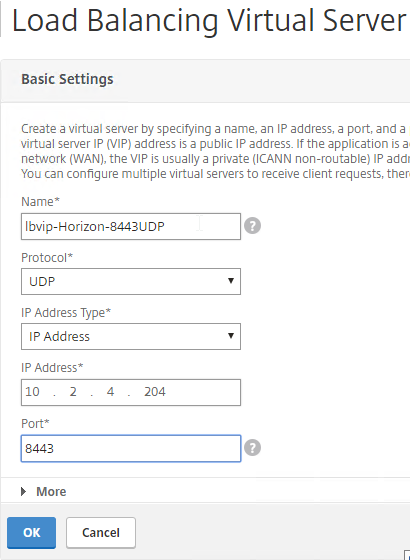
- Service Group Binding = the UDP 8443 Service Group
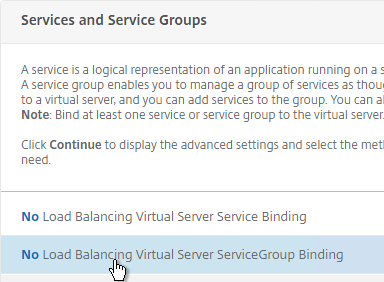
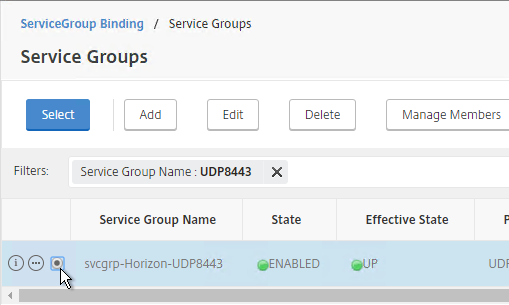
- This gives you six Virtual Servers on the same VIP, but different protocols and port numbers.

Persistency Group
For Security Servers and Unified Access Gateways, users will first connect to SSL_BRIDGE 443 and be load balanced. Subsequent connections to the other port numbers must go to the same load balanced server. Create a Persistency Group to facilitate this.
For internal View Connection Servers, then you probably only have one SSL_BRIDGE load balancer for those servers, and thus you could configure persistence directly on that one load balancing vServer instead of creating a Persistency Group. However, since the Security Servers and Unified Access Gateways have multiple load balancing vServers on different ports, then you need to bind them together into a Persistency Group.
- On the left, under Traffic Management, expand Load Balancing, and click Persistency Groups.
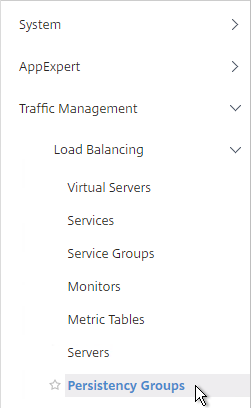
- On the right, click Add.
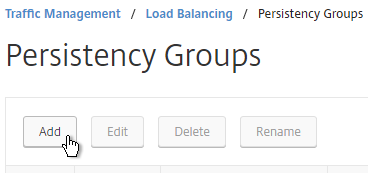
- Give the Persistency Group a name (e.g. Horizon).
- Change the Persistence to SOURCEIP.
- Enter a timeout that is equal to or greater than the timeout in Horizon View Administrator, which defaults to 10 hours (600 minutes).
- In the Virtual Server Name section, click Add.
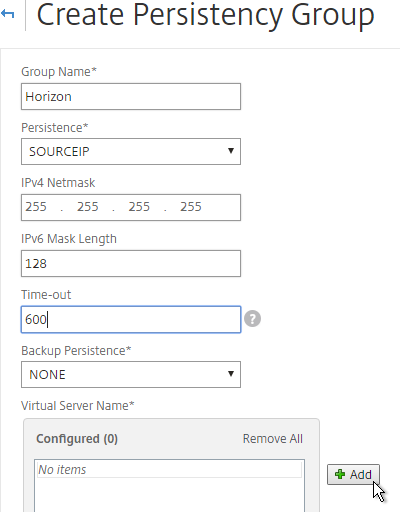
- Move all six Security Server / Unified Access Gateway Load Balancing Virtual Servers to the right. Click Create.
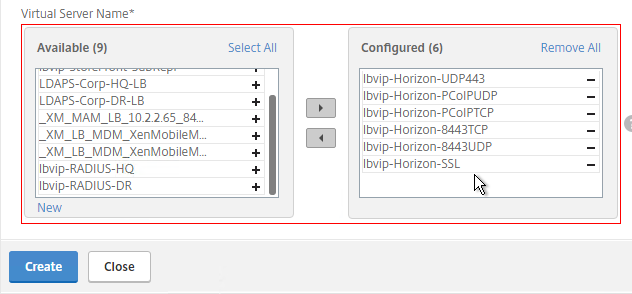
CLI Commands
Here’s a list of CLI commands for the most basic configuration of two Access Points with Blast Extreme only (no PCoIP):
add server UAG01 10.2.2.187 add server UAG02 10.2.2.24 add lb monitor Horizon-SSL HTTP-ECV -send "GET /broker/xml" -recv clientlaunch-default -secure YES add serviceGroup svcgrp-Horizon-SSL SSL_BRIDGE add serviceGroup svcgrp-Horizon-UDP443 UDP bind serviceGroup svcgrp-Horizon-SSL UAG01 443 bind serviceGroup svcgrp-Horizon-SSL UAG02 443 bind serviceGroup svcgrp-Horizon-SSL -monitorName Horizon-SSL bind serviceGroup svcgrp-Horizon-UDP443 UAG01 443 bind serviceGroup svcgrp-Horizon-UDP443 UAG02 443 bind serviceGroup svcgrp-Horizon-UDP443 -monitorName Horizon-SSL add lb vserver lbvip-Horizon-SSL SSL_BRIDGE 10.2.2.204 443 add lb vserver lbvip-Horizon-UDP443 UDP 10.2.2.204 443 bind lb vserver lbvip-Horizon-SSL svcgrp-Horizon-SSL bind lb vserver lbvip-Horizon-UDP443 svcgrp-Horizon-UDP443 bind lb group Horizon lbvip-Horizon-SSL bind lb group Horizon lbvip-Horizon-UDP443 set lb group Horizon -persistenceType SOURCEIP -timeout 600
Here’s a list of CLI commands for the more complicated Security Server configuration:
add server VSS01 10.2.2.187 add server VSS02 10.2.2.24 add lb monitor Horizon-PCoIP TCP -destPort 4172 add lb monitor Horizon-Blast TCP -destPort 8443 add lb monitor Horizon-SSL HTTP-ECV -send "GET /broker/xml" -recv clientlaunch-default -secure YES add lb monitor Horizon-SSL-VCS01 HTTP-ECV -send "GET /broker/xml" -recv clientlaunch-default -destIP 10.2.2.19 -destPort 443 -secure YES add lb monitor Horizon-SSL-VCS02 HTTP-ECV -send "GET /broker/xml" -recv clientlaunch-default -destIP 10.2.2.20 -destPort 443 -secure YES add service svc-VSS01-SSL VSS01 SSL_BRIDGE 443 add service svc-VSS02-SSL VSS02 SSL_BRIDGE 443 bind service svc-VSS02-SSL -monitorName Horizon-SSL-VCS02 bind service svc-VSS02-SSL -monitorName Horizon-SSL bind service svc-VSS02-SSL -monitorName Horizon-Blast bind service svc-VSS02-SSL -monitorName Horizon-PCoIP bind service svc-VSS01-SSL -monitorName Horizon-SSL-VCS01 bind service svc-VSS01-SSL -monitorName Horizon-Blast bind service svc-VSS01-SSL -monitorName Horizon-PCoIP bind service svc-VSS01-SSL -monitorName Horizon-SSL add serviceGroup svcgrp-Horizon-UDP443 UDP add serviceGroup svcgrp-Horizon-PCoIPTCP TCP add serviceGroup svcgrp-Horizon-PCoIPUDP UDP add serviceGroup svcgrp-Horizon-TCP8443 SSL_BRIDGE add serviceGroup svcgrp-Horizon-UDP8443 UDP bind serviceGroup svcgrp-Horizon-UDP443 VSS01 443 bind serviceGroup svcgrp-Horizon-UDP443 VSS02 443 bind serviceGroup svcgrp-Horizon-UDP443 -monitorName Horizon-SSL bind serviceGroup svcgrp-Horizon-PCoIPTCP VSS01 4172 bind serviceGroup svcgrp-Horizon-PCoIPTCP VSS02 4172 bind serviceGroup svcgrp-Horizon-PCoIPTCP -monitorName Horizon-PCoIP bind serviceGroup svcgrp-Horizon-PCoIPUDP VSS01 4172 bind serviceGroup svcgrp-Horizon-PCoIPUDP VSS02 4172 bind serviceGroup svcgrp-Horizon-PCoIPUDP -monitorName Horizon-PCoIP bind serviceGroup svcgrp-Horizon-TCP8443 VSS01 8443 bind serviceGroup svcgrp-Horizon-TCP8443 VSS02 8443 bind serviceGroup svcgrp-Horizon-TCP8443 -monitorName Horizon-Blast bind serviceGroup svcgrp-Horizon-UDP8443 VSS01 8443 bind serviceGroup svcgrp-Horizon-UDP8443 VSS02 8443 bind serviceGroup svcgrp-Horizon-UDP8443 -monitorName Horizon-Blast add lb vserver lbvip-Horizon-SSL SSL_BRIDGE 10.2.2.204 443 add lb vserver lbvip-Horizon-UDP443 UDP 10.2.2.204 443 add lb vserver lbvip-Horizon-PCoIPUDP UDP 10.2.2.204 4172 add lb vserver lbvip-Horizon-PCoIPTCP TCP 10.2.2.204 1472 add lb vserver lbvip-Horizon-8443TCP SSL_BRIDGE 10.2.2.204 8443 add lb vserver lbvip-Horizon-8443UDP UDP 10.2.2.204 8443 bind lb vserver lbvip-Horizon-SSL svc-VSS01-SSL bind lb vserver lbvip-Horizon-SSL svc-VSS02-SSL bind lb vserver lbvip-Horizon-UDP443 svcgrp-Horizon-UDP443 bind lb vserver lbvip-Horizon-PCoIPTCP svcgrp-Horizon-PCoIPTCP bind lb vserver lbvip-Horizon-PCoIPUDP svcgrp-Horizon-PCoIPUDP bind lb vserver lbvip-Horizon-8443TCP svcgrp-Horizon-TCP8443 bind lb vserver lbvip-Horizon-8443UDP svcgrp-Horizon-UDP8443 bind lb group Horizon lbvip-Horizon-SSL bind lb group Horizon lbvip-Horizon-UDP443 bind lb group Horizon lbvip-Horizon-PCoIPUDP bind lb group Horizon lbvip-Horizon-PCoIPTCP bind lb group Horizon lbvip-Horizon-8443TCP bind lb group Horizon lbvip-Horizon-8443UDP set lb group Horizon -persistenceType SOURCEIP -timeout 600
Horizon View Configuration – Security Servers
This section is not needed for Unified Access Gateways. For Unified Access Gateways, the secure gateways should be disabled, not enabled.
- On the Security Servers (or Connection Servers), request a certificate that matches the FQDN that resolves to the Load Balancing VIP.
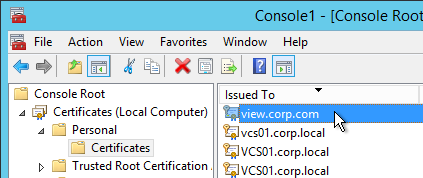
- Make sure the private key is exportable.
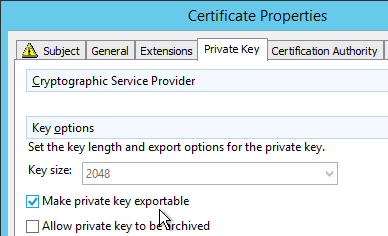
- Set the Friendly Name to vdm and restart the View Security Server services.
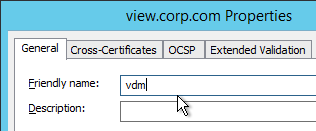
- In View Administrator, go to View Configuration > Servers.
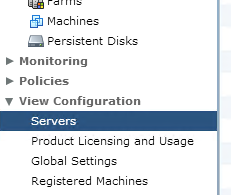
- On the right, switch to the Security Servers tab.
- Highlight a server and click Edit.
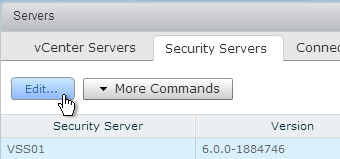
- Change the URLs to the FQDN that resolves to the load balancing VIP.
- Change the PCoIP URL to the VIP. For View Security Servers, this is typically a public IP that is NAT’d to the DMZ Load Balancing VIP.
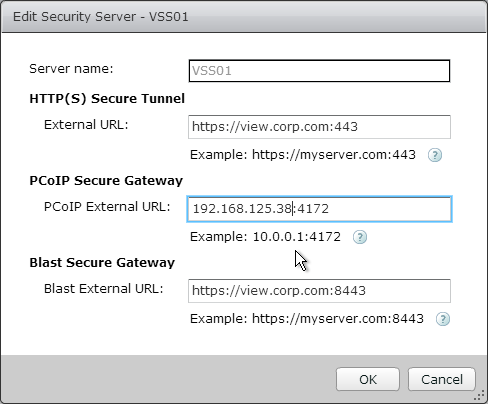
Carl,
Thanks for the guide, I’ve followed through but having an issue connecting externally.
I have 2 UAGs beghind a netscaler and have configured as you’ve described. Internally everything is working fine but externally I’m able to log in but whenever i try to load a resource I get a security error page with the url ending in certAccept.html?numPages=1.
Any pointers where to look?
Blast protocol? Is the Blast Gateway disabled on your Connection Servers? Try PCoIP.
Blast gateway is disabled on the connection servers. I was only setup for Blast, I’ll enable PCoIP and get back to you
Hello Carl. I have a question. We have a security server and a one connection server. We want to have high connection availability. we have created a second connection server replica. When we turn off or suspend the virtual machine main connection server the service does not work, that is, the replica connection not take the control. ¿what is the problem?. we have horizon 7. we test replica and its ok. both broker is the same data. thanks !!
Are you load balancing the two Connection Servers? Are the clients connected to the load balancing FQDN?
Do you have separate Security Servers paired to both Connection Servers? Or you can switch to Unified Access Gateway that can talk to the Connection Servers through the load balancing FQDN.
Hello, thanks. No !!, i dont have load balancer, only one security paired with connection server. And after i install another connection replica server rol.
Is this configuration wrong?
Thanks a lot!!
You need a load balancer to load balance the Connection Servers. Simply adding another server doesn’t give you redundancy without a load balancer.
Ok, how load balancer free do you recomend?.
in another horizon installation, without security, the replica worked fine when turning off the main broker.
Thanks
Citrix ADC load balancing is free for small workloads.
Internal users can connect PCoIP or Blast directly to the Horizon Agents and thus continue working if you reboot the Connection Server. In Horizon Administrator, go to View Configuration > Servers > Connection Server tab. Edit your Connection Server. I’m guessing the Gateways are enabled. They would have to be disabled to allow internal users to bypass the Connection Server. However, your Security Server requires the Gateways to be enabled.
ok Carl, last question. So, in the current situation, and in production, 200 desktops (external users), what would be your recommendation ?, Microsoft NLB, what do you think ?., or Citrix ADC?. do we keep the security server?, and add another one to have redundancy?, or, a new UAG?. I would need an effective and simple solucion. Thanks a lot !!!
External only?
I would switch to UAGs instead of Security Server. Build two UAGs. Load balance them. Also load balance your Connection Servers. Configure UAGs to point to the load balanced Connection Servers.
I think Citrix ADC VPX Express has 20 Mbps of free throughput. You could always buy a couple licenses to get higher throughput. The Blast/PCoIP connection goes through the ADC.
ok, now I’ll have to see how UAG is configured, and the balancer, (I’ll try Microsoft NLB). Thank you very much for your help and for your excellent blog.
Hi Carl,
Have you been able to load balance 2 connection servers for internal users with tunneling enabled – http(s) Secure Tunnel, PCOIP Secure Gateway and Blast Secure Gateway?
In regards to internal, I mean that users don’t access the connection server via UAG or security servers.
I am using NetScaler 11.1 but cannot get tunneling to work while behind a load balancer.
I’ve created an SSL_BRIDGE 443 with the 2 load balanced connection servers and also set persistence to SOURCE IP like you suggested.
Once I have remove the 3 ticks, http(s) Secure Tunnel, PCOIP Secure Gateway and Blast Secure Gateway, I am able to load up a desktop or app but it does a direct connection and bypasses the connection server, giving the user an Certificate error on port 22443.
Thanks Carl!
Did you also load balance the other port numbers (e.g. 8443) and then put the multiple load balancers into a Persistency Group?
Hi Carl,
I’ve made a few changes and it worked! and yes you are right, all ports need to be load balanced with persistency groups for internal users using load balanced connection servers.
For anyone having issues with certificate not trusted error using HTML access where it states ipaddress:22443 and you need the 3 secure tunnels checked, here is what I did below, hopefully it will help someone:
created the service for each port to be used for each connection server which will be added to the VIP.
sslbridge 443
sslbridge 8443
udp 443
udp 4172
tcp 4172
udp 8443
create VIPs for each port and put each service in for the required connection servers from above
sslbridge 443
sslbridge 8443
udp 443
udp 4172
tcp 4172
udp 8443
Create the persistancy group as per guide above.
Thanks Carl!
Hi Carl, Thanks for the article. Question – you have instructions here to create a certificate with an exportable private key. What should we do with this cert once it is created? I don’t see a way to bind it to the vserver that is using ssl_bridge as protocol. Am I missing something? Thanks! Jean
Hi Carl,
I appreciate the guides, they have helped me a lot getting this setup. I just had a question about user experience during a fail-over.
I have both my UAG appliances load balanced as per your guide and the Blast External URL, PCoIP External URL, and Tunnel External URL all set to the load balanced URL on both appliances.
During a fail-over, if the user is the middle of a session in my environment, they need to close the open desktop connection which freezes when the server goes down, re-authenticate to view, and reconnect to their session. Is this working as intended? or is there potential to have no user impact during a fail-over mid session?
Thanks for your time!
Chris
Hi Carl, Love your work! I have a question about part 18, If this is a Security Server or Unified Access Gateway, then create another Load Balancing Virtual Server for UDP 8443:
Same VIP as the 443 Load Balancer.
Protocol = UDP, Port = 8443
this service group was not created in the service group section, was this missed out by accident?
Isn’t it detailed in step 18 in the service groups section? Search for svcgrp-Horizon-UDP8443
Carl,
I have two AP’s “AP-A and AP-B” NAT’d behind VIP1 on the netscaler
I have two internal connection servers CS-A and CS-B behind VIP2 on the netscaler
The two Access Points “Proxy Destination” points to the LB VIP2 on the netscaler ( the VIP that goes to both internal CS servers).
I cant seem to get the Horizon-SSL monitor to come up if it is set to “SSL_Bridge” and the monitor is set to HTTP-ECV pointing to VIP2 (view connections servers VIP).
If I set up a monitor the same, and point it directly to a connection server (CS-A or CS-B) it comes up, but not when pointing to the VIP2 on the netscaler.
Does something need to be done differently for SSL_Bridging back to back? Perhaps something with the GET/Send strings? It seems like teh monitor doesn’t like being pointed to a VIP with SSL_Bridging?