Navigation
- Change Log
- Director Licensing – Platinum Edition
- Install Director 7.15.9000 on Standalone Server
- Director Default Webpage
- Director Spinning Circle
- Director Tweaks – domain field
- Director Configuration Script
- Director – Saved Filters
- Director and HDX Insight
- Director and Self-Service Password Reset
- Director Monitoring Database Grooming
- Director Single Sign On
- Director – Multiple XenDesktop Sites
- Director Process Monitoring
- Director Alerts and Notifications
- Director – SCOM Integration
- Director – Custom Reports
- Use Director
💡 = Recently Updated
Change Log
- 2022 July 9 – updated Install section with Director 7.15.9000 (Cumulative Update 9)
- 2021 Aug 12 – updated Install section with Director 7.15.8000 (Cumulative Update 8)
- 2021 Feb 10 – updated Install section with Director 7.15.7000 (Cumulative Update 7)
- 2020 Jul 1 – updated Install section with Director 7.15.6000 (Cumulative Update 6)
- 2019 Oct 22 – updated Install section with Director 7.15.5000 (Cumulative Update 5)
- 2019 Apr 23 – updated Install section with Director 7.15.4000 (Cumulative Update 4)
- 2018 Oct 29 – updated Install section with Director 7.15.3000 (Cumulative Update 3)
- 2018 June 15 – Install – added link to CTX224433 Error: “Cannot Retrieve Data” on Citrix Director Dashboard After Securing OData Interface Through TLS
- 2018 Apr 17 – updated Install section with Director 7.15.2000 (Cumulative Update 2)
- 2018 Feb 3 – in Grooming section, added link to Data granularity and retention at Citrix Docs
- 2017 Dec 5 – updated Install section with Director 7.15.1000 (Cumulative Update 1)
Director Licensing – Platinum Edition
See the XenApp and XenDesktop Feature Matrix. Scroll down to Director Platinum Edition for the list of Director features that require Platinum Edition licensing.
- Up to a year’s worth of performance data that provides a comprehensive view of capacity trends
- Proactive notification and alerting including SNMP integration
- SCOM alerts
- Desktop and server OS usage reporting
- Create customized reports
- Reboot warnings
- Octoblu integration
- NetScaler MAS integration
- Override control over roaming sessions
See Citrix Docs Feature compatibility matrix for a list of which Director feature came with each version, and the licensing Edition needed for each feature.

Director 7.15.9000 on Standalone Server
If you are installing Director 7.15.9000 on a standalone server, see the following:
- Citrix CTX222476 Install or Upgrade to Citrix Director 7.x Using Director .msi file
- Citrix CTX142260 Installing or Upgrading to Citrix Director 7.6.200.
To install and configure Director using a script, see Dennis Span Citrix Director unattended installation with PowerShell.
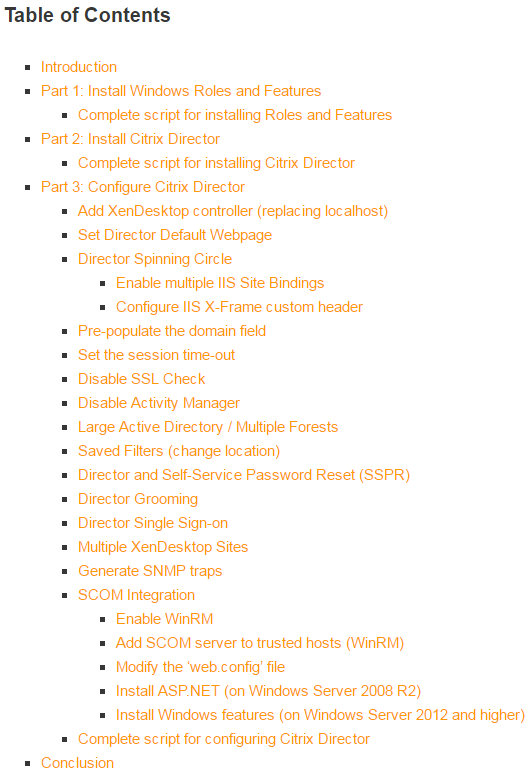
To install Director manually:
- If you intend to install Director on a standalone server, start with running AutoSelect.exe from the XenApp/XenDesktop 7.15.9000 ISO.
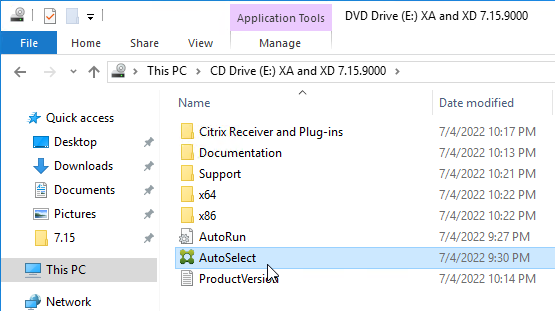
- In the Extend Deployment section, on the bottom left, click Citrix Director.
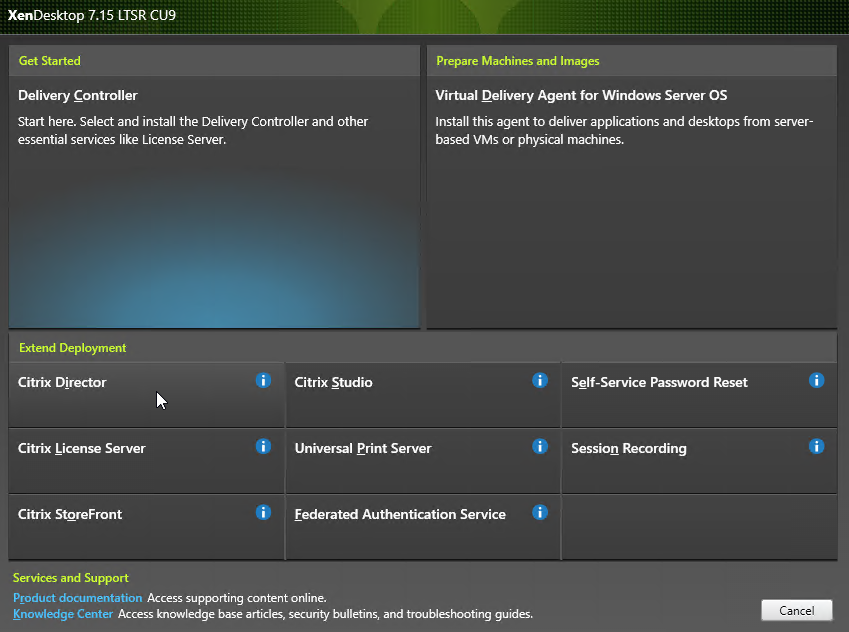
- In the Licensing Agreement page, select I have read, understand, and accept the terms, and click Next.
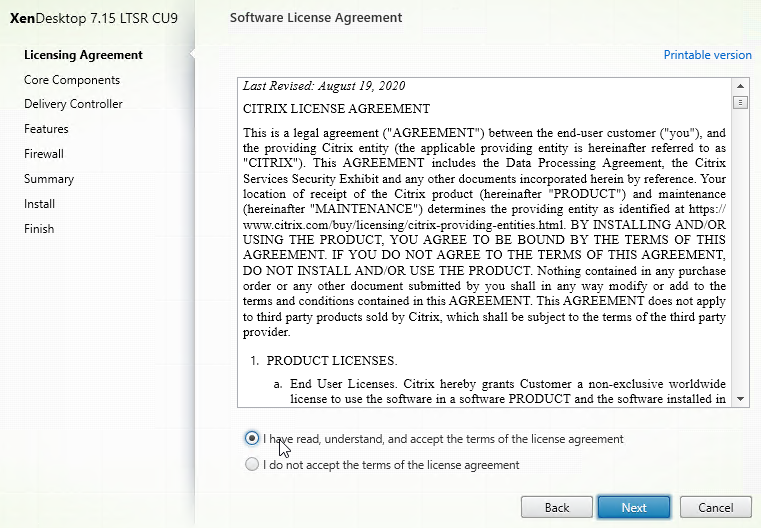
- In the Core Components page, click Next.
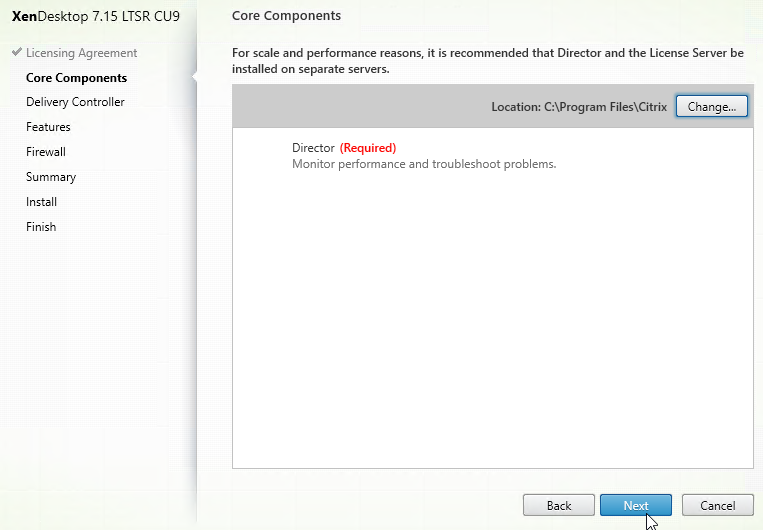
- In the Delivery Controller page, it will ask you for the location of one Controller in the farm. Only enter one Controller per farm. If you have multiple Director servers, each Director server can point to a different Controller in the farm. From Citrix Docs: Director automatically discovers all other Controllers in the same Site and falls back to those other Controllers if the Controller you specified fails. Click Test Connection, and then click Add.
- You can optionally force SSL/TLS for the Monitoring service by following the instructions at Data Access Security at Citrix Developer Documentation. Also see CTX224433 Error: “Cannot Retrieve Data” on Citrix Director Dashboard After Securing OData Interface Through TLS.
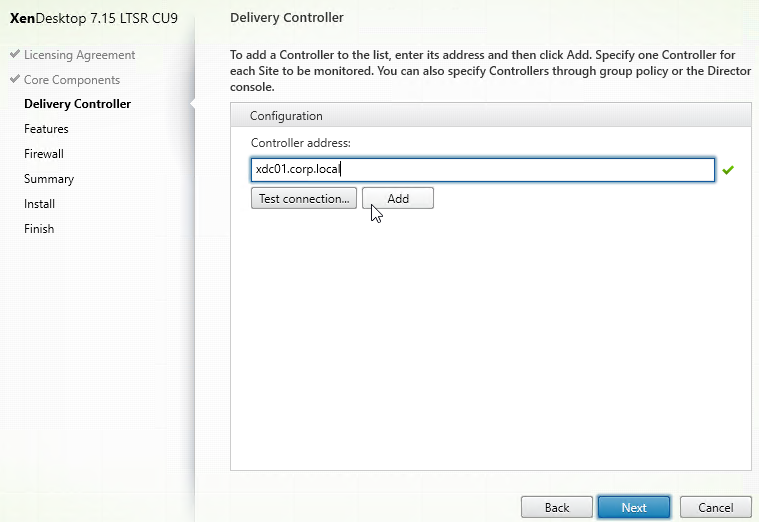
- In the Features page, click Next.
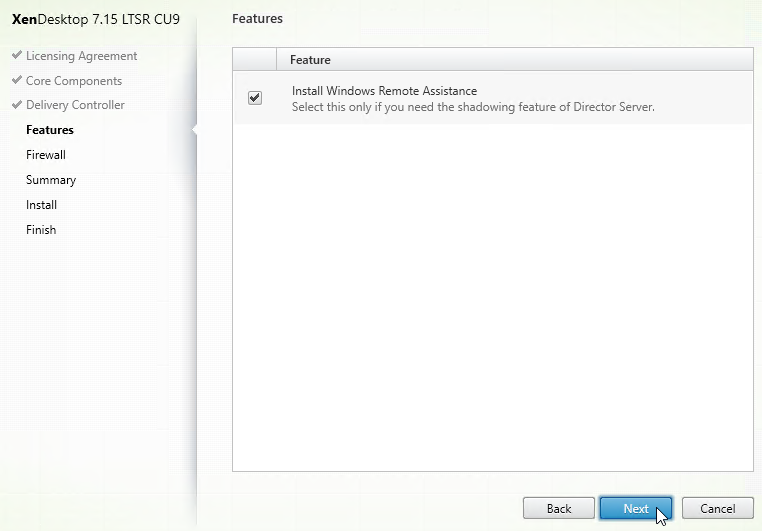
- In the Firewall page, click Next.
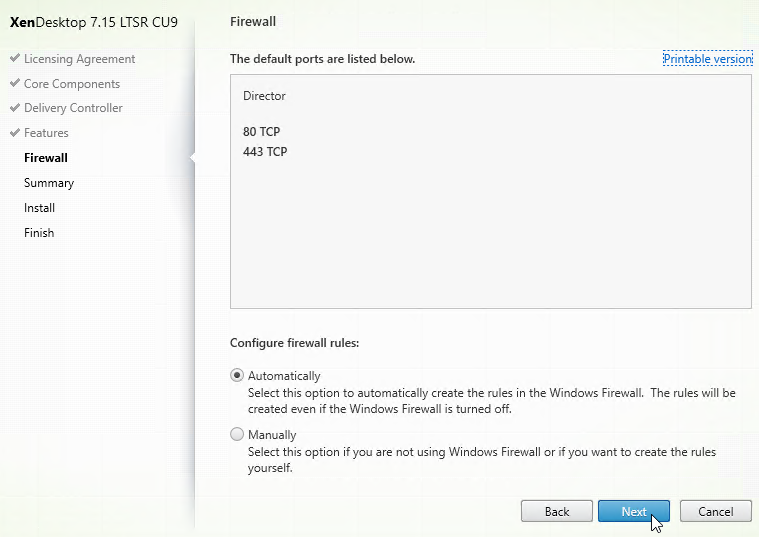
- In the Summary page, click Install.
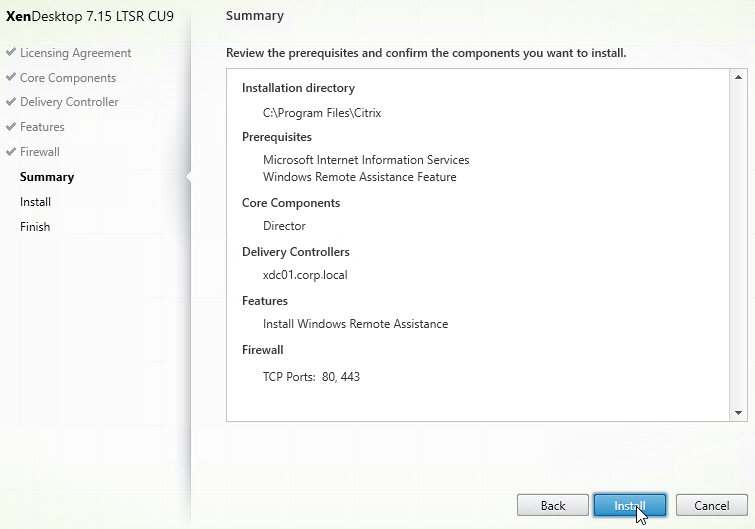
- In the Finish page, click Finish.

- In IIS Manager, go to Default Web Site > Director > Application Settings, find Service.AutoDiscoveryAddresses, and make sure it points to one Controller in the farm, and not to localhost. From Citrix Docs: Director automatically discovers all other Controllers in the same Site and falls back to those other Controllers if the Controller you specified fails.
- You can optionally force SSL/TLS for the Monitoring service by following the instructions at Data Access Security at Citrix Developer Documentation. Also see CTX224433 Error: “Cannot Retrieve Data” on Citrix Director Dashboard After Securing OData Interface Through TLS.
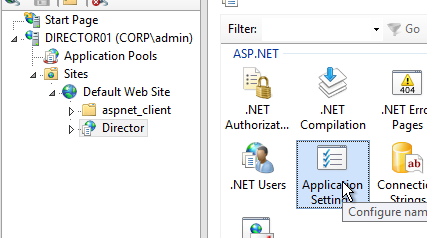
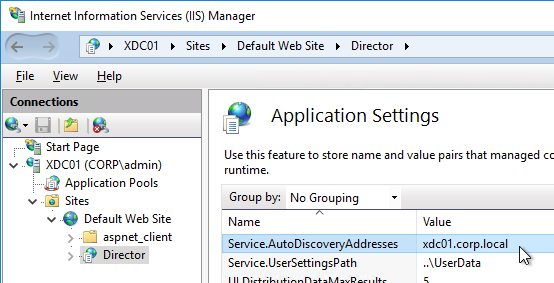
- If you built multiple Director servers, use NetScaler to load balance them.
- If you are upgrading Director, run C:\inetpub\wwwroot\Director\tools\DirectorConfig.exe /upgrade to complete the upgrade process.
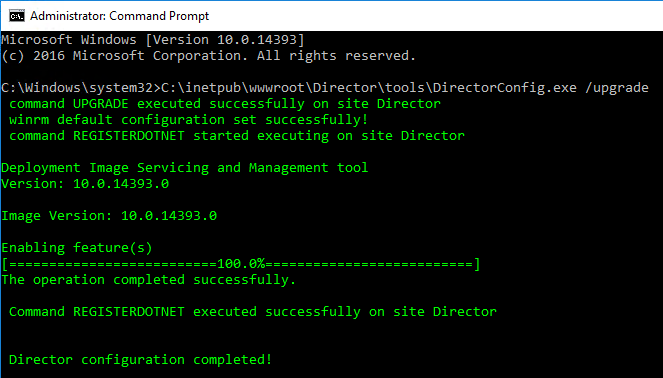
- For info on the new monitoring features in Director, see Use Director below.
Director Default Webpage
From CTX223907 How to Make Director the Default Page within IIS: If Director is installed on a standalone server, do the following to set /Director as the default path.
- Open Notepad elevated (as administrator) and paste the following text:
<script type="text/javascript"> <!-- window.location="https://director.corp.com/Director"; // --> </script>
- Adjust the window.location line to match your FQDN.
- Select File > Save As and browse to the IIS folder, by default C:\inetpub\wwwroot is the IIS folder.
- Select the Save as type to All types.
- Type a file name with an html extension, and select Save.
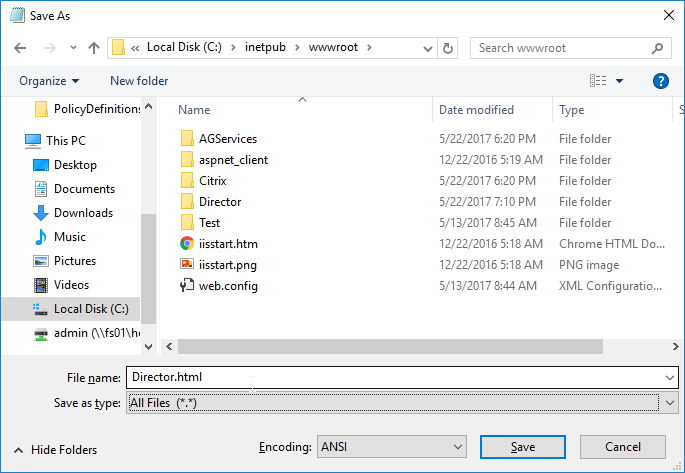
- Open IIS Manager.
- Select the SERVERNAME node (top-level) and double-click Default Document, as shown in the following screen shot:
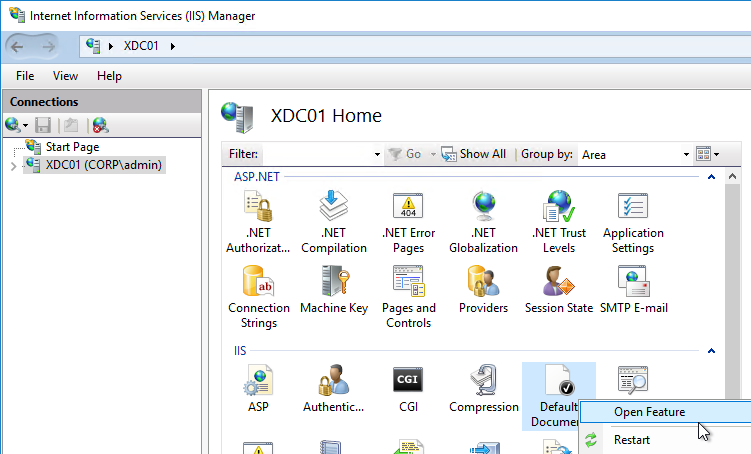
- On the right, click Add…,
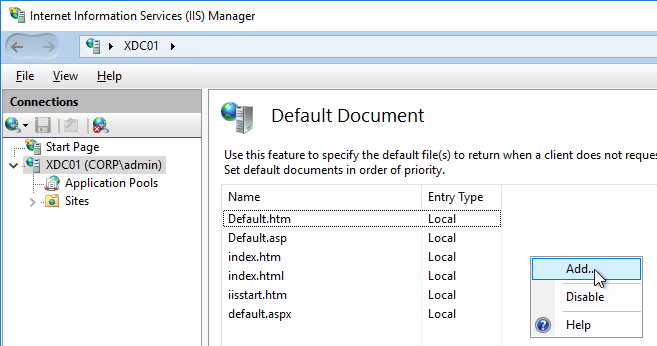
- Enter the file name of the .html file provided in Step 5.
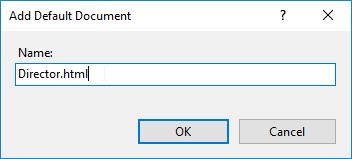
- Ensure the .html file is located at the top of the list, as shown in the following screen shot:
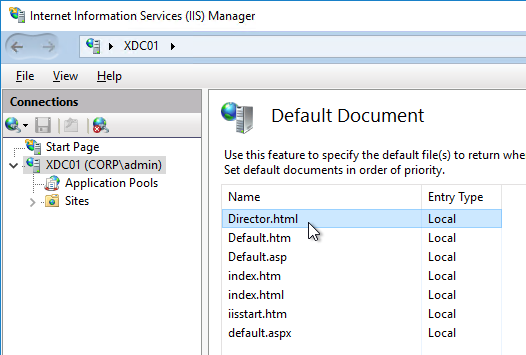
Director Spinning Circle
If after login to Director the spinning circle doesn’t go away:
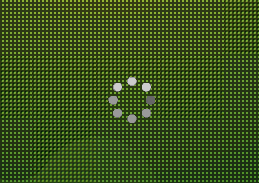
Do the following to fix it:
- Edit the file C:\inetpub\wwwroot\Director\web.config using an elevated text editor.
- Search for <serviceHostingEnvironment (line 273).
- Add the following attribute:
multipleSiteBindingsEnabled="true"
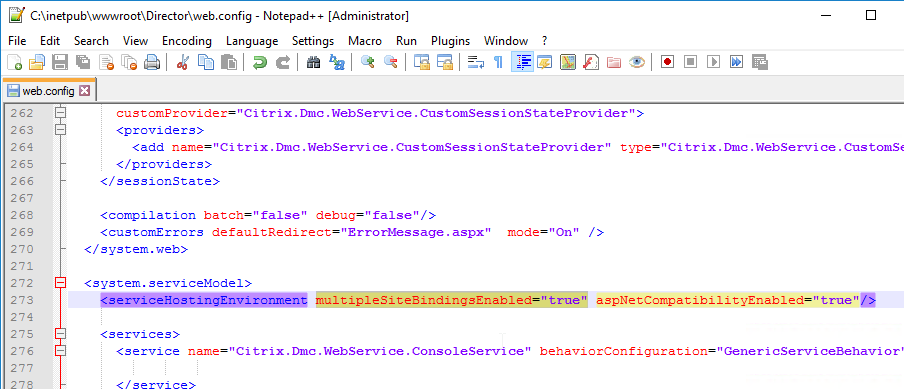
Also see CTX202564 Citrix Director Becomes Unresponsive after Submitting the Credentials when IIS X-Frame-Options is enabled
Director Tweaks
Prepopulate the domain field
From http://www.xenblog.dk/?p=33: On the Controllers having the Director role installed, locate and edit the ‘LogOn.aspx’ file. By default you can find it at C:\inetpub\wwwroot\Director\Logon.aspx
In line 450 you will have the following. To find the line, search for ID=”Domain”. Note: onblur and onfocus attributes were added in newer versions of Director.
<asp:TextBox ID="Domain" runat="server" CssClass="text-box" onfocus="showIndicator(this);" onblur="hideIndicator(this);"></asp:TextBox>
In the ID=”Domain” element, insert a Text attribute and set it to your domain name. Don’t change or add any other attributes. Save the file.
<asp:TextBox ID="Domain" runat="server" Text="Corp" CssClass="text-box" onfocus="showIndicator(this);" onblur="hideIndicator(this);"></asp:TextBox>
This will prepopulate the domain field text box with your domain name and still allow the user to change it, if that should be required. Note: this only seems to work if Single Sign-on is disabled.
Citrix CTX227936 How to hide the domain from Director Logon Page:
- Edit the file C:\inetpub\wwwroot\Director\LogOn.aspx using an elevated text editor.
- Locate the tag which starts with:
<asp:Label ID="DomainLabel" - Immediately prior to that label, locate the tag:
<div class='label eight'> - Add the following before <div class=’label eight’>:
<div style='display:none'> - In between “</asp:Textbox> <br />” add the following:
</div>
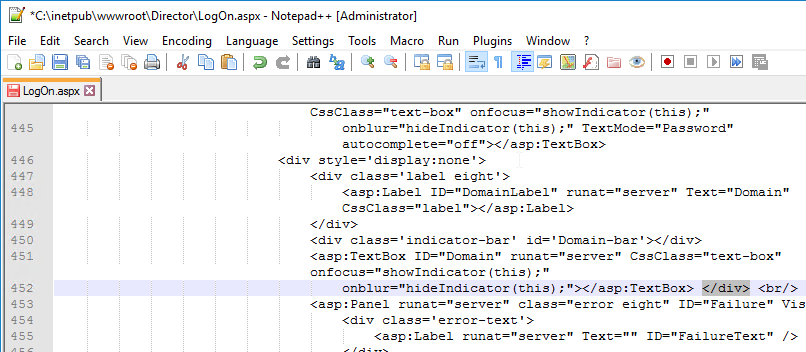
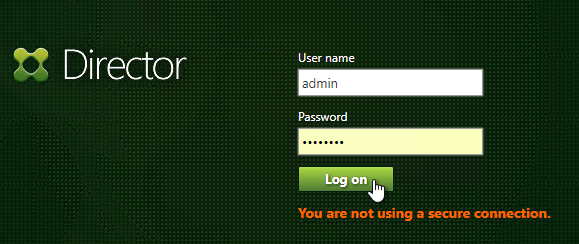
Session timeout
By default the idle time session limit of the Director is 245 min. If you wish to change the timeout, here is how to do it.
- Log on to the Director Server as an administrator
- Open the ‘IIS Manager’
- Browse to ‘SitesDefault Web SiteDirector’ in the left hand pane.
- Open ‘Session State’ in the right hand pane
- Change the ‘Time-out (in minutes)’ value under ‘Cookie Settings’
- Click ‘Apply’ in the Actions list
SSL Check
From http://euc.consulting/blog/citrix-desktop-director-2-1: If you are not securing Director with an SSL certificate you will get this error at the logon screen.
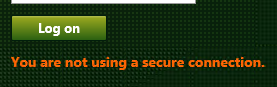
To stop this:
- Log on to the Director Server as an administrator
- Open the ‘IIS Manager’
- Browse to ‘SitesDefault Web SiteDirector’ in the left hand pane.
- Open ‘Application Settings’ in the right hand pane
- Set UI.EnableSslCheck to false.
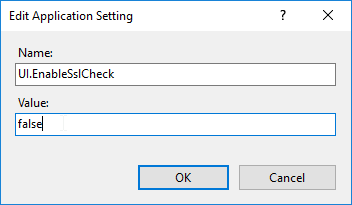
Disable Activity Manager
From Disable the visibility of running applications in the Activity Manager in Advanced Configuration at Citrix Docs: By default, the Activity Manager in Director displays a list of all the running applications and the Windows description in the title bars of any open applications for the user’s session. This information can be viewed by all administrators that have access to the Activity Manager feature in Director. For Delegated Administrator roles, this includes Full administrator, Delivery Group administrator, and Help Desk Administrator.
To protect the privacy of users and the applications they are running, you can disable the Applications tab from listing running applications.
- On the VDA, modify the registry key located at HKLM\Software\Citrix\Director\TaskManagerDataDisplayed. By default, the key is set to 1. Change the value to 0, which means the information will not be displayed in the Activity Manager.
- On the server with Director installed, modify the setting that controls the visibility of running applications. By default, the value is true, which allows visibility of running applications in the Applications Change the value to false, which disables visibility. This option affects only the Activity Manager in Director, not the VDA. Modify the value of the following setting:
UI.TaskManager.EnableApplications = false
Large Active Directory / Multiple Forests
From CTX133013 Desktop Director User Account Search Process is Slow or Fails: By default, all the Global Catalogs for the Active Directory Forest are searched using Lightweight Directory Access Protocol (LDAP). In a large Active Directory environment, this query can take some time or even time out.
If multiple forests, see Citrix Blog Post Using Citrix Director in a MultiForest Environment.
- In Information Server (IIS) Management, under the Desktop Director site, select Application Settings and add a new value called Connector.ActiveDirectory.ForestSearch. Set it to False. This disables searching any domain except the user’s domain and the server’s domain.
- To search more domains, add the searchable domain or domains in the Connector.ActiveDirectory.Domains field.
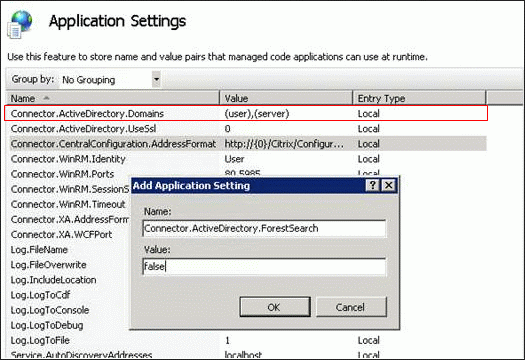
Site Groups
From Citrix Blog Post Citrix Director 7.6 Deep-Dive Part 4: Troubleshooting Machines:
If there are a large number of machines, the Director administrator can now configure site groups to perform machine search so that they can narrow down searching for the machine inside a site group. The site groups can be created on the Director server by running the configuration tool via command line by running the command:
C:\inetpub\wwwroot\Director\tools\DirectorConfig.exe /createsitegroups
Then provide a site group name and IP address of the delivery controller of the site to create the site group.
Director Configuration Script
Johan Greefkes at Script for configuring Director at Citrix Discussions was kind enough to provide a script that does the following:
- Sets the XenDesktop Controllers that Director communicates with
- Disables SSL Check
- Sets Logon.aspx file to default to a domain name
- Adds a footer that displays the name of the Director server
Director – Saved Filters
From Scott Osborne and Jarian Gibson at Citrix Discussions: In Director, you can create a filter and save it.
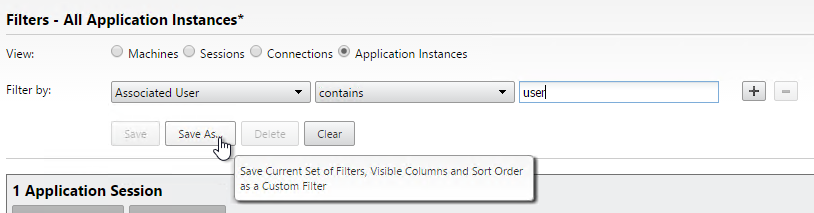
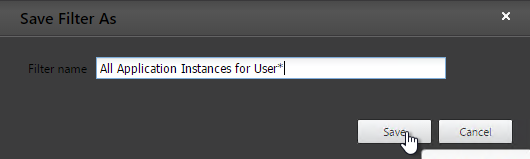
The saved filter is then accessible from the Filters menu structure.
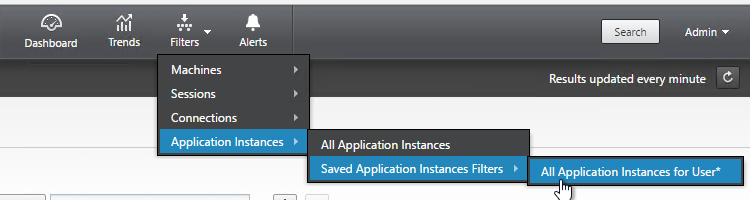
The saved filters are stored on each Director server at C:\Inetpub\wwwroot\Director\UserData. Each user has their own saved filters. The saved filters are not replicated across Director servers.
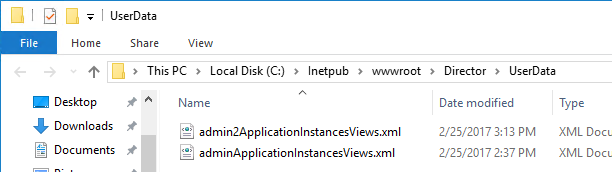
You can instead configure multiple Director servers to store the filters on a shared UNC path: (h/t CTP Jarian Gibson)
- Create and share a folder (e.g. DirectorData).
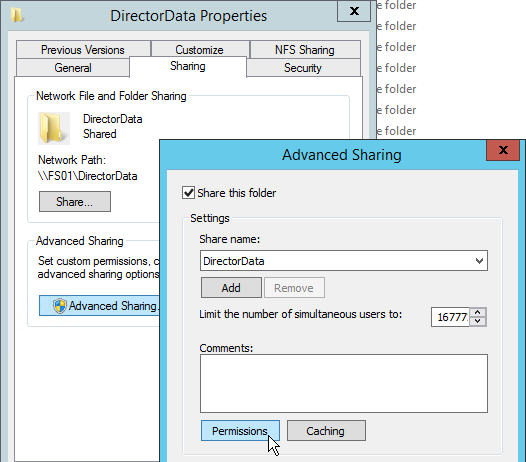
- The Director server computer accounts need Modify permission to the share.
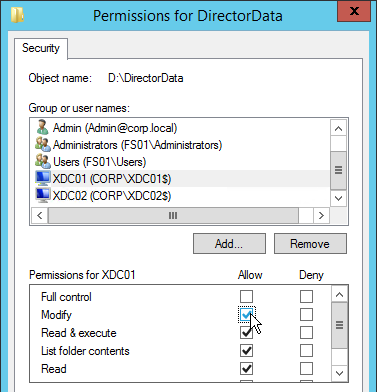
- On each Director server, run IIS Manager.
- Go to Sites > Default Web Site > Director. In the middle, double-click Application Settings.
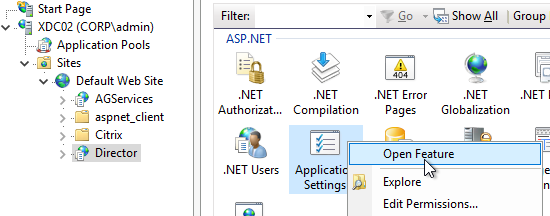
- Change the Service.UserSettingsPath setting to the UNC path of the new share.
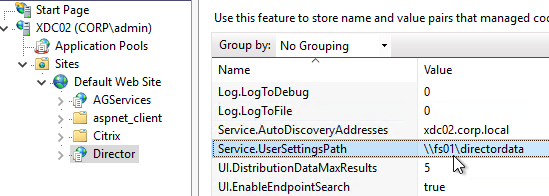
- Repeat this on other load balanced Director servers.
Director and HDX Insight
You can connect Director to NetScaler Management & Analytics System (NetScaler MAS) or Citrix Insight Center to add Network tabs to Director’s Trends and Machine Details views. Citrix Blog Post Configure Director with NetScaler Management & Analytics System (MAS).
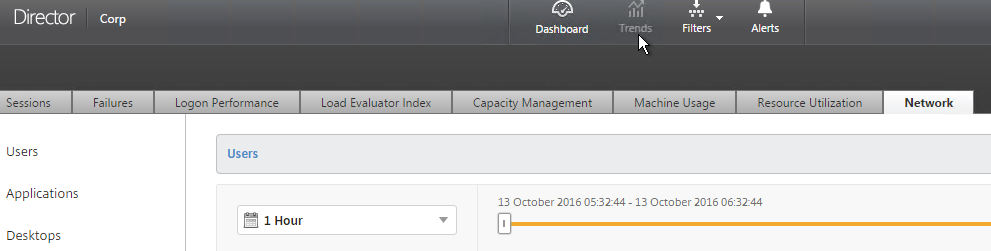
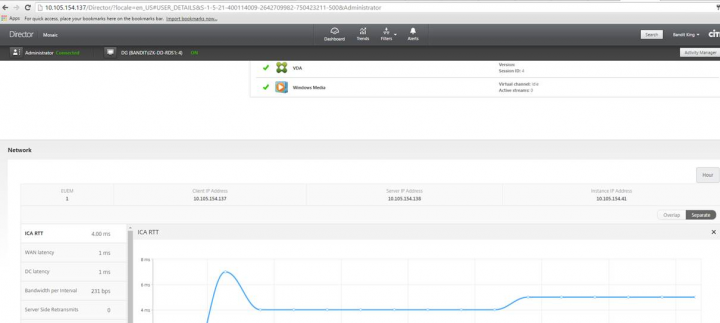
Director and Self-Service Password Reset (SSPR)
If you have XenApp/XenDesktop Platinum Edition, it’s possible to install SSPR on the Director server. See George Spiers Citrix Self-Service Password Reset for a detailed implementation guide.
However this might break Director, and all you will see is a spinning circle.
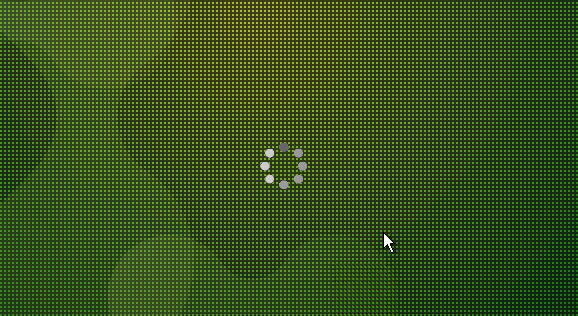
To fix it, in IIS Manager (inetmgr), edit the bindings of the Default Web Site, and Remove the HTTP 8080 binding. Or implement the multisitebinding fix.
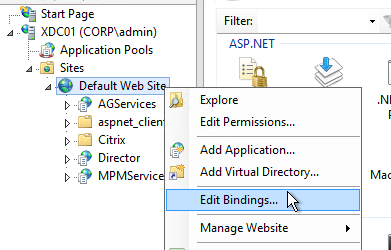
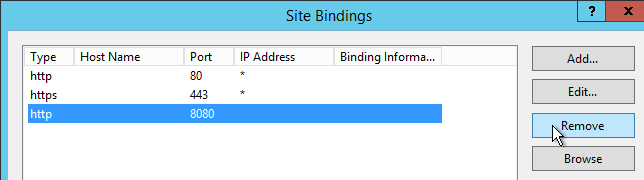
More info at Citrix Discussions Installing SSPR 1.0 appears to have broken Director 7.11 on same server.
Director Grooming
If XenDesktop is not Platinum Edition, then all historical Director data is groomed at 30 days.
For XenDesktop/XenApp Platinum Edition, by default, most of the historical Director data is groomed at 90 days. This can be adjusted up to 367 days by running a PowerShell cmdlet.
- On a XenDesktop Delivery Controller, run PowerShell and run asnp Citrix.*

- Run Get-MonitorConfiguration to see the current grooming settings.
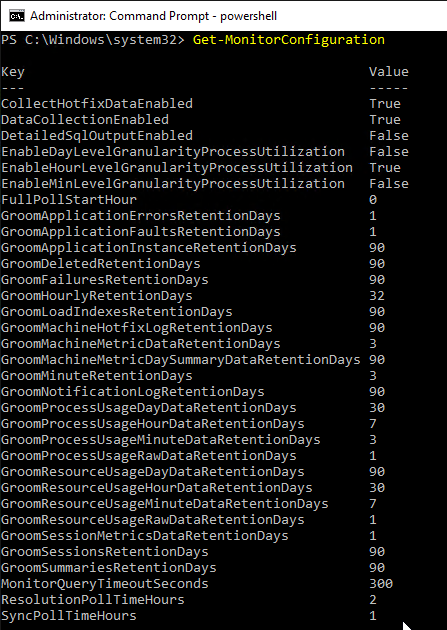
- Run Set-MonitorConfiguration to change the grooming settings.
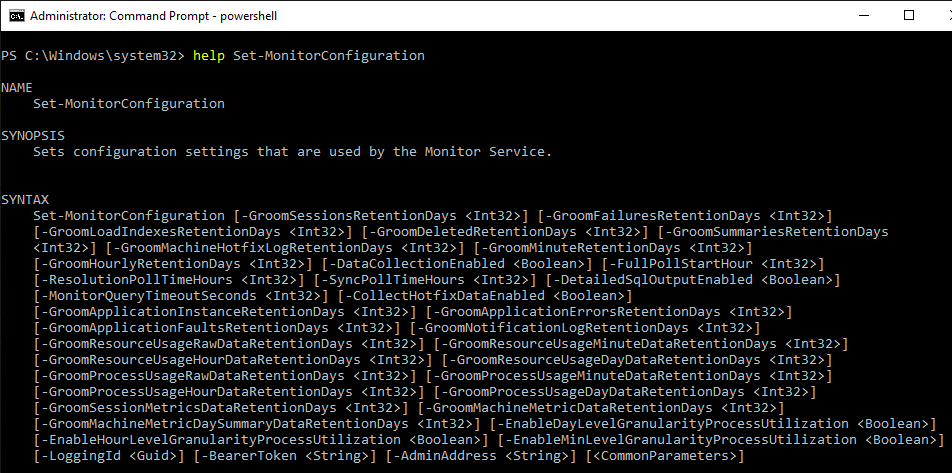
More details on Monitor Service data aggregation and retention can be found at Data granularity and retention at Citrix Docs.
Director Single Sign-on
You can configure Director to support Integrated Windows Authentication (Single Sign-on). Note: there seem to be issues when not connecting from the local machine or when connecting through a load balancer.
- Run IIS Manager. You can launch it from Server Manager (Tools menu), or from the Start Menu, or by running inetmgr.
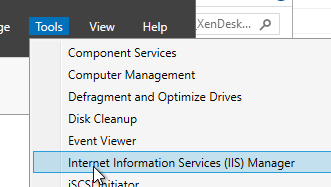
- On the left, expand Sites, expand Default Web Site, and click Director.
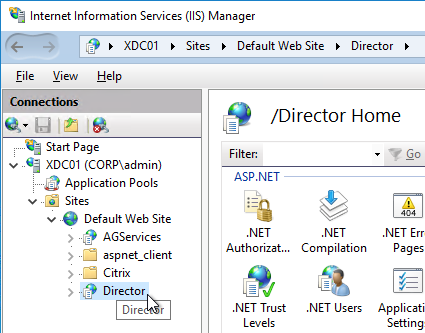
- In the middle, double-click Authentication in the IIS section.
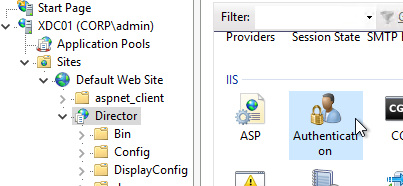
- Right-click Windows Authentication, and Enable it.
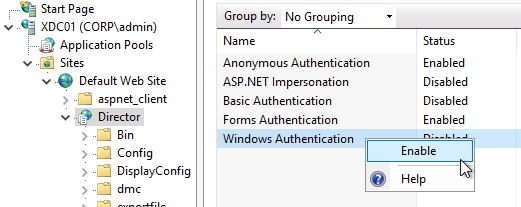
- Right-click Anonymous Authentication, and Disable it.
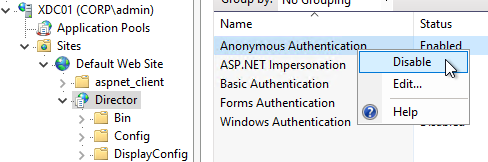
- Pass-through auth won’t work from another computer until you set the http SPN for the Director server. See Director 7.7 Windows Authentication not working with NS LB at Citrix Discussions.

- If Director is not installed on a Controller, then you’ll need to configure Kerberos delegation.
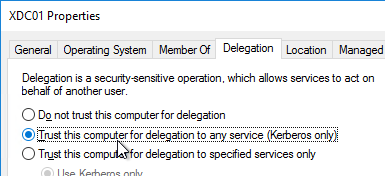
- If you are load balancing Director then additional config is required. See Director 7.7 Windows Authentication not working with NS LB at Citrix Discussions for more info.
- The FQDN for Director load balancing should be different than the FQDN for StoreFront load balancing.
- Create an AD service account that will be used as the Director’s ApplicationPoolIdentity.
- Create SPN and link it to the service account.
setspn -S http/loadbalanced_URL domain\user
- Trust the user account for delegation to any service (Kerberos only) (trust the Director servers for delegation is not necessary in this case). You have to create the SPN before you can do this step.
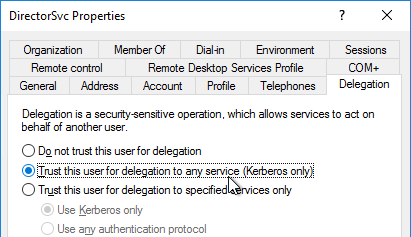
- In IIS manager, on the Application Pools (Director), specify the Identity as user we have created in step 1.
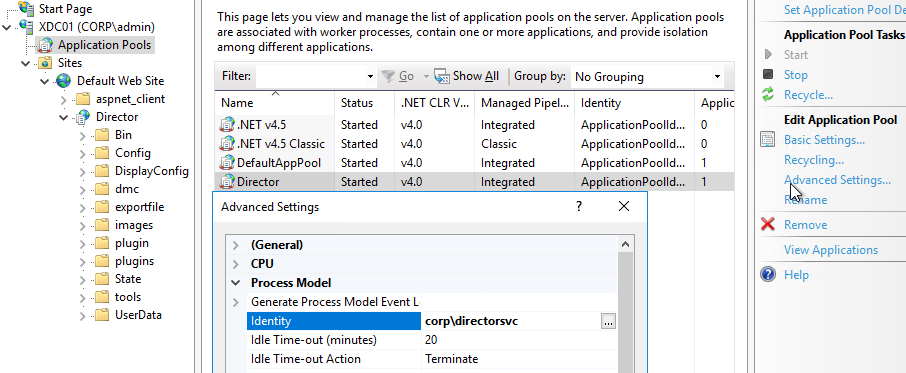
- In IIS manager, expand Default Web Site, select Director, and open the Configuration Editor (bottom of the middle pane).
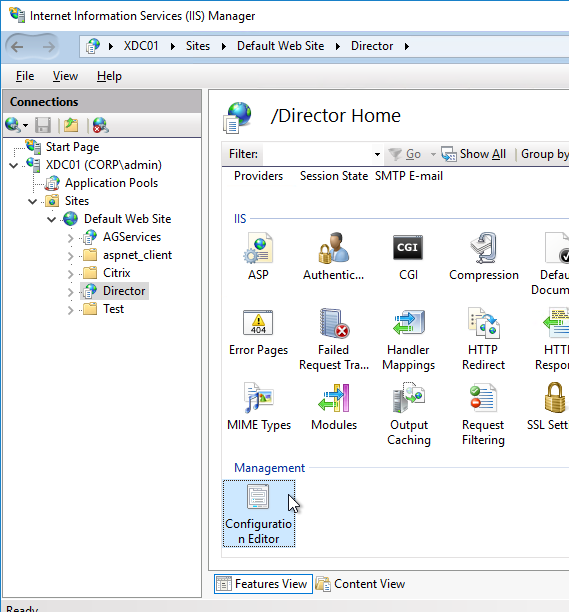
- Use the drop-down to navigate to the following section:
system.webServer/security/authentication/windowsAuthentication
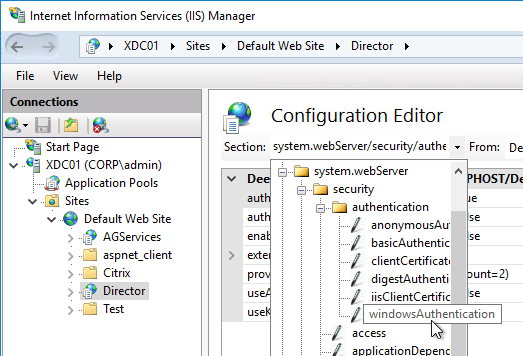
- Set useAppPoolCredentials = True, and useKernelMode = False. Click Apply on the top right.
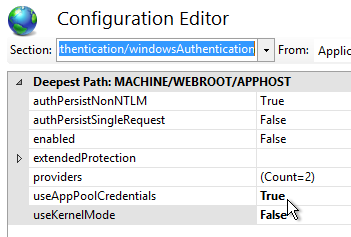
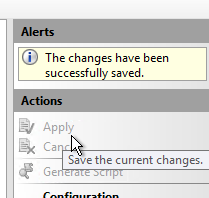
- When you connect to Director you will be automatically logged in. You can change the login account by first logging off.
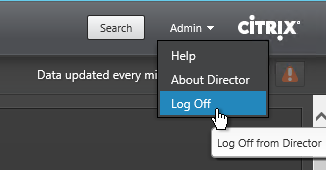
- Then change the drop-down to User credentials.
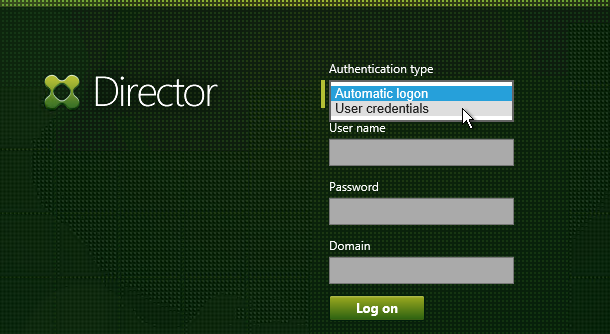
Director – Multiple XenDesktop Sites
- Run IIS Manager. You can launch it from Server Manager (Tools menu) or from the Start Menu, or by running inetmgr.
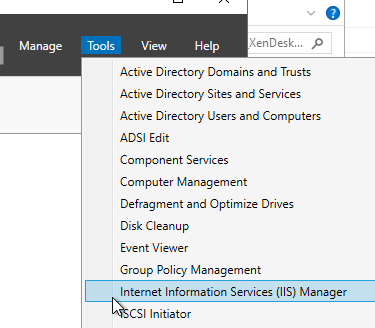
- On the left, expand Sites, expand Default Web Site, and click Director.
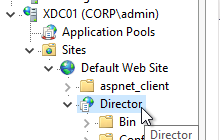
- In the middle pane, double-click Application Settings.
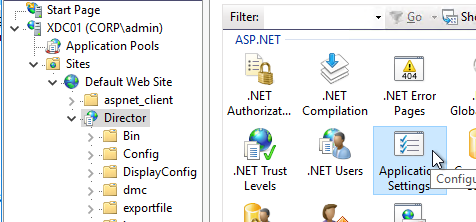
- Find the entry for Service.AutoDiscoveryAddresses, and double-click it.
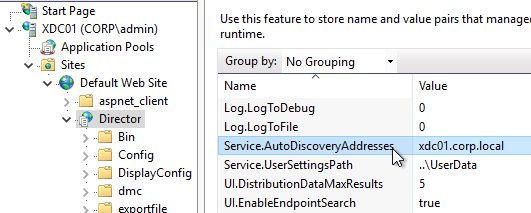
- If Director is installed on a Controller, localhost should already be entered.
- Add a comma, and the NetBIOS name of one of the controllers in the 2nd XenDesktop Site (farm). Only enter one Controller name. If you have multiple Director servers, you can point each Director server to a different Controller in the 2nd XenDesktop Site (farm). From Citrix Docs: Director automatically discovers all other Controllers in the same Site and falls back to those other Controllers if the Controller you specified fails.
- You can optionally force SSL/TLS for the Monitoring service by following the instructions at Data Access Security at Citrix Developer Documentation. Also see CTX224433 Error: “Cannot Retrieve Data” on Citrix Director Dashboard After Securing OData Interface Through TLS.
Director Process Monitoring
Director 7.11 and newer have Process Monitoring, which is detailed in Citrix Blog Post Citrix Director: CPU, Memory Usage and Process Information.
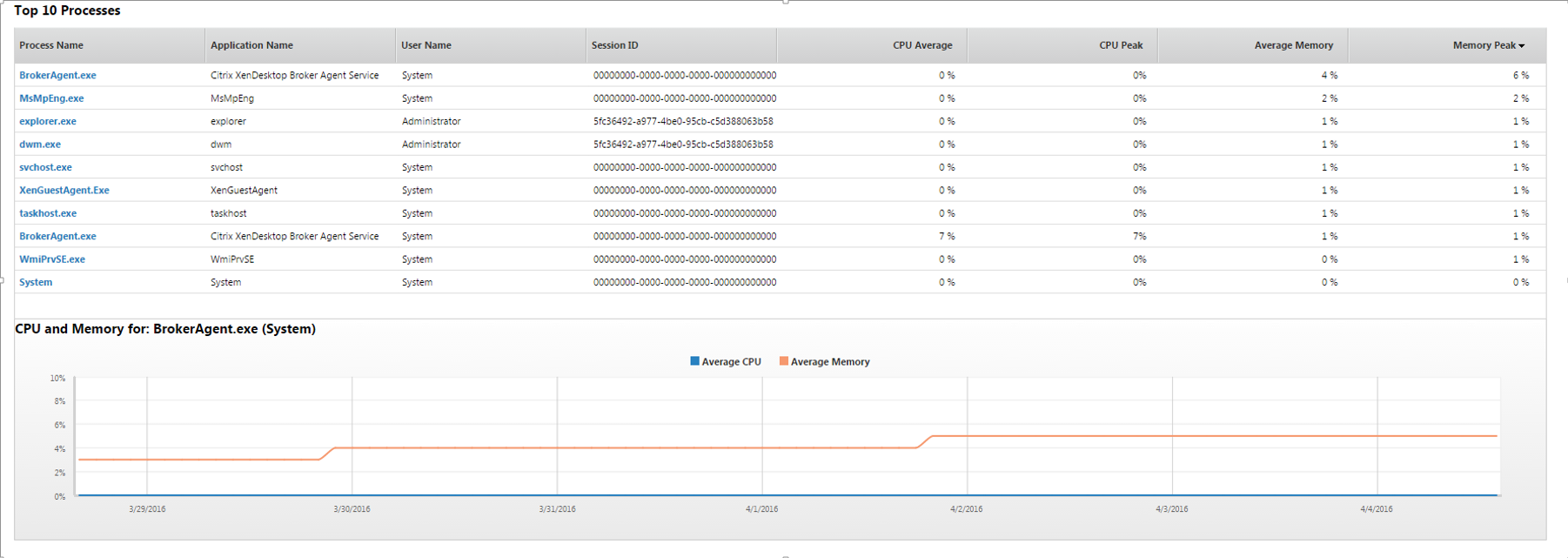
Process Monitoring is disabled by default. To enable it, configure the Enable process monitoring setting in a Citrix Policy. For Citrix Policies in a GPO, find this setting in the computer half of the GPO. Note: this setting could significantly increase the size of the Monitoring database.
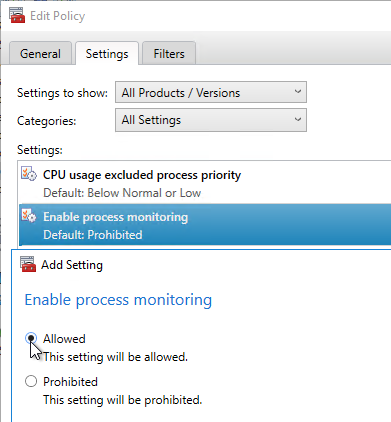
Director Alerts and Notifications
Director supports alert conditions and email notifications. This feature requires XenApp/XenDesktop to be licensed with Platinum Edition. See Citrix Blog Post Configuring & Managing Alerts and Notifications Using Director for more information.
Director 7.11 and newer have CPU, Memory, and ICT RTT alerts. Citrix Blog Post 7 New Categories in Director for Proactive Notifications & Alerts
To configure alerts:
- While logged into Director, at the top of the page, click the Alerts button.
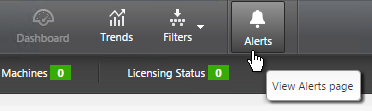
- Switch to the Email Server Configuration tab.
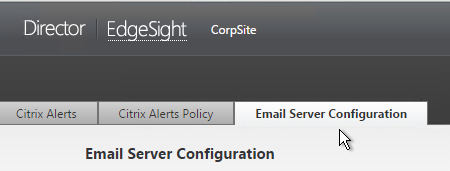
- Enter your SMTP information, and click Send Test Message. Then click Save.
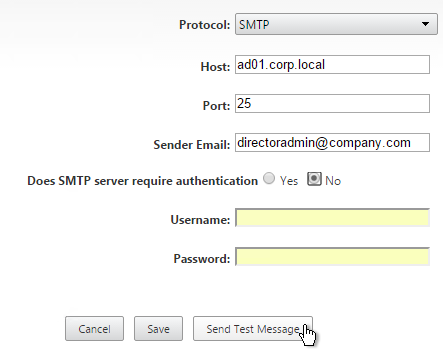
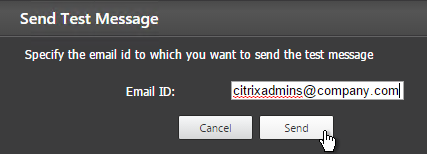
- Switch to the Citrix Alerts Policy tab.
- There are four high-level categories of alerts: Site Policy, Delivery Group Policy, Server OS Policy, and User Policy. Click whichever one you want to configure.
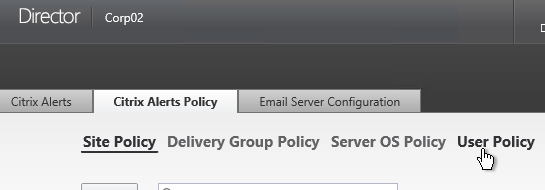
- Then click Create.

- Give the alert a name.
- On the bottom left, select a condition, and enter thresholds.
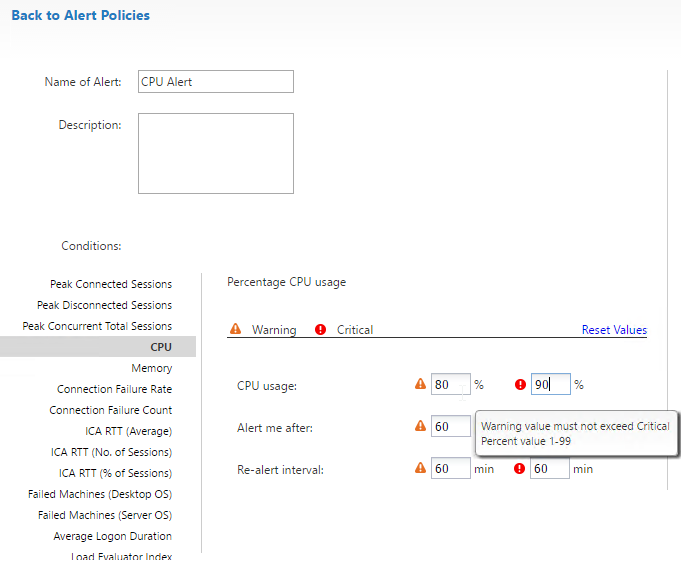
- On the bottom right, in the Notifications preferences section, click Add.
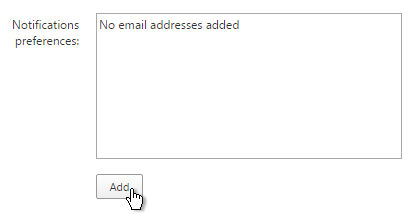
- Enter an email address, and click Add.
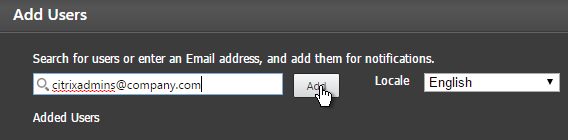
- Click Save when done. Feel free to create more alerts and notifications.
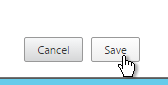
- For Server OS and User Policy, there are new ICA RTT alerts. See Citrix Blog Post 7 New Categories in Director for Proactive Notifications & Alerts for details on the new alerts in 7.11 and newer.
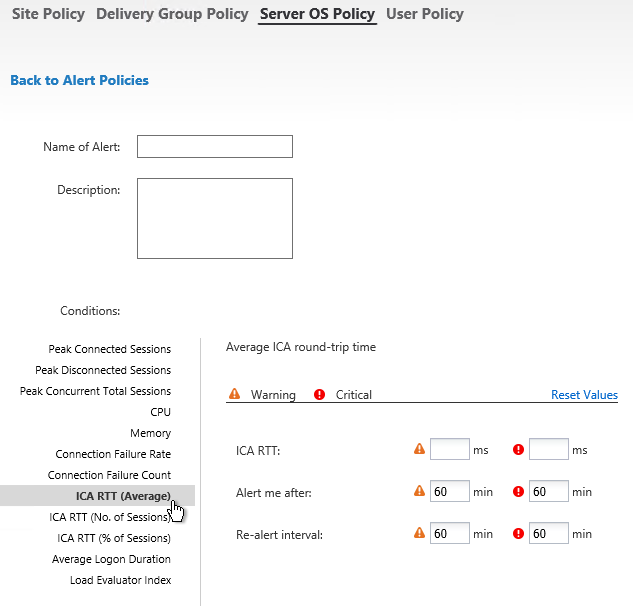
- In Director 7.12 and newer, you can configure alerts to generate an SNMP trap. This is configured in PowerShell as described at Configure alerts policies with SNMP traps at Citrix Docs.
Set-MonitorNotificationSnmpServerConfiguration #see Docs for parameter details Set-MonitorNotificationPolicy -IsSnmpEnabled $true -Uid <Policy ID>
- Citrix has an experimental Desktop Notification Tool. See Citrix Blog Post Desktop Notification Tool For Citrix XenDesktop.
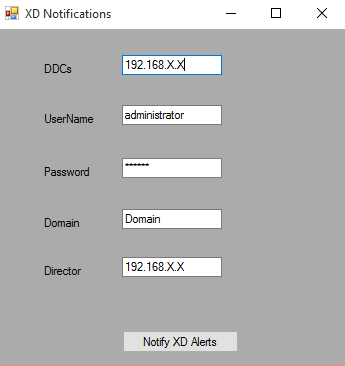
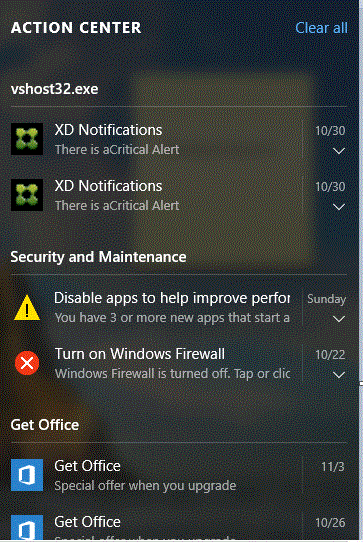
Director Alerts can be configured with a WebHook that allows Octoblu to perform actions when a Director Alert occurs. See Configure alerts policies with Octoblu webhooks at Citrix Docs for details.
Set-MonitorNotificationPolicy –Uid 5 –Webhook <Webhook URL>
Director – SCOM Integration
Director 7.8 and newer can display alerts from System Center Operations Manager 2012 R2. This feature requires XenApp/XenDesktop Platinum Edition.
- See Configure SCOM integration at Citrix Docs for detailed configuration instructions. Also see Marius Sandbu Integrating Citrix XenDesktop 7.7 and System Center Operations Manager.
- If Director server or System Center Operations Manager server is 2008 R2, then login to the 2008 R2 server, open PowerShell and run Enable-PSRemoting. Yes to everything. This is not needed on Windows Server 2012 R2 servers.
- On Director server, run C:\inetpub\wwwroot\Director\tools\DirectorConfig.exe /configscom
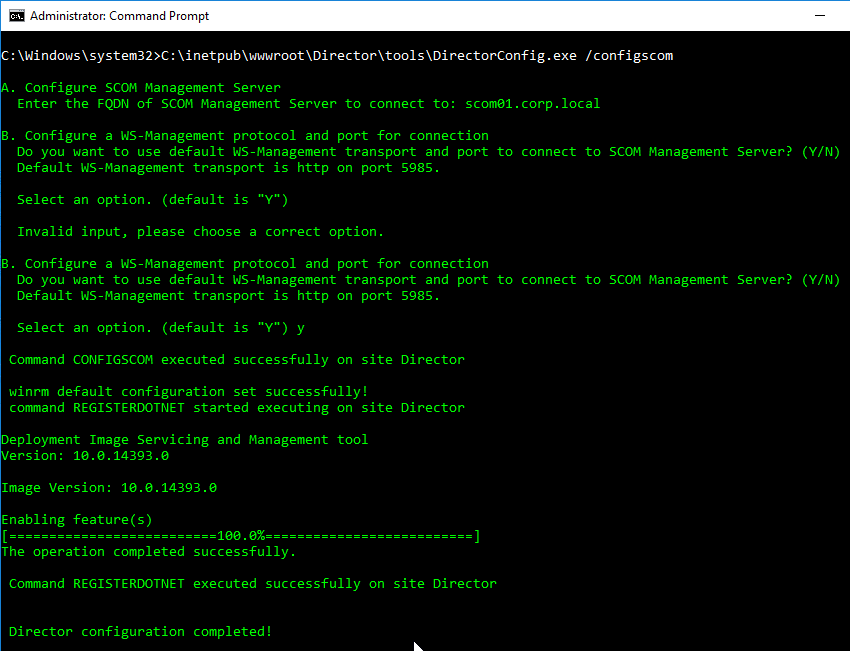
- FYI, the DirectorConfig.exe /configscom command enables the following features on the Director server: /FeatureName:IIS-NetFxExtensibility45 /FeatureName:IIS-ASPNET45 /FeatureName:WCF-HTTP-Activation45
- FYI, the System Center Operations Manager server is listed in IIS Manager at Default Web Site > Director > Application Settings (middle pane) > Connector.SCOM.ManagementServer.

- On the System Center Operations Manager server, edit Remote Management Users local group, and add Citrix Admins, and other Director users.
- In System Center Operations Manager Console, go to Administration > User Roles, and edit Operations Manager Operators. Add the Citrix Admins, and other Director users.
- See Citrix Blog Post SCOM Alerts in Citrix Director for information on how to view System Center Operations Manager alerts in Director.
Director – Custom Reports
In Director 7.12 and newer, in the Trends view, there’s a Custom Reports tab that guides you through creating a custom OData Query. This tab only appears if you have XenApp/XenDesktop Platinum Edition.
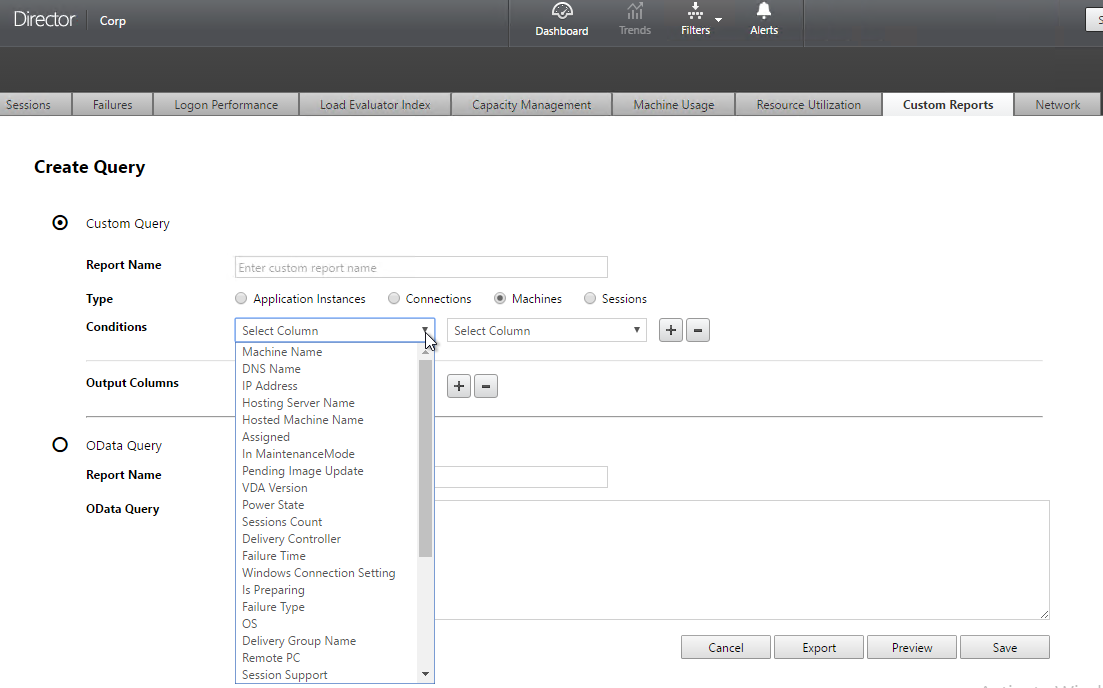
The Monitoring database contains more data than is exposed in Director. To view this data, the Monitoring service has an OData Data Feed that can be queried.
- You can use Excel to pull data from the OData Data feed. See Citrix Blog Post – Citrix Director – Analyzing the Monitoring Data by Means of Custom Reports. This particular blog post shows how to use an Excel PivotChart to display the connected Receiver versions.
- Also see Alexander Ollischer Citrix XenDesktop 7.x – Query Citrix Receiver Versions connecting to your environment – XLS Report
- Citrix CTX211428 Using Excel to Report on Desktop Director Data uses Power Pivot.
- Or for Linqpad, see Citrix Blog Post – Creating Director Custom reports for Monitoring XenDesktop using Linqpad
- CTA David Ott XenDesktop Usage Report shows that querying OData can be slow and it’s sometimes faster to query the actual Monitoring database. Updated Report.
Use Director
The newer Director features usually require Delivery Controllers and VDAs to be at the same version or newer than Director. Director depends on the Monitoring Service that is built into the Delivery Controller. The Monitoring Service gathers data from the VDAs.
See Monitor deployments at Citrix Docs.
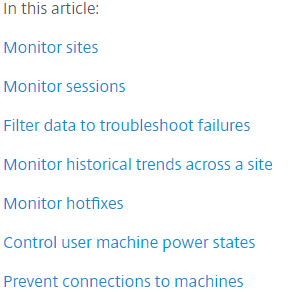
See the various Troubleshoot topics at Citrix Docs.
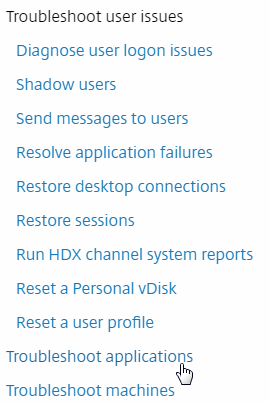
In Director 7.14 and newer, see CTX223927 How to use Director to troubleshoot application launch errors. This feature is configured in Citrix Policy Settings located in the Computer half at Virtual Delivery Agent Settings > Monitoring. Also see Citrix Blog Post Application Related Session Failure Reporting in Citrix Director 7.15.
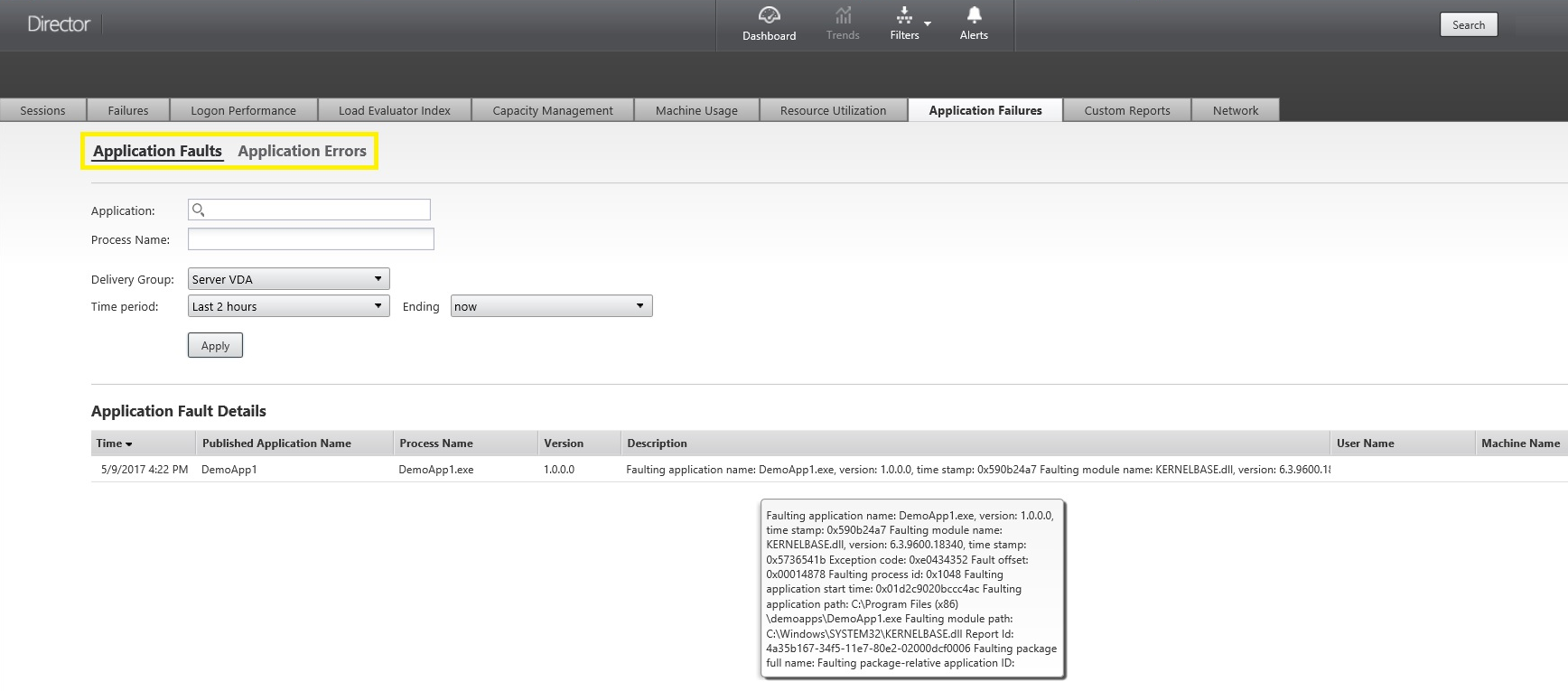
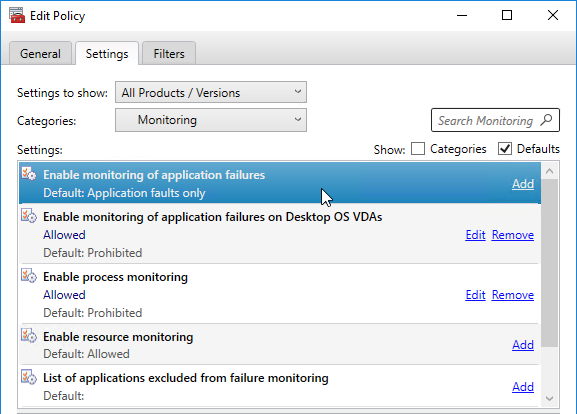
In Director 7.14 and newer, see CTX223928 How to use Director to monitor storage performance.
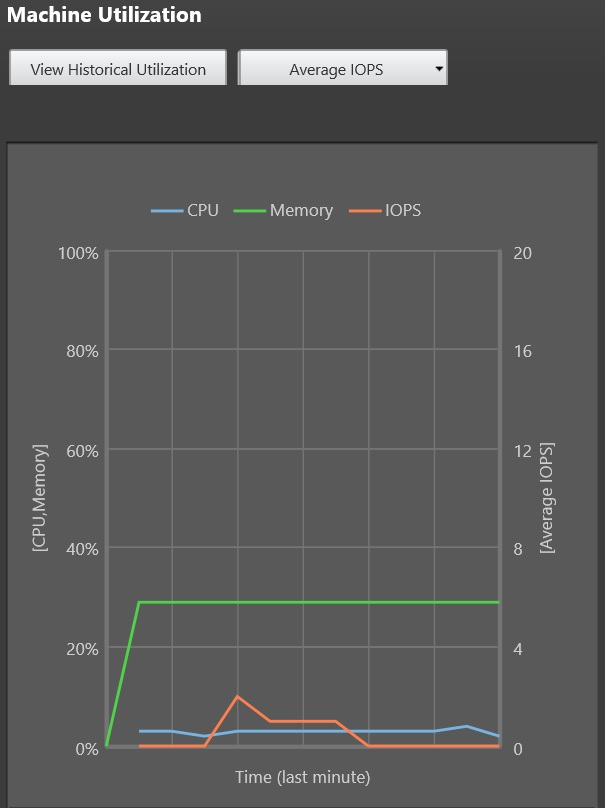
Citrix Blog Post Citrix Director Now Provides Disk Usage Information!:
- IOPS and disk latency data is enabled by default.
- IOPS and disk latency is pushed to the database from each VDA at 1 hour interval.
- Approximately 276 KB of disk space is required to store the CPU, memory, IOPS and disk latency data for one VDA over a period of one year.
In Director 7.14 and newer, see CTX223925 How to use Director to monitor NVIDIA GPU usage.
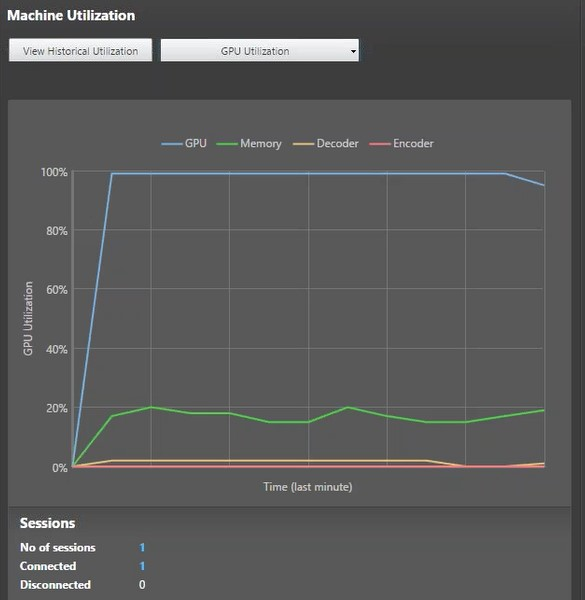
Citrix Director 7.13 and newer have an Application Instances tab on the Filters page that lets you filter published application sessions based on Session Idle Time (RDS sessions only), Application Name, and all other existing fields, like machine name, and so on. Requires Director 7.13, Controller 7.13, VDA 7.13, and Platinum Edition licensing. See Citrix Blog Post Monitoring Idle Applications and Sessions in Citrix Director. See Troubleshoot applications at Citrix Docs.
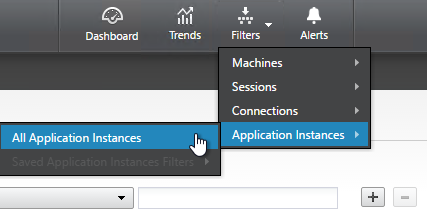
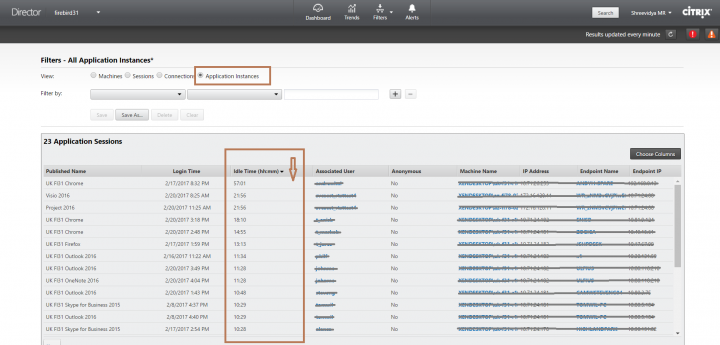
If idle time column shows n/a, then you need to wait 10-15 minutes.
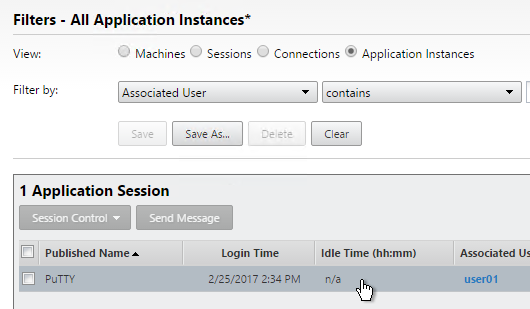
In Director 7.13 and newer, the Session Details panel can show if Enlightened Data Transport (EDT, aka HDX on UDP) is enabled in the user’s session. See Citrix Blog Post HDX Adaptive Transport Protocol Monitoring via Director.

George Spiers has a comprehensive guide of all Director 7.12 features at http://www.jgspiers.com/citrix-director/.
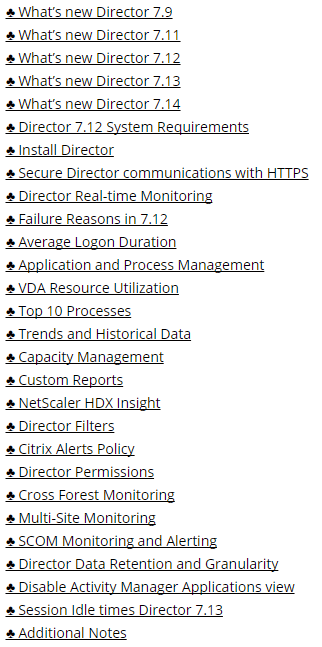
Director 7.12 and newer have Connection Failure Details, which is detailed in Citrix Blog Post Director 7.12: Easier Troubleshooting of Machine & Connection Failures. Also see CTX223812 Citrix Director Failure Codes.

Director 7.11 and newer have Process Monitoring, which is detailed in Citrix Blog Post Citrix Director: CPU, Memory Usage and Process Information.
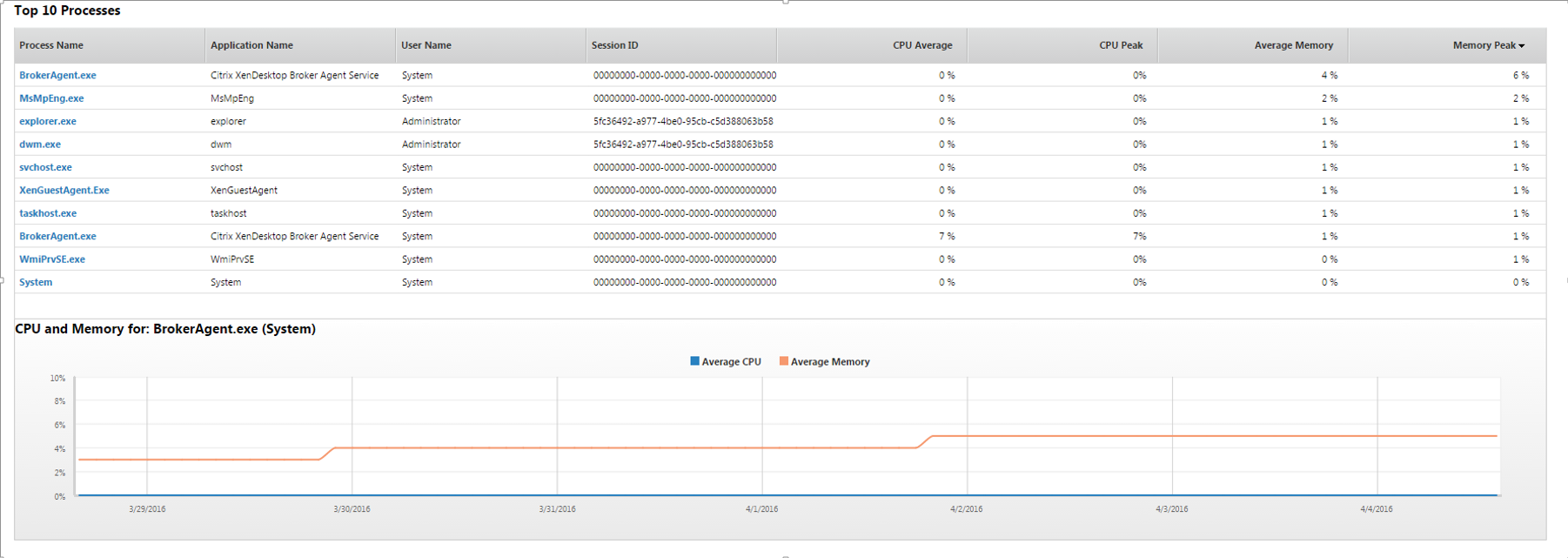
Director 7.9 and newer have Logon Duration improvements.
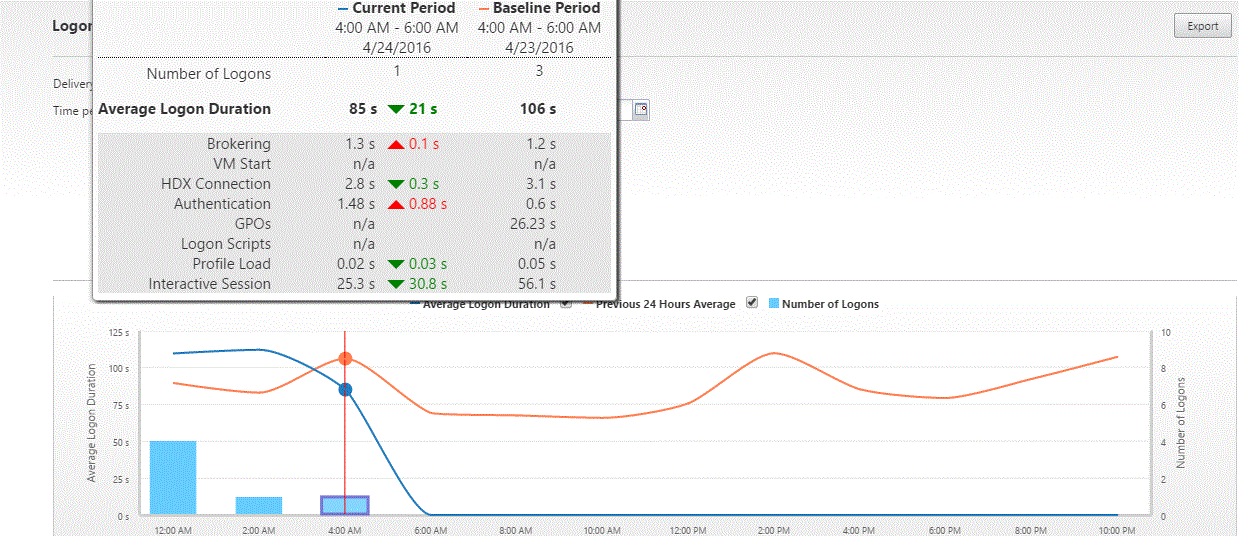
Citrix Blog Post Interactive Session of Logon Duration in Citrix Director – Explained: Interactive Session Duration = Desktop Ready Event Timestamp (EventId 1000 on VDA) – User Profile Loaded Event Timestamp (EventId 2 on VDA). More details in the Blog Post.

Citrix Blog Post Director 7.6 Failure Reasons Demystified lists possible failure reasons behind an Unregistered alert, and the true meaning of failure reasons such as Connection Refused and Communication Error. It details each failure reason, defines the meanings of these failures, and lists action items that serve as a starting point for troubleshooting the specific scenario. The list is based on Director 7.6.300.
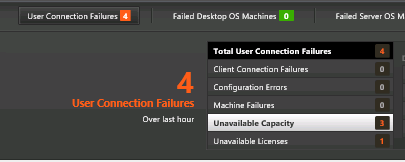
How can it be that in Director the Total Logon Time is way great than the sum of Brokering + VMstart+HDX conn+Auth+GPOs+Logonscripts+Profile Load+Interactive session ? ?
Maybe your answer is at https://www.citrix.com/blogs/2018/07/24/citrix-director-the-connoisseur-of-logon-complexity/
Hi Carl,
Good Day!!
I am running Director 7.15 CU3 Ent License. I am only able to view the data for last 30days as it is ENT license.
Is there a way I can do some settings to get the report for 90days or something without upgrading it to Platinum License.
Thanks.
You’d probably have to periodically dump the data to a different database and then query your other database.
Hi Carl
We are trying to set up a lab environment. When we are trying to access a website like https://test.com we do not get the user name and password page. Before that we get the error “cannot complete your request” error. Need your help please
What do you see in StoreFront Server > Event Viewer > Applications and Services > Citrix Delivery Services?
It may be way too late to drop an inquiry here but I’ll give it a go. We have a unique situation in which we are migrating from multiple forests into one forest. In preparation for consolidating domainA accounts into domainB they copied the domainA SID value to the matching domainB account’s SIDhistory attribute. Now when you search for a user in Director, you now see duplicate domainB\user. When you add both domainB\user and domainB\user to a Machine via Manage User, in Studio you can see that you have domainA\user and domainB\user but you can’t see that in Director. You only see the domainB\user in duplicate in Director. Is there a way to configure Director to search for and display a user via UPN?
Maybe this – https://support.citrix.com/article/CTX227664 or https://www.citrix.com/blogs/2013/12/18/user-search-in-director/
Thank you Carl for the quick response. These are good suggestions if you are having trouble searching. The issue is in the way the name is being displayed in duplicate as if they user ID’s are both in the same domain. Because the User Names are identical in both domains and with the change in SIDhistory attribute mentioned previously and with Director searching global catalog both accounts display with identical (user123\domainB, user123\domainB). Prior to the change, we saw both user\domainA and user\domainB. I had tried Connector.ActiveDirectory.ForestSearch value false but that did not change the display. I did search through the files in inetpub\www\director but was unable to locate any configs that had any indication of display name.
We have desktop support people using Director to associate users from each domain to their VDA on workstations for Remote PC Access and those users do not access to Studio. Prior to our recent change that cannot be reversed due to consolidation of forests, we had trained them on how to add users to a machine using Director. However, if they can’t tell which domain user is which then this is no longer a viable method. If you happen to come across any information about how to modify the display name based on AD attributes, I would appreciate the info. In the meantime, thanks again for the suggestions.
Hi, Carl,
Please let me know if we can use Director 7.15 to monitor a XenApp 6.5 farm.
I found an article on Citrix support page that mention something about Director 7.6 integration with XA 6.5 but I am not sure this will work for D 7.15 or higher.
Thank you,
Adrian
ConfigRemoteMgmt.exe is still on the ISO so I’m guessing it still works. I haven’t tried it recently.
Carl, how disruptive is running DirectorConfig.exe /confignetscaler? I didn’t see anything in the white paper or on your blog but it may be an oversight on my part. We have an established Storefront / Director mixed server already but having network insight in Director interests us.
Are you asking if it does IIS Reset or restarts the StoreFront application pool? I don’t think so. I think it only affects Director.
Thanks Carl, that’s exactly what I was asking
Hi Carl,
how to reduce the intercative sessions time in citrix director
vda agent 7.17
If you’re on 7.17, then it’s probably something actually happening during the logon process, like a logon script. I usually run procmon.exe during a logon to see all of the processes that executed during logon. Some monitoring tools can show processes executed during logon.
Hi Carl,
We have multiple-sites configured in Director, you know a way you can specify a default site?
We use the second site not on a daily basis, so that would make it a lot easier.
I apologize if I am late to the game on this. I would like to know how Citrix is combating the issue with deploying MCS linked clones in an SCCM environment? We are getting reports that the linked clones are showing duplicate GUIDS in their console. I have submitted a case to Citrix for this but wondering if this is one of those problems that is already been solved? I see in this blog from Citrix it states that you “simply install the SCCM agent and forget about it”. (Apparently I did)
https://www.citrix.com/blogs/2012/03/13/seamless-physical-and-virtual-desktop-management-with-xendesktop-5-6-and-microsoft-system-center-2012/
Has anyone come across this problem in Virtual Apps 7.15.3000?
Have you tried https://docs.microsoft.com/en-us/sccm/core/clients/deploy/deploy-clients-to-windows-computers#BKMK_ClientImage ?
I take it that following this, we will need to have this run on the master each time an update to the linked clones is needed?
Update on this. I think we solved it by adding a powershell script to the masters that will run on a scheduled task set to execute on startup. Here is the script for anyone else that may want to use this. It works for both MCS and PVS.
Since all the VDAs have the name ‘VDA’ in the computer name, we wanted only the VDAs to generate unique GUIDS and leave the masters with their static GUID.
Start-Transcript -Path C:\TempSMS\imageprep.log
If ($env:COMPUTERNAME -match “VDA”)
{
# SCCM Agent Reset
stop-service -Name CcmExec -Force
remove-item -path Cert:\LocalMachine\SMS\* -Force
remove-item -Path c:\windows\SMSCFG.INI -force
remove-item -path “C:\Program Files\Citrix\PvsVm\Service\PersistedData\CCMData\CCMCFG.BAK” -Force
start-service -Name CcmExec
}
else
{Write-Host “This is the Master”
}
Stop-Transcript
Is anyone having an issue after upgrading to 7.15 CU 4 where listing all servers ends up with a half screen? I can scroll down and see everything, but instead of populating the whole window, it only goes half way. I’ve tried other browsers and private mode, restarting director and etc.
I’ve seen that reported at Citrix Discussions. I assume Citrix is aware.
We have updated our Citrix Site yesterday and we have the same problems. do you have a resoltuion for us ?
We are scripting the install of a Delivery Controller using PowerShell and since we do not have access to the SQL database servers, we generated the SQL scripts during the install and gave them to the DBA’s to execute. All worked as expected but I would like to know how I could add a routine to the existing SQL Script that could connect the delivery controllers to the databases after install? This would be primarily for rebuild purposes if we needed to reinstall a Delivery Controller for some reason and it could go through the install of a delivery controller and finish by reconnecting to the SQL Databases.
The PowerShell commands to set the SQL Connection Strings at https://www.carlstalhood.com/delivery-controller-7-15-ltsr-and-licensing/#changedbstrings should work.
Also see https://support.citrix.com/article/CTX213386
We have Director 7.15.3000 build 320 in use. We have noticed that some logging information is missing. If I go to trends and look at the logon performance, data is only visible for Citrix sessions initiated with a administrative account. The logon performance for “regular” users is not displayed. In the Dashboard the “Average Logon Duration” field is empty. Tried the steps in https://support.citrix.com/article/CTX218717 but did not come to a solution yet!…..anybody having this same issues or might have experienced them in the past? Permissions?
Hessel,
I have the same build of Director (7.15.3000 build 320). Logon performance and average logon duration is empty. This is directly CU3 installed Citrix. Previous installations where CU2 and upgrade to CU3. There it works.
CTX218717 used to troubleshoot but no solution yet.
GRT
I managed to get it working again. There is a command executed from the hklm run key “upmevent wait”. This creates an evenitid 1002 if i recall it correctly which is used for marking the completion of the userlogon. This makes the timing for logon performance. This event never got created in my case. First i thought the evil applocker was blocking the exe. Made an allow in the applocker gpo but dis not help. So I created an Ivanti task to run this upmevent wait command after all actions and this did it for me. Maybe i lost some accuracy but 1 second i can live with!
Hello Carl,
Can i get the Application Usage Report from Old XenAPp 6.5 Farm via this Citrix Director version 7.17 LTSR CU3?
We are thinking to plan the migration as per application usage report.
OR
Shall we look for any third party tool to get the application usage report
I meant 7.15LTSR CU3
Platinum Edition has a Hosted Application Usage report at Trends > Capacity.
hey carl,
is it possible for me to set director to auto generate reports at a set time and send to an email? if it is,pls how do i get this done?. Thanks
I don’t think there’s anything built in so you’ll probably have to script it – http://www.citrixirc.com/?p=617
Hey Carl,
We now have multiple-sites configured in Director, you know a way you can specify a default site?
We use the second site not on a daily basis, so that would make it alot easier.
Thanks in advance!
Hi Carl,
When i pull a Custom report for 1 month usage details of application it is generating only for 1 week.
How can i fix my issue & i want at least for 3 months to max 1 year data usage. My Citrix version 7.15.0.
Can you help me?
Are you Platinum Edition?
What grooming settings do you see in Set-MonitorConfiguration?
Hi Carl, I have heard different things regarding where Director is recommended to live with, if it’s not going to live on a standalone server – with a Delivery Controller or with Storefront, assuming they are separated. What’s the current thinking on that?
Director requires IIS.
If you have 20+ people using Director, then Director should go its own servers.
If your Controllers don’t have IIS installed, then putting Director there will install IIS.
Carl,
am using director 7.15 and am not able to see all the users sessions. it only shows the first page and there is a next page option. is there a way to see the list of all users or view all the sessions that are logged in?
What erison of 7.15? 7.15.0? Or 7.15.2000?
As usual awesome post and Thanks for sharing this carl.
Commands for making changes in grooming.
Set-MonitorConfiguration -GroomFailuresRetentionDays 365
Set-MonitorConfiguration -GroomLoadIndexesRetentionDays 365
Set-MonitorConfiguration -GroomDeletedRetentionDays 365
Set-MonitorConfiguration -GroomSummariesRetentionDays 365
Set-MonitorConfiguration -GroomMachineHotfixLogRetentionDays 365
Set-MonitorConfiguration -GroomMinuteRetentionDays 180
Set-MonitorConfiguration -GroomNotificationLogRetentionDays 365
Set-MonitorConfiguration -GroomProcessUsageDayDataRetentionDays 60
Following Setup:
1. Director on separate server
2. DDC on separate Server
3. LB for Director via Netscaler
4. Admins and servers are in domain A, users in domain B
5. Everything configured for SSON, LB and multi domain like described in this article
Following Problem:
1. Logging in to the director console as domain A user directly on director server via manually filled login works; viewing details of a domain B user session works
2. Logging in to the director console as domain A user directly on director server via SSON works; viewing details of a domain B user session works
3. Logging in to the director console as domain A user on LB URL via manually filled login works; viewing details of a domain B user session works
4. Logging in to the director console as domain A user on LB URL via SSON works; viewing details of a domain B user session DOES NOT work (error message: No running sessions, like described in https://support.citrix.com/article/CTX231664 but this article does not apply to my problem since the problem only occurs in case 4)
Any idea what could be wrong in our setup?
Hey Carl,
Do you know if there is anything additional beyond what you have listed in order to get Director SSO to work on NetScaler Load Balancing with GSLB?