Navigation
This article applies to StoreFront versions 2411, 2402 LTSR, 2203 LTSR, 1912 LTSR and all other versions 3.5 and newer.
- Change Log
- Disable CRL Checking to speed up .NET
- StoreFront can control Receiver Shortcut placement
- PNAgent – Authentication and Default Store
- Hide Applications/Desktops from the Store
- Desktop Autolaunch
- Force desktops to launch full screen
- Autolaunch Applications
- Store for Anonymous users
- Workspace Control
- Treat Desktops as Applications
- Enable Special Folder Redirection
- Disable “Remember My Password” in Receiver Self-Service
- Remove “Activate” Option from Receiver for Web
- Log Off RfWebUI seconds after an Icon Launch
- Customize Appearance of Receiver in StoreFront 3.0 and newer
- StoreFront SDKs
💡 = Recently Updated
Change Log
- 2023 Aug 16 – added info from CTX572543 How to auto launch published app while logon Storefront Web URL
- 2019 Aug 10 – removed HTML5 Tour tweak
- 2018 Jun 25 – Customize Appearance – added info from CTX236110 How to customize the storefront website title
- 2018 May 25 – Customize Appearance – added CTP Sam Jacobs at StoreFront: Add Application Categories to Favorites Tab
- 2018 Jan 28 – in Customize Appearance section, added link to John Billekens Hide or change “domain\user or username@domain.com” text in Storefront
- 2018 Jan 27 – in Customize Appearance section, added link to George Spiers Insert Client IPs into the StoreFront logon page.
- 2017 Jan 3 – in Customize Appearance section, added link to CTP Sam Jacobs and Rich Minichiello Adding an EULA Checkbox to StoreFront logon page
- Also added link to Citrix Blog Post How To: Add a Server Identifier to the StoreFront Page Footer.
- 2017 Jan 2 – in Customize Appearance section, added link to Trentent Tye Add a help button to your Storefront UI
- 2017 Dec 15 – in Customize Appearance section, added link to Citrix Blog Post Change Details links to stars
- 2017 Dec 2 – updated Docs links for 3.13 (current-release)
CRL Checking – Disable
When the StoreFront server checks certificate revocation for its locally signed files, a delay can occur before the StoreFront logon page is displayed.
- Run the following PowerShell commands:
Add-PSSnapin Citrix.DeliveryServices.Framework.Commands Set-DSAssemblyVerification $false
- Another potential tweak to speed up StoreFront is to disable NetBIOS. Right-click the Start Menu and click Network Connections.
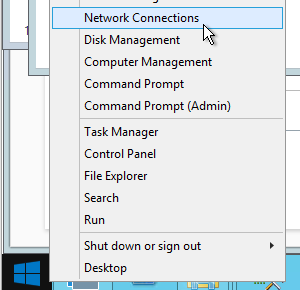
- Right-click the NIC and click Properties.
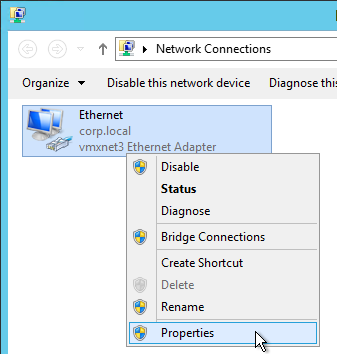
- Highlight Internet Protocol Version 4 and click Properties.
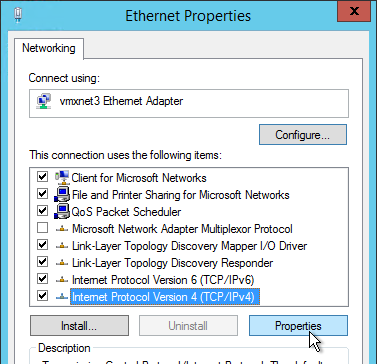
- Click Advanced.
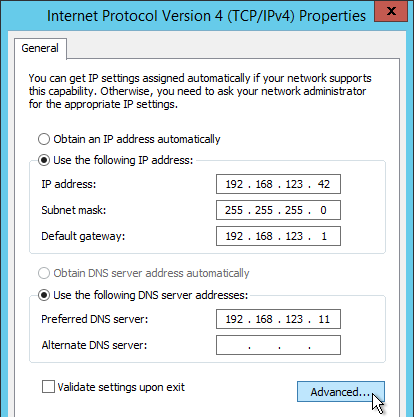
- On the WINS tab, change the selection to Disable NetBIOS over TCP/IP and click OK twice and Close once.
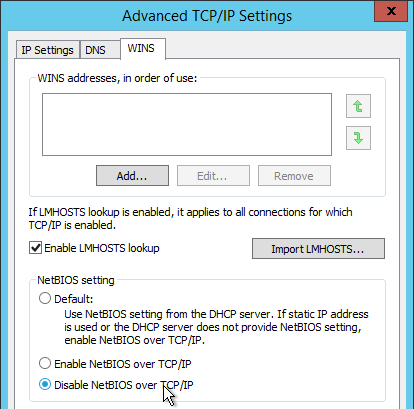
- Repeat on the other StoreFront servers.
Note: According to Microsoft, it is no longer necessary to configure generatePublisherEvidence in C:\Windows\Microsoft.NET\Framework\v4.0.30319\aspnet.config.
Receiver Shortcuts
You can use StoreFront to control placement of shortcuts on Receiver machines.
- Run Notepad elevated (as administrator).
- Edit the file C:\inetpub\wwwroot\Citrix\Roaming\web.config.
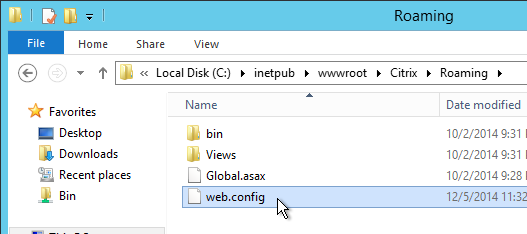
- Search for <account id. Find the Store name in the name attribute.
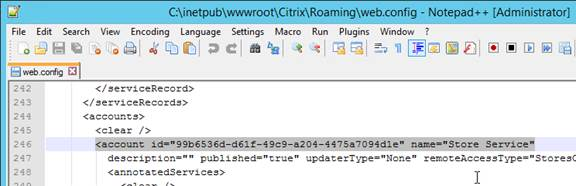
- Scroll down to the first <properties> section located under <annotatedServices>.
- See Using StoreFront account settings to customize app shortcut locations at Citrix Docs for a list of properties. Add the properties as detailed at Citrix Docs. The properties should be added after the clear tag.
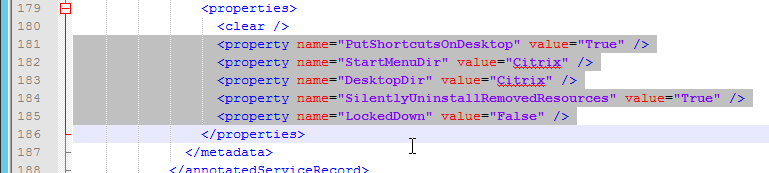
- Note: if subscriptions are enabled in StoreFront then only Favorites are added to the Start Menu and Desktop. If subscriptions are disabled then all applications are placed on the Start Menu or Desktop.
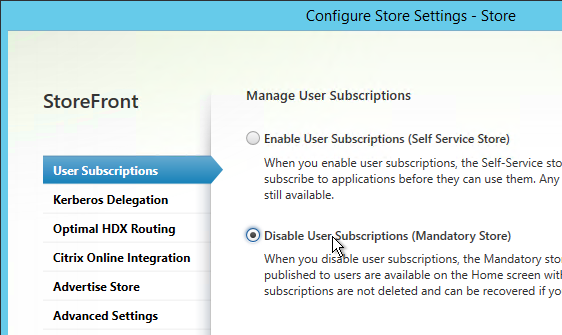
- Close and save the file.
- Then Propagate Changes.
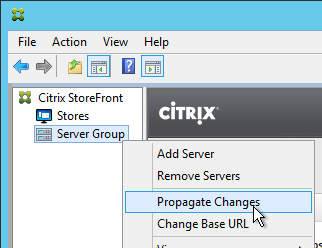
PNAgent Authentication and Default Store
Default Store
If you point your browser to https://storefront.corp.com/Citrix/PNAgent/config.xml, which is the typical path for PNAgent, you’ll get a 404.
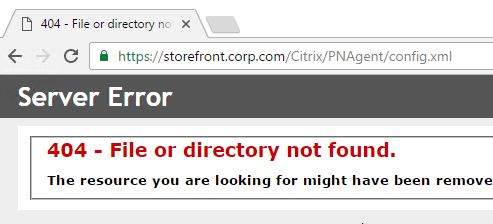
To fix this, in the StoreFront console, right-click the store, and click Configure XenApp Services Support.
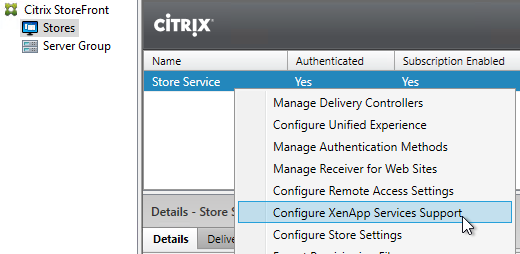
In the bottom of the window, select the Default store, and click OK.
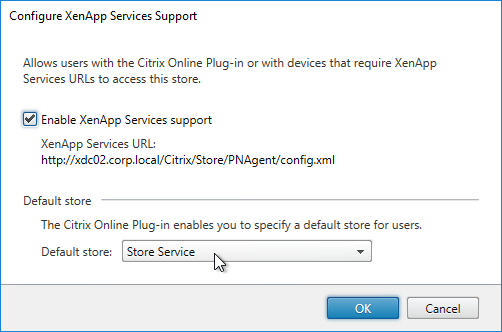
Now PNAgent can point to StoreFront without needing to specify a custom path. Note: this only works for /Citrix/PNAgent/config.xml.
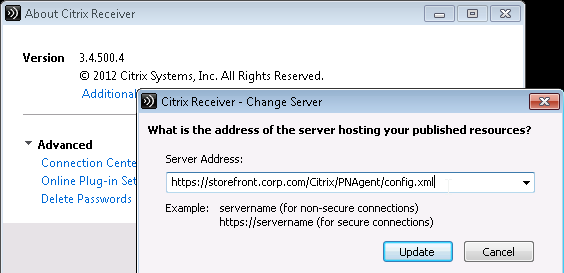
Single Sign-on
From Configure authentication for XenApp Services URLs at Citrix Docs: XenApp Services URLs support explicit, domain pass-through, and pass-through with smart card authentication. Explicit authentication is enabled by default. You can change the authentication method, but only one authentication method can be configured for each XenApp Services URL. To enable multiple authentication methods, create separate stores, each with a XenApp Services URL, for each authentication method. To change the authentication method for a XenApp Services URL, you run a Windows PowerShell script.
- On the primary StoreFront server in your deployment, use an account with local administrator permissions to start Windows PowerShell.
- At a command prompt, type the following command to configure the user authentication method for users accessing the store through the XenApp Services URL.
& "C:\Program Files\Citrix\Receiver StoreFront\Scripts\EnablePnaForStore.ps1" –SiteId 1 -ResourcesVirtualPath /Citrix/Store –LogonMethod sson - Propagate changes.
Remember my password
If you leave PNAgent authentication set to Prompt, you can enable the Remember my password box by doing the following:
- Run Notepad as Administrator and edit the file C:\inetpub\wwwroot\Citrix\Store\Views\PnaConfig\Config.aspx.
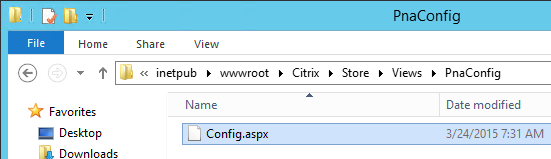
- Near line 74 is EnableSavePassword. Change it to true.
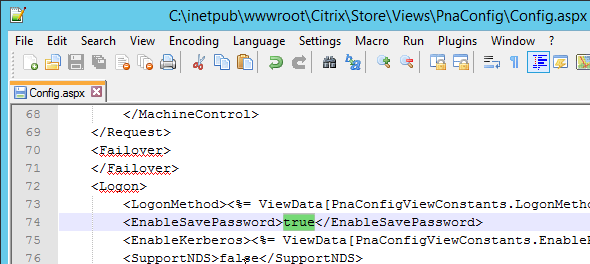
- When PNAgent connects, there should now be a Remember my password checkbox.
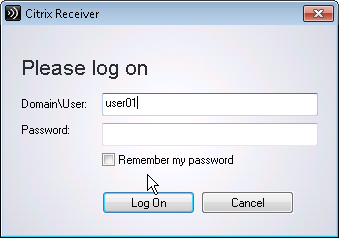
Hide Applications
You can hide all icons of a particular type (Applications, Desktops, Documents). Or you can hide icons with a specific keyword.
Go to Stores > MyStore > Configure Store Settings > Advanced Settings, and look for the Filter options.
Filter resources by type lets you hide all Applications or all Desktops. If you are running Receiver inside a published desktop, then you probably don’t want desktop icons to be delivered by Receiver. In that case, create a new Store and filter the Desktop icons. Then only the application icons will be delivered.
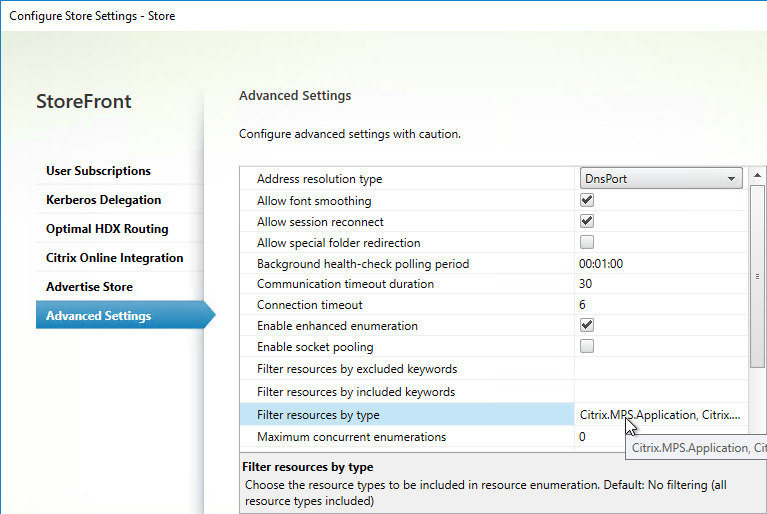
Filter resources by excluded keywords lets you filter published icons that match a custom keyword.
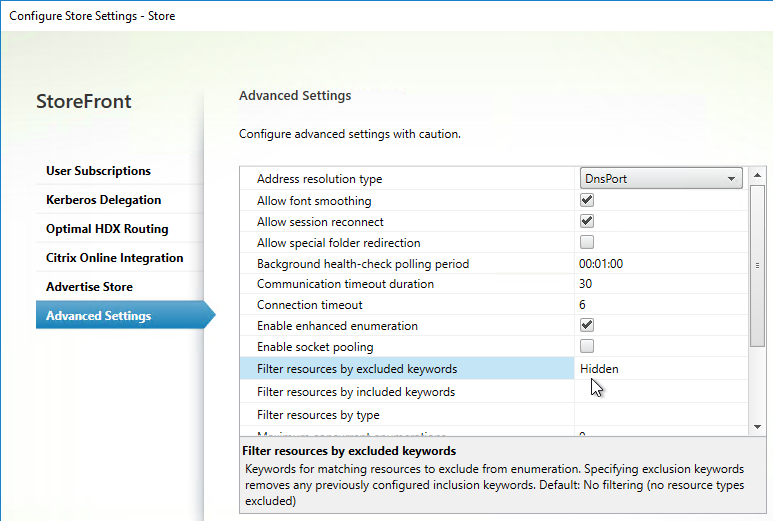
Once the ExcludeKeyword has been defined, add the keyword to a published application or published desktop description, and that application/desktop will no longer display in Receiver. This works for both Receiver for Web and Receiver Self-Service (non-browser).
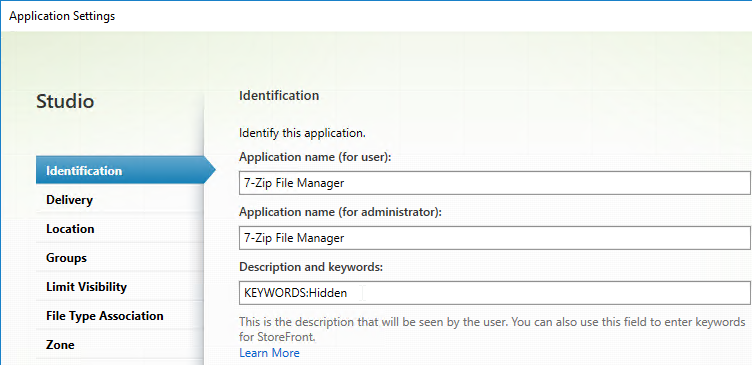
In XenDesktop 7.9 and and newer and Citrix Virtual Apps and Desktops, to assign a description to a Desktop, you edit the Delivery Group, go to the Desktops page, and edit one of the Desktops. Citrix CTX220429 Configure Resource Filtering to Allow Desktops to be filtered on Storefront.
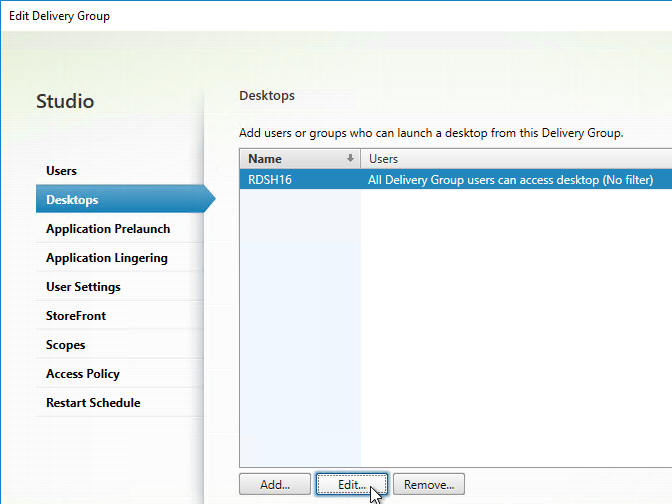

Desktop Autolaunch
By default, if only a single desktop is published to the user, Receiver for Web will auto-launch it. You can change this behavior by going to Stores > MyStore > Manage Receiver for Web Sites > Configure > Client Interface Settings and uncheck the box next to Auto launch desktop.
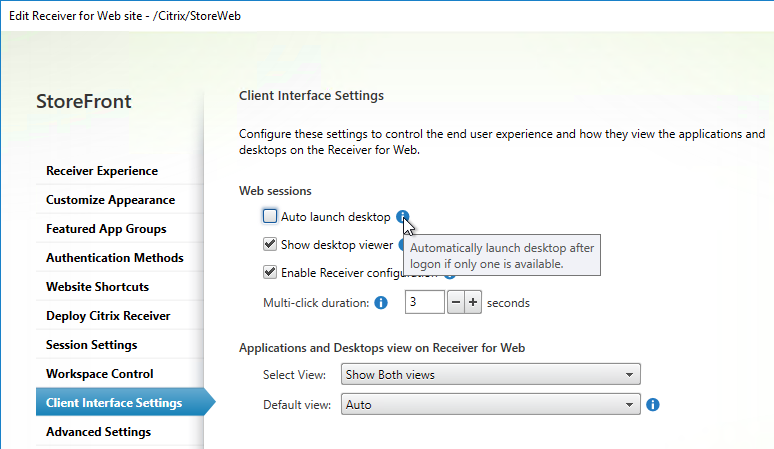
Full Screen Desktop
Citrix CTX139762 How to Configure StoreFront to Start Published Desktops in Full Screen Mode: This article describes how to configure StoreFront to start published desktops in Full Screen Mode.
- Open the file C:\inetpub\wwwroot\Citrix\Store\App_Data\default.ica on the StoreFront server(s) with notepad (as Administrator)
- Add the line:
[Application] DesktopViewer-ForceFullScreenStartup=On
- In older versions of StoreFront, it should be true instead of On.
- Save the file.
- Open the command prompt (cmd) and run iisreset.
Autolaunch Application
See CTX572543 How to auto launch published app while logon Storefront Web URL. Add the following code to the end of C:\inetpub\wwwroot\Citrix\<StoreName>Web\custom\script.js.
var ctxAppName = "AppName";
CTXS.Extensions.noteApp = function (app) {
if(app.name == ctxAppName){
CTXS.ExtensionAPI.launch(app);
}
};
See the script.js code posted by Michael Bednarek at Citrix Discussions.
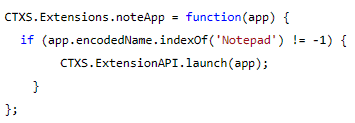
Store for Anonymous
If you intend to publish applications to anonymous users, then you can create a StoreFront store that does not require authentication. Note: anonymous stores only work internally (no NetScaler Gateway).
- On the VDAs, create and configure anonymous accounts.
- In Citrix Studio, configure a Delivery Group to accept unauthenticated (anonymous) users.
- In the StoreFront Console, right-click Stores, and click Create Store.
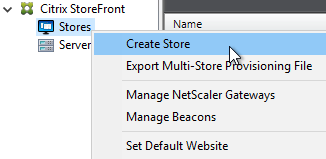
- In the Store Name and Access page, enter a new store name.
- Check the box next to Allow only unauthenticated users to access this store.
- Then click Next and finish the wizard like normal.
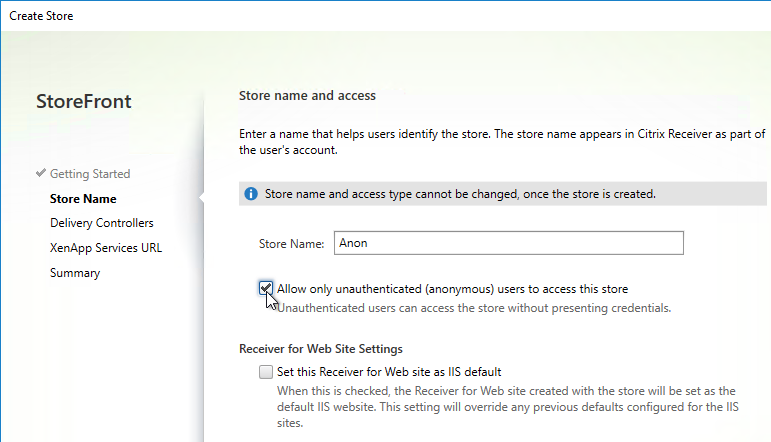
- By default, Anonymous stores are hidden (not advertised). When performing discovery in Receiver you’ll need to enter the full path to the store (e.g. https://storefront.corp.com/Citrix/Anon/discovery).
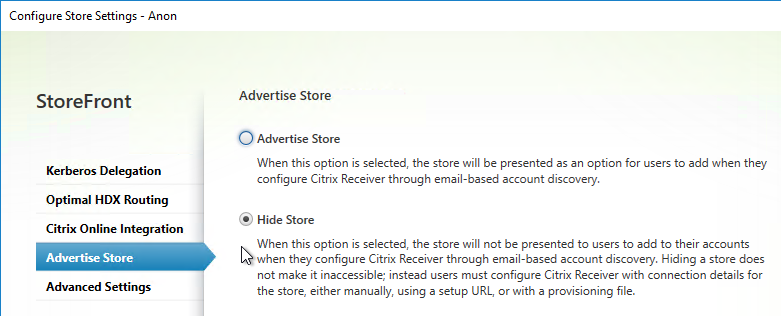
Workspace Control
Workspace Control reconnects user sessions. It can be disabled. Or configure various reconnection options.
Citrix Blog Post Workspace Control: When You DON’T Want to Roam details complete session reconnection configuration instructions for XenApp, Remote Desktop Services, StoreFront, and Receiver.
Receiver for Web
Go to Stores > MyStore > Manage Receiver for Web Sites > Configure > Workspace Control page.
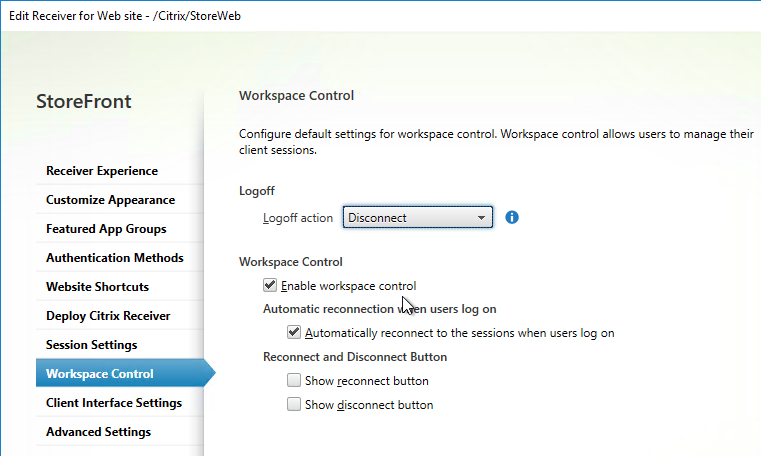
Receiver Self-Service
Citrix Blog Post – How to Disable Workspace Control Reconnect: For Receiver for Windows, Workspace Control can be managed on client devices by modifying the registry. Please see this Knowledgebase Article for how to implement it. This can also be done for domain-joined client devices using Group Policy.
In StoreFront Console, go to Stores > MyStore > Configure Store Settings > Advanced Settings, and there’s a setting for Allow session reconnect.
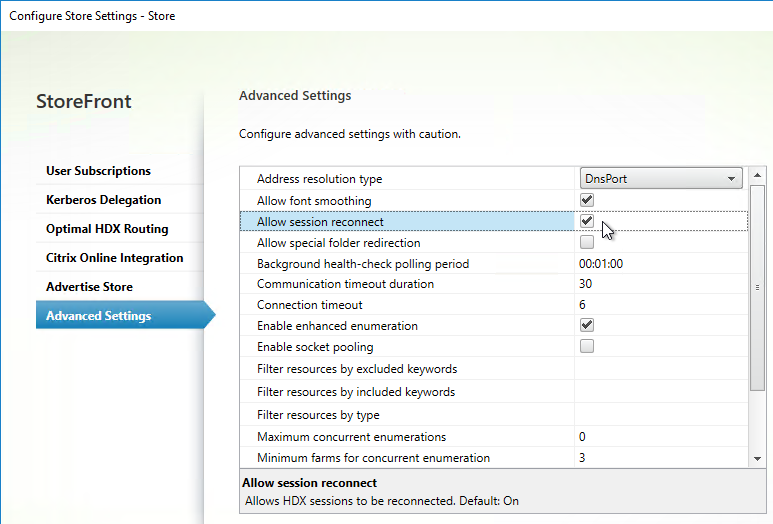
Treat Desktops as Applications
From Treating All Desktops as Applications at Citrix Blog Post What’s New in StoreFront 3.0: Desktops are treated differently from applications in StoreFront/Receivers. They are placed in a separate Desktop tab and in the case of Receiver for Web, they are not reconnected with workspace control. In some use cases, it is desirable to treat desktops as applications so that they are placed together with applications and get reconnected as part of workspace control. With StoreFront 2.x, you have to add the TreatAsApp keyword to all published desktops to achieve this effect. StoreFront 3.0 enables you to configure treating all desktops as applications at the store level without the need of adding the TreatAsApp keyword to all the published desktops. This is configurable using a PowerShell cmdlet.
& "C:\Program Files\Citrix\Receiver StoreFront\Scripts\ImportModules.ps1" Set-EnhancedEnumerationOptions -siteId 1 -storeVirtualPath /Citrix/Store ` -treatDesktopsAsApps $true
Also see Citrix CTX223817 How to Configure “TreatAsApp” in XenDesktop 7.8.
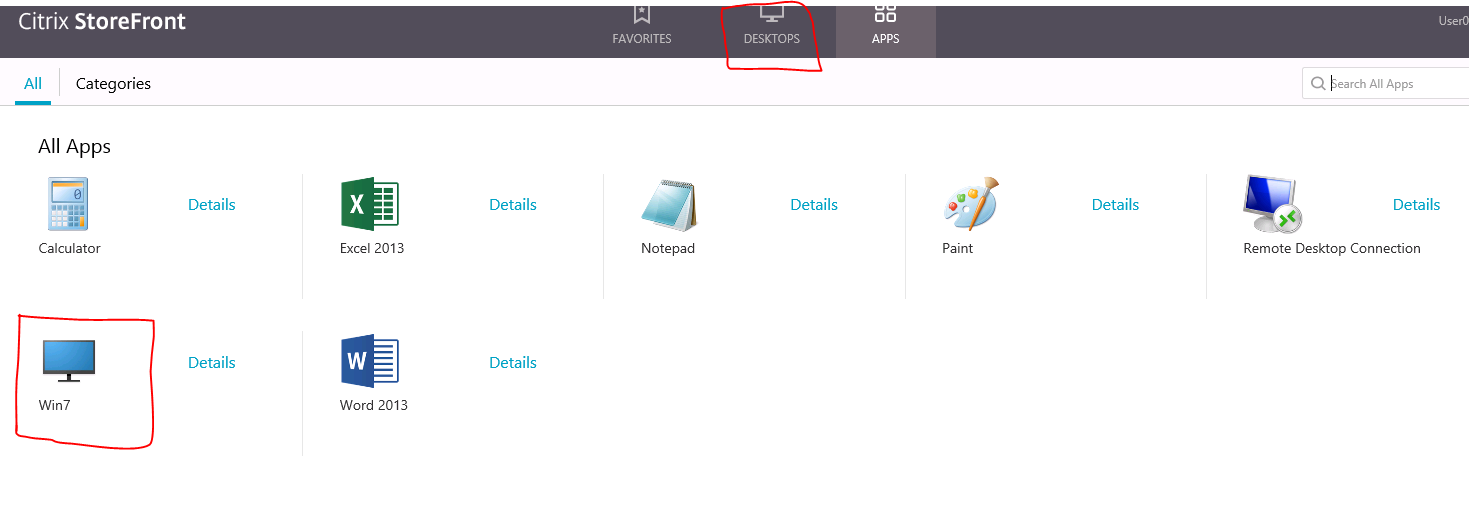
Special Folder Redirection
From Configure special folder redirection at Citrix Docs: With Special Folder Redirection configured, Citrix maps Windows special folders for the server, to those on their local computers. Special folders refer to standard Windows folders, such as \Documents and \Desktop.
In StoreFront Console, go to Stores > Configure Store Settings > Advanced Settings and there’s an option for Allow special folder redirection.
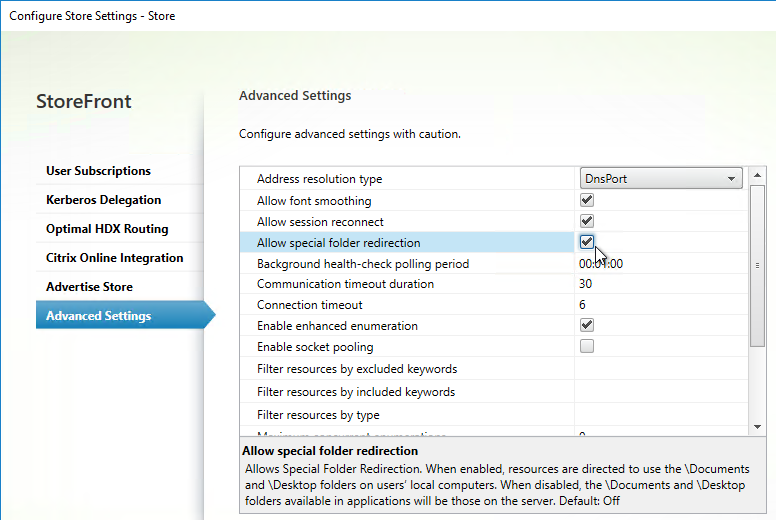
Receiver Self-service – Disable “Remember My Password”
By default, when Receiver Self-Service connects internally to StoreFront, the user is able to check the box next to Remember my password. Note: When connecting through NetScaler Gateway, this checkbox is never available.
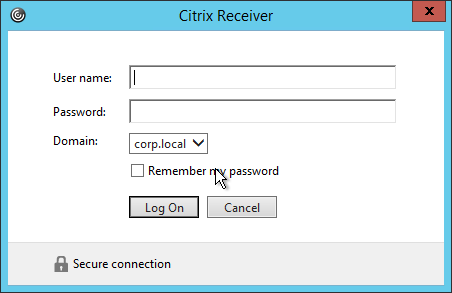
This can be disabled by making a change on the StoreFront server. This procedure is documented by John Ashman at Citrix Discussions and Prevent Citrix Receiver for Windows from caching passwords and usernames at Citrix Docs.
- Note that this procedure seems to prevent Receiver for iOS from adding accounts.
- On the StoreFront server, run a text editor elevated (as administrator).
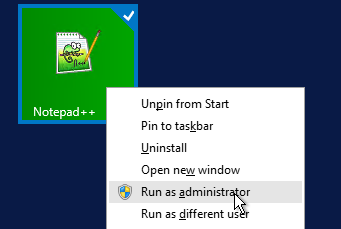
- Open the file
C:\inetpub\wwwroot\Citrix\StoreAuth\App_Data\Templates\UsernamePassword.tfrm.
- Go to line 20, which should start with
@SaveCredential. - To comment out the line, wrap it in
@*and*@. Save the file when done.

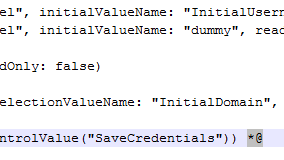
- Now the Remember My Password checkbox is gone.
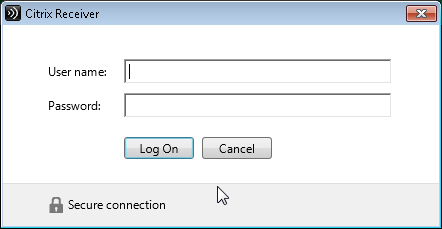
“Activate” Option in Web Page – Disable
From Citrix Discussions: to disable the “activate…”; function for Citrix receiver for windows that is visible when a user clicks their username in the upper right hand corner of Receiver for Web, in StoreFront Console, go to Stores > MyStore > Manage Receiver for Web Sites > Configure > Client Interface Settings page. There’s a checkbox for Enable Receiver configuration.
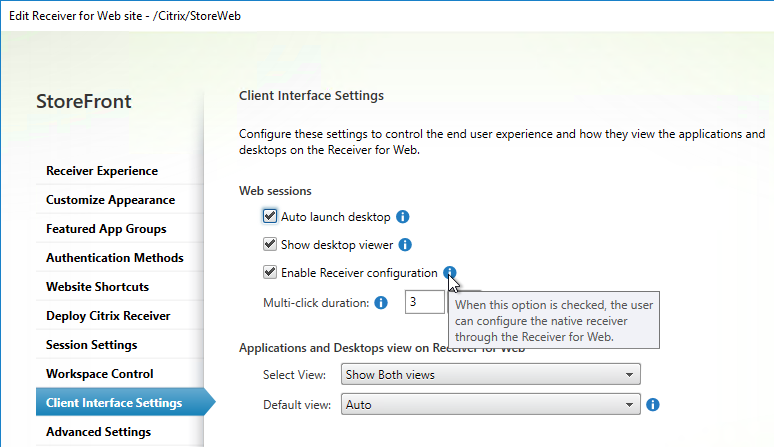
Logoff Receiver for Web Seconds after Icon Launch
From Citrix Blog Post Logging Off Receiver for Web after an Application/Desktop Launch: Simply add the following code snippet to script.js in the custom folder for the Receiver for Web site (typically C:\inetpub\wwwroot\Citrix\StoreWeb\custom\) you would like to customize:
var delayLogoffInSeconds = 10;
CTXS.Extensions.beforeWebLogoffIca = function(action) {
return 'none';
};
CTXS.Extensions.postLaunch = function(app, status) {
if (! CTXS.Device.isNativeClient()) {
if (status == CTXS.LAUNCH_SUCCESS) {
function logoff() {
CTXS.Environment.logOff();
}
window.setTimeout(logoff, delayLogoffInSeconds * 1000);
}
}
};
Customize Receiver UI in StoreFront 3.x
StoreFront 3.x customizations are visible in both Receiver for Web and in Receiver Self-Service.
Note: these customizations might not work in StoreFront 1811 and newer, which has a different user interface.
If you are load balancing StoreFront and want to put the server name on the webpage (or Receiver), see Citrix Blog Post How To: Add a Server Identifier to the StoreFront Page Footer. This works in StoreFront 1811 and newer.
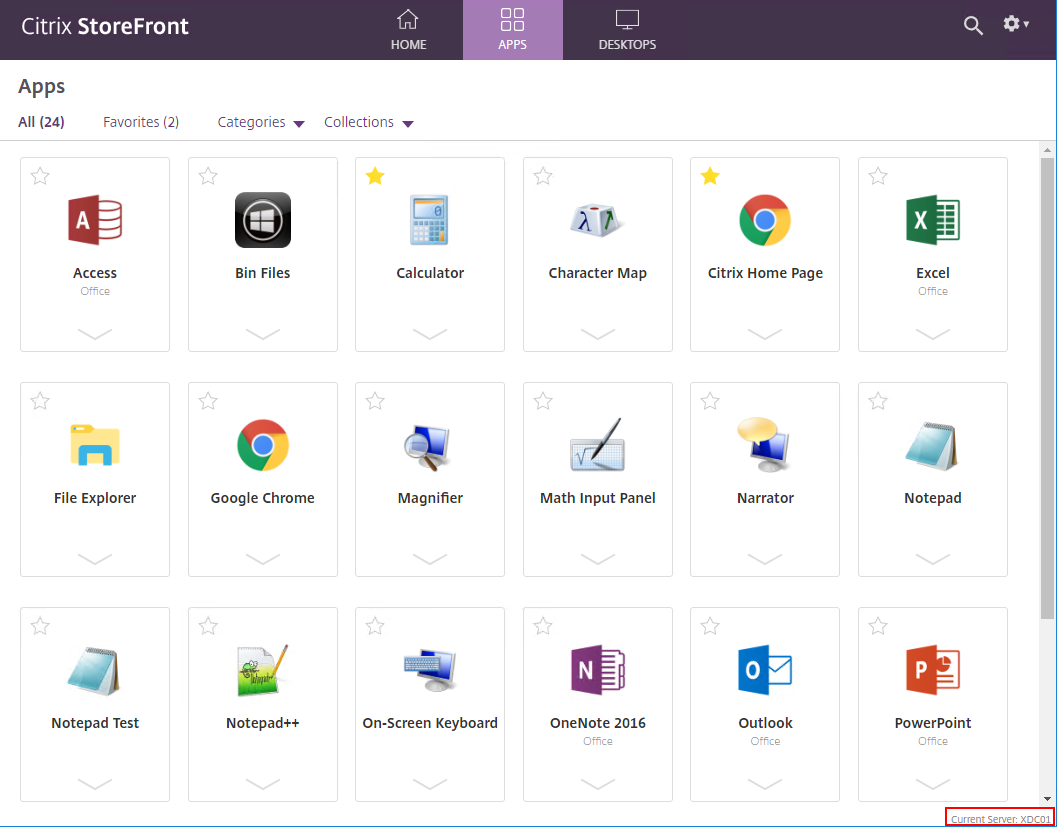
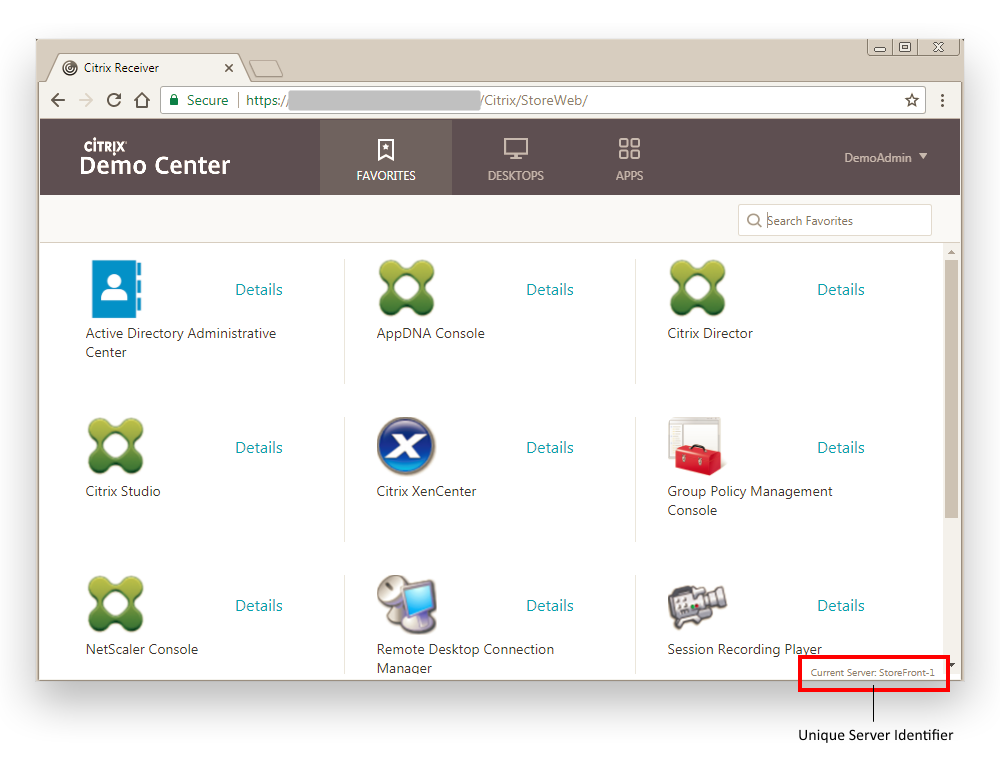
George Spiers Insert Client IPs into the StoreFront logon page.
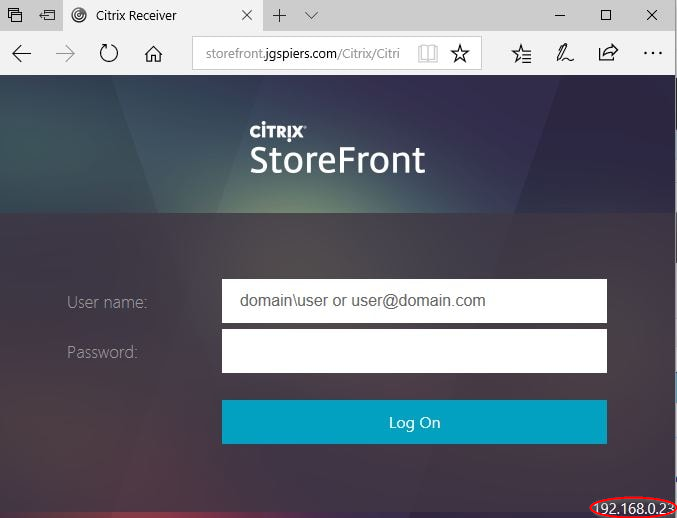
John Billekens Hide or change “domain\user or username@domain.com” text in Storefront: In C:\inetpub\wwwroot\Citrix\<Store>Web\custom\style.css, add the following to hide the text:
.credentialform span.pseudo-input.show {
visibility: hidden;
}

For StoreFront older than version 1811, Citrix Blog Post Dynamic Subscription Icons in StoreFront explains how to change the Details link to a star icon based on subscription status. The star icons are not clickable like they are in StoreFront 1811 and newer.
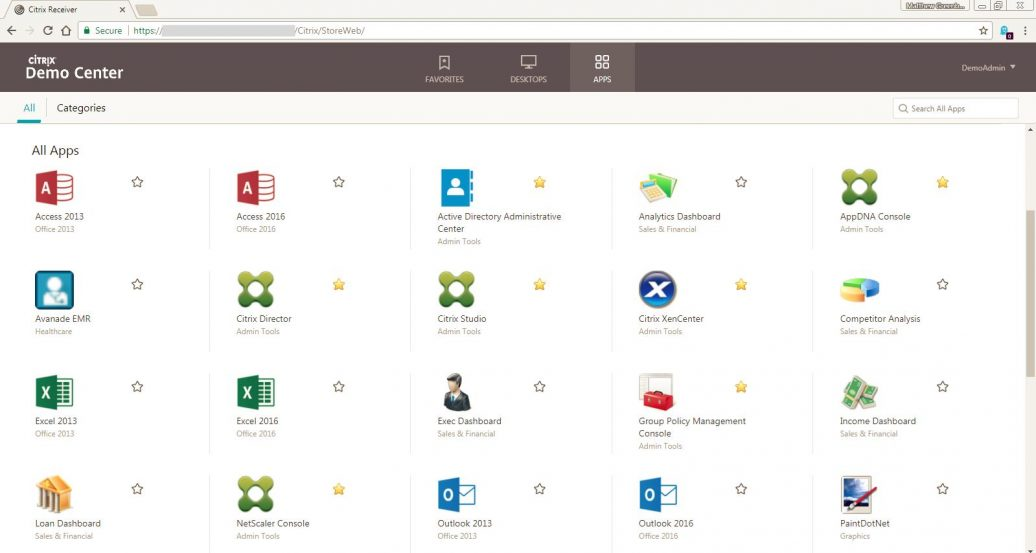
Trentent Tye at Citrix Storefront – Adventures in customization – Add a help button to your Storefront UI uses CTXS.ExtensionAPI.addHelpButton() and CTXS.ExtensionAPI.openUrl() to add a help button which opens a help page URL. This also works in StoreFront 1811 and newer.
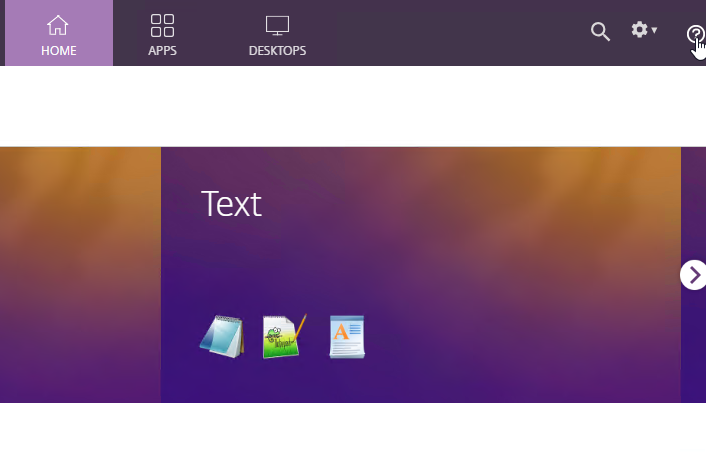
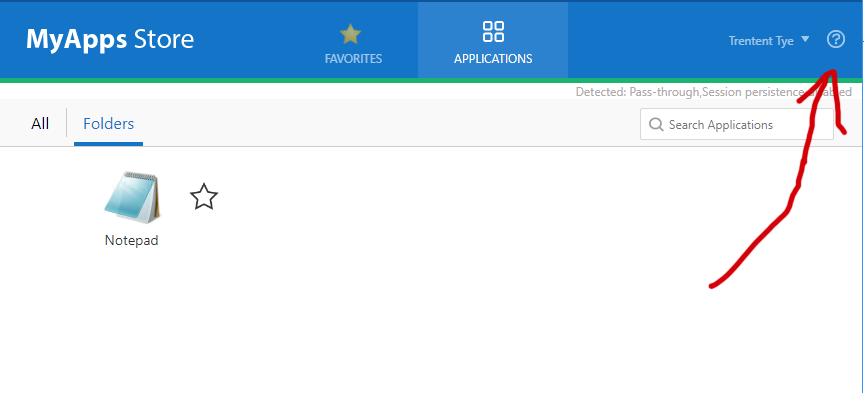
CTP Sam Jacobs and Rich Minichiello Adding an EULA Checkbox to StoreFront logon page
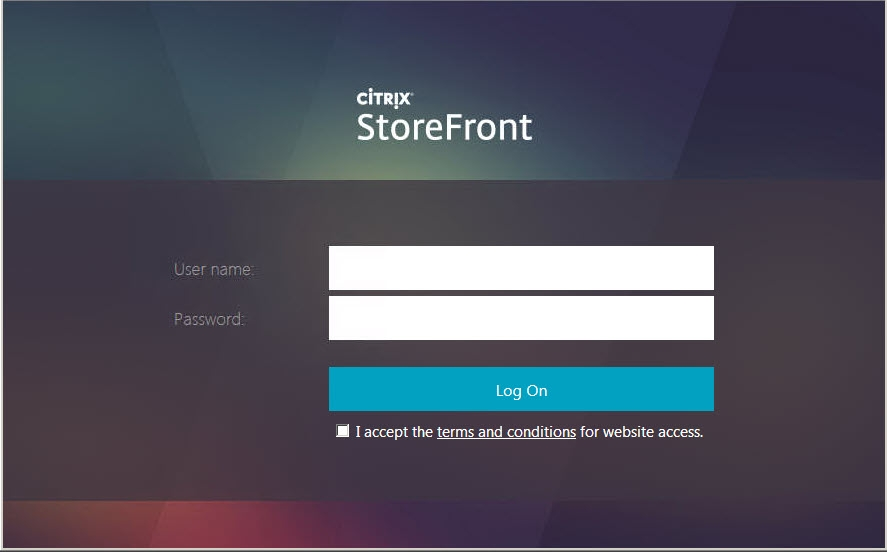
From CTP Sam Jacobs at StoreFront: Add Application Categories to Favorites Tab at CUGC. It’s a simple matter to get it to again appear. Back up the file \inetpub\wwwroot\citrix\<store>Web\custom\style.css, and add the following to the bottom of the file:
.largeTiles .myapps-view .storeapp-category {
display: block;
}
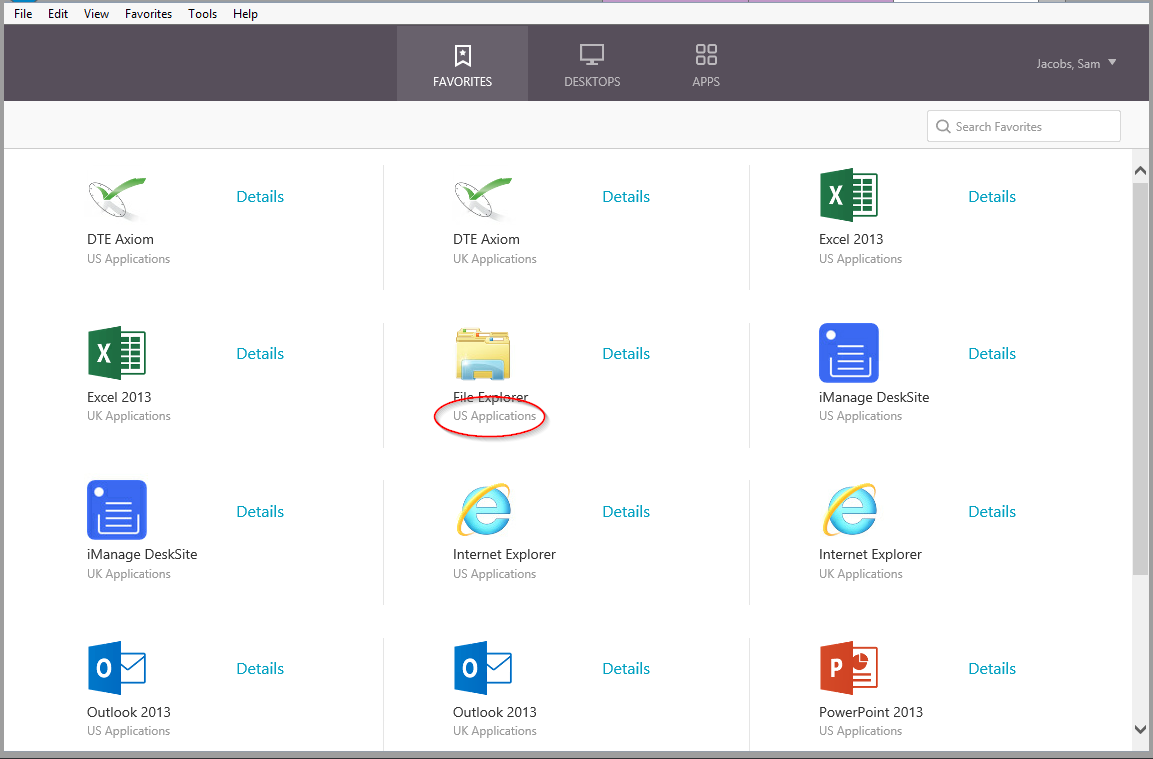
Nicolas Ignoto Lab: Part 22 – Ultimate StoreFront 3 customization guide contains many StoreFront customizations including:
- Add disclaimer
- Change logo/background
- Add header
- Add text
- Change colors
- Etc.
Citrix Blog Post Citrix Customization Cookbook contains a collection of customizations including:
- Add Static or dynamic (read from file) text to the header and/or footer of the login page.
- Click-through disclaimer before or after login page
- Footer for every page
- Default to Folder view when visiting the Apps tab
- Change default text
- Change background images for featured categories
- Background image
Citrix Blog Post Storefront 3 Web Customization: Branding Your Deployment describes how to modify the following CSS to customize the appearance of StoreFront 3.x
- Background images
- Logon button
- Colors for page and text
- How to view the mobile version of the page
- CSS for mobile pages
Jason Samuel Upgrading Citrix StoreFront 2.6 to StoreFront 3.0 – Things to Know details how to change the StoreFront logo to a Receiver logo.
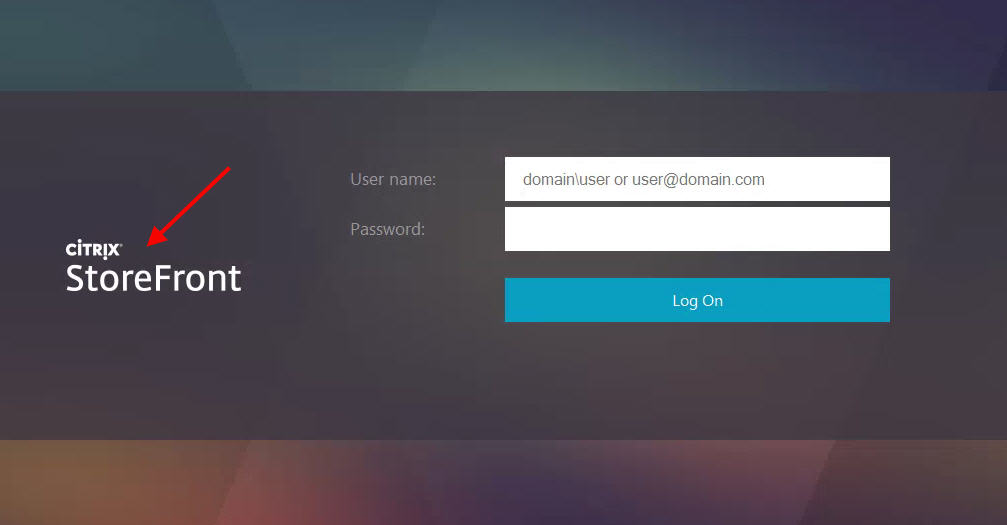
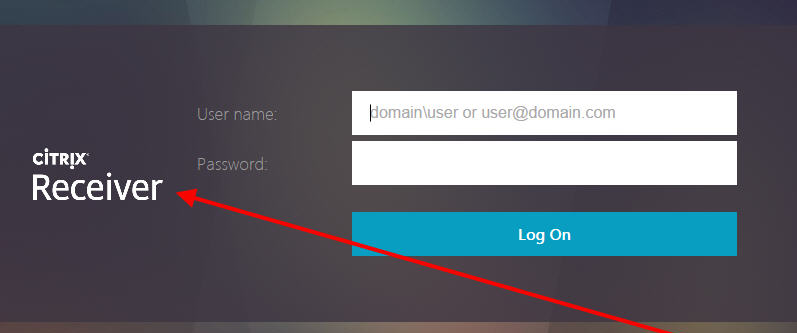
Citrix Blog Post StoreFront Message Customization describes how to add a scrolling message to the top of the screen. This is displayed in both Browsers and Receivers. This post contains a new version of the executable that supports StoreFront 3.0 and newer.

Migrate Web Interface features to StoreFront at Citrix Docs details how to configure Web Interface features in StoreFront. This includes:
- Enable return to last folder
- Header logo
- Pre-logon welcome message
- Logon screen customization
- Footer text
The code for pre-login message is already included in C:\inetpub\wwwroot\Citrix\StoreWeb\custom\script.js. Just remove the comment. Source = Citrix CTX227805 StoreFront 3.11 >>How to get the login banner on Storefront page
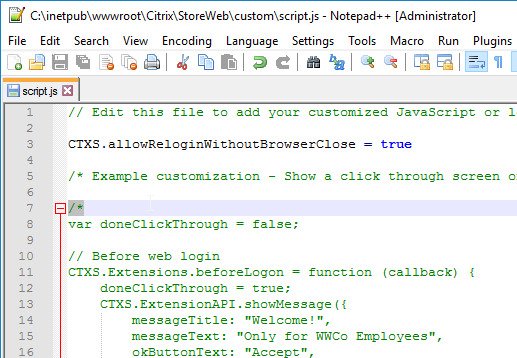
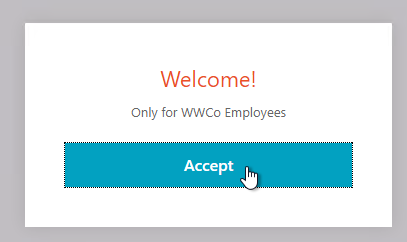
Rody Kossen and his colleague Leon Koppel built a customisation layer that reads the state of the resources presented to the end-user. If a desktop is under maintenance, inform the user so he knows before he tries to access the resource. Get the code from Citrix Blog Post Putting the Experience First, Where it Belongs. 💡
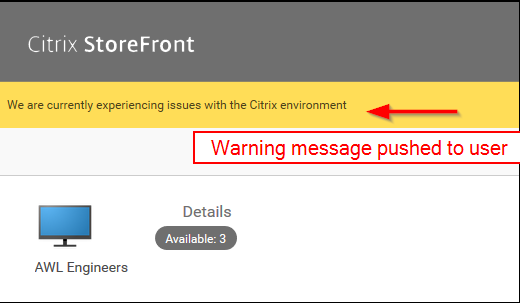
StoreFront 3.0 Receiver Customization APIs are detailed at Citrix Developer. Use the Receiver Customization API to brand or customize your end users’ app and desktop selection experience beyond capabilities provided in the StoreFront admin console. Customizations apply to latest Web, Chrome, Windows, Mac and Linux clients, and will be extended to mobile devices in future releases.
- Trentent Tye at Citrix Storefront – Adventures in customization – Change any ICA parameter has code that allows HTTP Request Headers to change the ICA File Parameters. For example, HTTP Headers can change the Client Name, or pass Parameters to a published application.
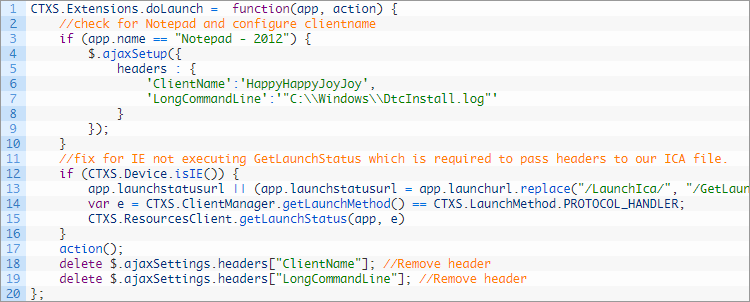
- Trentent Tye at Citrix Storefront – Adventures in customization – Dynamically configure workspace control based on group membership used the API to dynamically enable/disable Workspace Control based on AD group membership. It uses a PowerShell-based HTTP server to process the group lookup.
- See Citrix Storefront – Adventures in customization – Dynamically configure features based on group membership to change authentication based on group membership
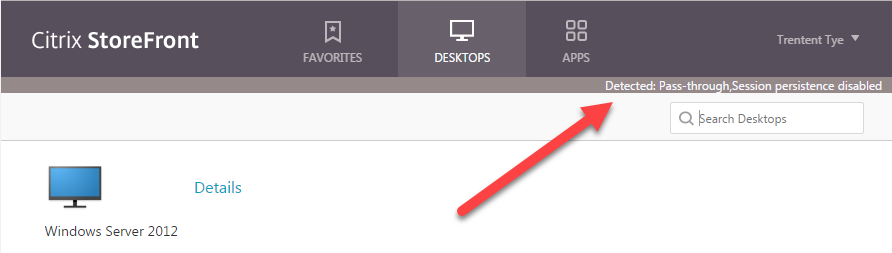
- See Citrix Storefront – Adventures in customization – Dynamically configure features based on group membership to change authentication based on group membership
- An example use case for the StoreFront 3.0 APIs is Citrix Blog Post Citrix Recipe Box: StoreFront Approvals. This code enables StoreFront to require workflow approval when a user subscribes to an app.
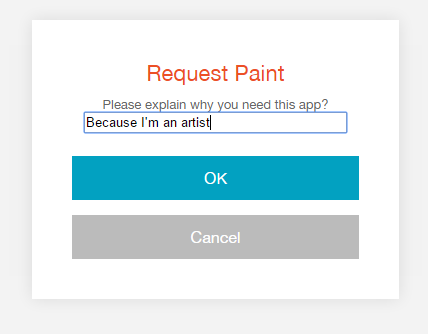
CTX221097 How to rename items on StoreFront? describes the strings that can be changed.
- Go to C:\inetpub\wwwroot\Citrix\<StoreName>Web\custom
- Open strings.en.js file
- See below for an example of overriding one of the built-in strings. See the article for the full list of strings.
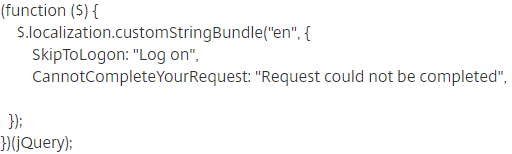
- AppStore defines the title of the website. (Source = CTX236110 How to customize the storefront website title)
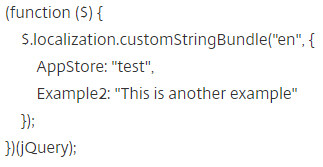
Citrix Blog Post Receiver X1 APIs describes the following:
- Overview of the CSS classes that can be customized.
- Override Citrix’s JavaScript functions to modify behavior – exclude or restyle apps, change a sort order, add a warning message etc.
- How to force X1 UI to display in either phone or larger mode.
Citrix Blog Post X1 Customization: Going deeper with CSS describes the following:
- Use CSS (/custom/style.css) to style the three custom regions (#customTop, #customBottom, #customScrollTop). Shown below in red, blue, and pink.
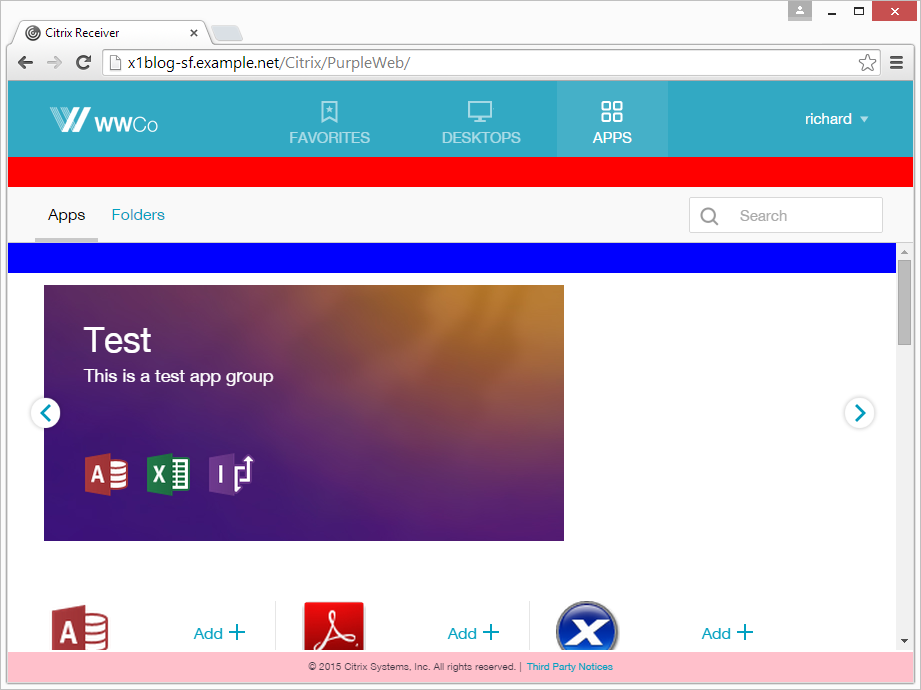
- Marker classes for showing/hiding or highlighting parts of the UI: large display, small display, high DPI, Favorites view, Desktops view, Apps view, appinfo view.
Citrix Blog Post Scripting X1 describes the following:
- JavaScript code to display an Acceptance dialog box before users can login.
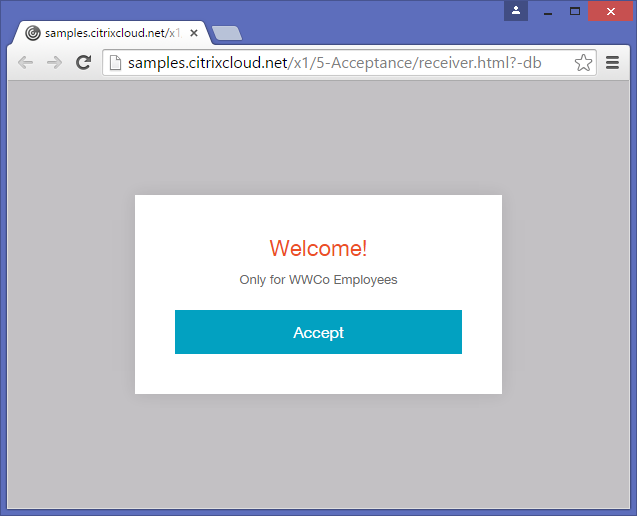
- Use JQuery to add HTML code to custom regions (e.g. #customScrollTop) including using CSS to hide the HTML code unless a specific tab is selected by the user.
Citrix Blog Post – Rewriting the Session ClientName from StoreFront: I would like to offer the following customisation DLL which can apply client name rewrites based on a template. The customisation template can be any string, but where that string contains a particular token, the token will be replaced by some information from the User Context. If the intent was just to replace the ClientName with the user name, the template is then just “$U”. More details and the .dll file are in the blog post.
- See CTP Jason Samuel How to rewrite the Client Name in Citrix StoreFront 3.9 using StoreFront SDK for detailed info on how to implement this customization in StoreFront 3.8, and how to handle upgrades.
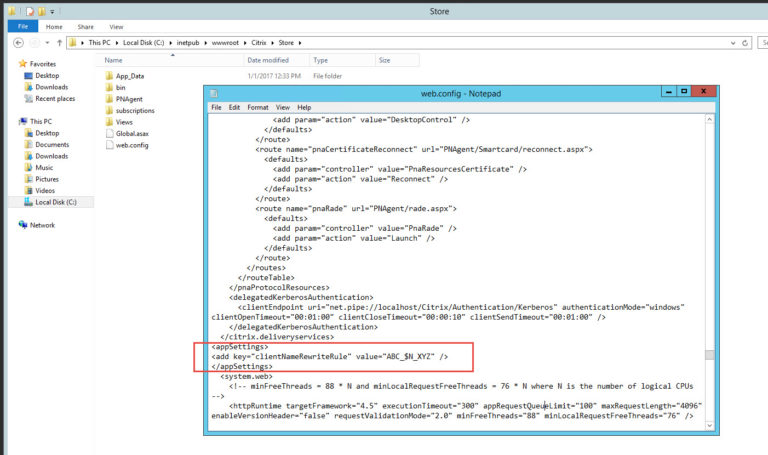
StoreFront Store Customization SDK at Citrix Developer: The Store Customization SDK allows you to apply custom logic to the process of displaying resources to users and to adjust launch parameters. For example, you can use the SDK to control which apps and desktops are displayed to users, to change ICA virtual channel parameters, or to modify access conditions through XenApp and XenDesktop policy selection. Key Customization Points:
- Post-Enumeration
- Post-Launch ICA File
- Post-Session Enumeration
- Access Conditions (pre-launch and pre-enumeration)
- Provider List
- Device information
Citrix Blog Post Adding a Language to StoreFront 3.0: A new language pack is comprised of a culture definition file, a string bundle file and a custom string bundle file. See the Blog Post for more details.
To force StoreFront to only use English, add the following to c:\inetpub\wwwroot\Citrix\StoreWeb\custom\script.js as detailed at Set default language to EN at Citrix Discussions:
CTXS.Environment.getPreferredLanguages = function () { return null; }
To change the StoreFront page title, see Sam Jacobs How to Change the Page Title in Citrix Receiver 3.x at mycugc.org.
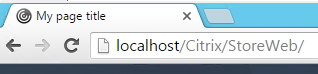
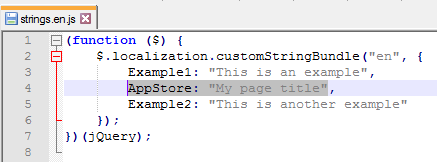
Customizations detailed at topic Modify Receiver for Web site at Citrix Discussions:
- Add Featured App Groups to Categories View
- Increase the number of Featured applications beyond the default of 3.
StoreFront SDKs
Most of the StoreFront SDK documentation can be found at https://developer-docs.citrix.com/projects/storefront-sdk/en/latest/
StoreFront Store Customization SDK – Use the Store Customization SDK to apply custom logic to the process of displaying resources to users and to adjust launch parameters. For example, you can use the SDK to control which apps and desktops are displayed to users, to change ICA virtual channel parameters, or to modify access conditions through XenApp and XenDesktop policy selection.
StoreFront Web API – Receiver for Web is a component of Citrix StoreFront that provides access to applications and desktops using a Web browser. It consists of a User Interface tier and a StoreFront Services Web Proxy tier.
StoreFront Authentication SDKs – With StoreFront 3.0, we have introduced a new Unified UI that is delivered from StoreFront to Receiver on all client platforms. Use the Receiver Customization API to brand or customize your end users’ app and desktop selection experience beyond capabilities provided in the StoreFront admin console. Customizations apply to latest Web, Chrome, Windows, Mac and Linux clients, and will be extended to mobile devices in future releases.
StoreFront PowerShell SDK – Citrix StoreFront provides an SDK based on a number of Microsoft Windows PowerShell version 3.0 modules. With this SDK, you can perform the same tasks as you would with the StoreFront MMC console, together with tasks you cannot do with the console alone.
Hi Car,
Can you give an steps to configure Multiple URI for one store and the same to configure in NSG ?
Example: http://storefront.domain.com/Finance
http://storefront.domain.com/Account
On StoreFront, you can create two stores with different names and configure them identically. The only different part would be Favorites (aka Subscriptions) and there is a way to share Favorites between the two stores. Note: if you have two Stores, then users will be prompted to select a store unless you hide one of them.
Or you can configure Rewrites on the NetScaler, but that might be more troublesome.
Hello Carl, I have StoreFront 1903.1…. I am looking at trying to make the icons smaller. I found your replies on Citrix Forums with regards to this and even taking away the descriptions… and I made those entries in the style.css…. I put your entries at the end using notepad++ and saved. I then went to the web browser and I re logged in…. and the icons were the same size. Is there something else I need to do? I even restarted the computer….
1903 has the new interface and I don’t think I’ve tried the CSS modification in that interface. You should be able to right-click an icon, click Inspect, and figure out which CSS classes control the icon size.
I figured out how to get rid of the description…. The icon size is fine, but I am having trouble figuring out how to shrink the box around the icon…I am having a hard time trying to inspect it…
Hi Carl,
I just upgraded out Citrix test environment from 1808 to 1906 and have some questions regarding StoreFront. Right now all I get in our StoreFront page is the application icons with no name underneath the icon. I have to hit the down arrow to get the application name. I saw above that you have the application names under the icons in your StoreFront but want to know if this is a different version of StoreFront you have a screen cap from or if it is 1906? Do you know of a way to get the application names under the icons by modifying a CSS or html file on the StoreFront servers?
Thanks,
Josh
Do you have any custom styles in your C:\inetpub\wwwroot\Citrix\StoreWeb\custom folder?
It’s possible load balancing 2 storefront only for internal user wihout Nescaler? It’s possible?
NetScaler VPX Express is free. There’s also open source load balancers. Some people have tried Windows Network Load Balancing but I’m not sure it’s supported.
Thanks I’ll try with vpx express but I thought isn’t necessary for internal users…So I need 4 NS…2 for internal free and 2 for exernal…too much..
If I need to configura NS vpx for internal users maybe it’s better NS in DMZ and STF in internal network.
Now I configured stfront in dmz…
Internally, you usually just need StoreFront load balancing.
Externally, you usually need ICA Proxy, which requires a paid version of ADC.
Hi Carl,
We have XA7.15 environment. The single sign on is working only with Internet explorer not on other browsers. Tried all the authentication methods in the storefront. please adive its an emergency from client side.
Thanks,
Azifkhan
One user doesn’t work? Or all users? Did it ever work?
The StoreFront URL is added to the Local Intranet zone in Internet Explorer’s Security zones?
The StoreFront URL is https?
Hi Carl,
Firstly thank you so much for your immideate reply.
It is for all the users
It havent worked from 7.6 , refered a citrix article that was mentione we have to be on SF 3.9 or later.
Yes the url is added in local intranet plolicy
The internal url is https load balanced
Thanks,
Azifkhan
Do you automatically see the list of StoreFront icons? Or is the problem happening at the StoreFront page, which I assume is prompting the user for credentials?
Yes i see icons automatically in IE not on other browsers
When the internal URL is entered in Internet explorer(IE) its not asking for the credentials.
But when the URL is entered on other browsers (chrome, Mozilla,edge) is asking for credentials.
Have you tried these steps? https://specopssoft.com/blog/configuring-chrome-and-firefox-for-windows-integrated-authentication/
Here’s another guide – https://ping.force.com/Support/PingFederate/Integrations/How-to-configure-supported-browsers-for-Kerberos-NTLM
Hi Carl,
I am building new Citrix XenApp 7.15 environment with NetScaler and StoreFront – upgrading from XenApp 6.5 with CWI 5.4.
In this environment, the authentication is done on the SF / CWI and NetScaler will act as proxy – don’t ask me why not using NetScaler for authentication (company security policy).
In CWI, when I enable RSA (Radius authentication), both the RSA and Windows authentication will be on the same page.
However, in SF, when I enable RSA, the first logon will be with RSA (with token passcode), followed by Windows (AD).
Please advise on the configuration for making both RSA and Windows authentication to occur on the same page.
Thanks in advance.
Hi Carl,
If I’m not wrong Storefront 1811 has changed from “Details” on the right side to the star on the left upper side by default to activate/deactivate ‘Favorites’, combined with the arrow below for showing details.
I think the change comes with the new X2 theme.
But unfortunately the workaround for switching to category view by default when selecting the “Apps” tab seems not to work anymore with the new X2 theme…
Thanks for reminding me that I need to update that content.
Hi Carl, can you confirm if this has been deprecated in 1903. With 3.16 the landing page could be customized in the Web files whereas it lands upon logon always on Categories Tab. With 1903 and I assume 1811 too it now lands on All Apps and even though the prior customization with 3.16 remains still, the behavior does not.
Was there a resolution to this to make it work again in 1911?
When using 2 load balanced storefront servers, and going thru the upgrade process, Citrix says you need to (Step 3).Remove one of the servers from the existing server group. Reboot it, upgrade it, then (Step 9) 9.Uninstall the currently installed version of StoreFront and install the new version of StoreFront on my other server. How can this be done without losing all my stores in Storefront?
From this Citrix Article: https://docs.citrix.com/en-us/storefront/current-release/install-standard.html
That procedure seems odd. Basically it’s saying to remove one server from the existing Server Group and then in-place upgrade it. Then build new StoreFront servers and join to the one you already upgraded. Then on the load balancer swap out the old servers with the new servers. The in-place upgrade of the first server is what keeps your existing config. Another option is to export the config and import to new servers.
Hi Carl,
is there a way to tell storefront to ignore keyowords “Auto, “Featured” and “Mandatory”!?
We are in migration process to win10 where we wan´t to use selfservice for the users.
Now on older clients we do not have that and we don´t want to change that.
When we migrate Citrix to 7.x this will be default. So my task is to find a solution for between 😉
Any ideas?
Best regards,
Bernd
Are you asking how to disable subscriptions so all apps show in up in the Start Menu?
Hi Carl,
no, i don´t want to disable subscriptions. As in SF2.5 there was no option to disable Subscription so we decided to use the keywords Mandatory, Auto and Featured. This scenario is used on all Windows 8.1 clients.
Now on our windows 10 clients we want to change that so that the users is able to decide which citrix app he gets as favourite.
So there are 2 storefront sites, one with SF2.5 (for Windows 8.1 clients) and the new one with 3.12 (for Windows 10 Clients). Both are pointing the same farm with Apps that are using theese keywords.
I hope that my explanation is comprehensibly.
Thanks for your time 🙂
Best regards,
Bernd
Hi Carl,
I tried your solution how to “Hide or change domain\user or username@domain.com text in Storefront”, but with no success.
So I googled and found a way to get this working:
– Navigate to the resources folder for the Authentication Service, typically C:\inetpub\wwwroot\Citrix\Authentication\App_Data\resources
– Open ExplicitFormsCommon..resx, e.g. ExplicitFormsCommon.en.resx in a text editor
– Search for DomainUserAssistiveText
– Change the value to whatever you like (in my case leave it empty)
– Save the file
– Restart IIS
My StoreFront version is 3.12.2000.8
Best regards,
Holger
I just tried it on 3.16 and it worked. I added the CSS code to style.css. Maybe a caching problem?
I just tried it in 3.12.2000 and it also worked. Style.css. Add to the bottom:
.credentialform span.pseudo-input.show {
visibility: hidden;
}
Just want to add that we had this issue in 1903. We had been hiding it through the style.css method before. Once we upgrade from the SF version that ships with 7.15 LTSR to 1903, even though we still had it in our style.css it was still showing. It did work using Holger’s method.
Hi Carl,
I have a question. On a couple machines (Windows 7) is the citrix top toolbar/taskbar missing, when i start a Citrix Session. Is there a local config file I can configure or a hotkey?
Is cdviewer not installed with Receiver? Or maybe somebody blocked cdviewer by editing permissions.
Hello Carl,
Is it possible to add list of application to the favorites as default for user’s? instead of each user going & adding to the Favorites?
See https://www.carlstalhood.com/storefront-3-5-basic-configuration/#autofav
Is there anyway to get the Window Size option that you have with WI 5.4 in the newer versions of StoreFront? We have a group of users that launch multiple published applications and need specific sizes (i.e. 1024×768 or 900×600) instead of seamless. I do not see this as an option with SF, is there any workaround for it other than distributing ICA Files?
See https://support.citrix.com/article/CTX116357
Hi Carl,
I was going through the Receiver Shortcut option via Storefront, and the for the changes under , there is an Entry for LockedDown. Can you please share some details on what that does?
Thanks
anyone got the X1 theme / Skin for netscaler 10.5 download link doesnt work 🙁 https://www.citrix.com/blogs/2015/03/24/x1-skin-for-netscaler-gateaway/&ved=2ahUKEwiKrsug27_aAhVnKcAKHcajDAQQFjAAegQIBhAB&usg=AOvVaw2ZXymAm4bMU4WprxVPcqby
Hi Carl do you know if there is any way to audit user logoff for receiver for web?
Thanks in advance.
Having an issue with some users following upgrade from 6.5 farm to 7.13 farm.
Same storefront server in use for 6.5 farm and 7.13 farm, but different stores. Some users still trying to connect to old store and getting duplicate icons.
Upgrade process involved uninstall of CR, cleaner and reinstall. A local profile refresh on users machine seems to resolve the issue. Any thoughts?
What was the old Receiver? The newer self-service? Or the older PNAgent? Maybe the keys under HKCU\Software\Citrix\Dazzle and Receiver need to be cleared. Reset Receiver should do that. https://support.citrix.com/article/CTX140149
Hi Carl, Can we allow only 1 application (may be by using keyword $) from Receiver and rest are hide? When I applying GPO for app shortcut it displays all published apps/desktops to the user.
You can edit edit Published Application > Properties, and there’s a Limit Visibility page.
Hello Carl !
Currently i get situation, when i must enable SecurID and Password auth in on same aplication servers.
In test environment i cant use storefront for both type of auth, when i install “RSA agent for SF” on storefront server all stores on it work as RSA SecurID.
questions:
can i separate Rsa securid auth for special store? if its not posible.
what design must be ?
best regards
Newer versions of StoreFront create a separate authentication service per store (StoreAuth). Depending on how RSA integrates with StoreFront, if it hooks into StoreAuth, then each store should be possible to have different authentication configuration. I have no experience with any RSA plug-in for StoreFront so I don’t have any specific guidance.
Tnx Carl!
In StoreFront 3.0 (recomended by RSA for RSA Agent for Citrix 1.0.2) its not possible,
StoreFront 3.12 crash with RSA Auth addon (crash mmc). StoreFront 3.5 work propertly and work as i whant, 1 store with RSA and some stores with another Auth. types.
Tnx !
Hello Carl,
We have a custom web portal where in we are consuming netscalar APIs to get ICA data. After getting ICA data if we try to start the session with the below code:
var launchData = { “type”: “json”, value: icaData };
sessionObject.start(launchData);
where icaData will be getting from the Netscalar API but we are not able to launch the app in an iframe and it gives this error called Invalid json value in launchData from CitrixHTML5SDK.js file.
Karl, in the CRLChecking example you give, is the Set-DSAssemblyVerification command is still valid in SF 3.12, or has it been depreciated? Thanks.
Hi Carl, Is there way that the status of the VM can be seen within storefront ? For example if a machine is registered\unregistered. This would be where classic experience is disabled.Thanks.
Hi Carl
I want that sessions started from Citrix Receiver (NOT via browser) do a log off and not a disconnect when user says “log off” in Citrix Receiver systray icon. At the moment the session are set to disconnect.
For Receiver for Website the Workspace Control can be set to “terminate” and the session close.
Thanks and best
Udo
Has anyone spun up a new Strorefront server (3.5) in an existing environment, and had issues with the Icons not showing up in the receiver (4.7)? If I unplug the storefront vNic, the new user (who doesn’t have cached icons) is not presented the icons. I have propagated the changes from the original storefront server that was in a load balanced pair going through internally through Netscaler 11.5. Storefront servers changed on the Netscaler.
This appears to be an issue with Storefront server. There are 2 in the environment. I had issues with store1 and put in store3 to replace store1. Server3, unplug vNic to force user to go to store2, icons are populated. Receiver IP points to Netscaler vip.
In XA 6.5 and earlier, I got the option to enable local shortcuts for my published desktops. Now, I can only create desktop shortcuts for my published applications (e.g. using keywords) – is there no option in XA 7.x? Users do not want to open the Receiver every time, only to click on the published desktop icon…
Hi Carl, Is there a tweak within storefront unified user experience to give users the ability to restart their VM in the event the initial connection failing ? This would save them from calling the helpdesk if they have an initial connection issue. I recall in receiver for web (Classic experience) that this was possible but we use the unified user experience. Is this possible ? thanks
For dedicated desktops, users should be able to click Details next to the desktop icon and there should be a Restart icon.
Hi Carl, When u click details next to the desktop icon you only get open or add to favourites. Do we need to enable something here ? Thanks
Your desktops are dedicated (assigned)?
Hi Carl – yes they are assigned, dedicated desktops in studio.
I have StoreFront installed and configures with stores, which required authentification. However, I need an additional store which is anonymous.
I created the store and configured it for anonymous access as necessary. Some applications where published with anonymous access.
All is working fine, but I want the published anonymous applications only to be visible through the Anonymous-Store URL. At present, the anonymous published applications are also visible on other stores.
Any way to go about this, without having to configure a separate StoreFront for anonymous access?
Thanks
Maybe you can hide them using a keyword? https://www.citrix.com/blogs/2014/03/27/hiding-applications-in-citrix-storefront/
Hi Carl, do you know if is possible to hide the desktop-viewer toolbar (the black one) using Receiver for Windows (I work with the XD 7.14.1, and receiver 4.8). I have tried modifying default.ica file and web.config but it still appears.
Thanks in advance
In StoreFront 3.5 and newer, go to Store > Manage Receiver for Web sites > Configure > Client Interface Settings and there’s a checkbox for “Show desktop viewer”.
Thank you so much Carl, but I meant Receiver Client for Windows. I will try to reinstall the client without the Desktop-Viewer component
Did you try that setting? It should affect the .ica file, which means Receiver for Windows will no longer have the toolbar.
I will try it, but I believe it is disabled by default. However, I will add the adm-template for Receiver and configure User-experience settings. Thank you again!!
It’s configured in the StoreFront Console.
Hi Carl and other contributors to this excellent resource 🙂
I am trying to work out how we can pass parameters to XenApp applications at launch… No I know this is pretty easy on some fronts and indeed have it working in the old way using a custom ICA file and I have also got it working by calling selfservice.exe directly BUT… here’s the rub: I need to be able to launch it from an icon on our intranet, which of course cannot directly launch a locally installed application on the client 🙁
I tried using the web icons setup from Storefront 3.8 and I can create an icon which successfully launches the app – but i cannot figure out if it possible to pass parameters using this method.
I am currently looking at the web API and also a thought from another link about utilizing the HTML5 site… but to be honest that’s all a little daunting !
Hello,
We have an SSO solution and we were wondering if there are URLs for each application that are in SF? We want to take those URL and add them directly to our SSO solution as applictions there. This would keep all of our apps together which makes it easier for our end users.
In StoreFront console, go to Manage Receiver for Web > Configure > Website Shortcuts.
Note: these work internal, but I haven’t seen them work through NetScaler Gateway.
Thank You. When I do that it ask me “Do you want to start “Notepad”?” With a start or cancel button. Is there a way to make it start.
From Feng Huang at Citrix: “This is a security measure. If you add the website hosting the shortcut to the trusted websites list in the RfWeb admin UI. The prompt will go away. Alternatively, you can disable this security protection by deselecting “Prompt for untrusted shortcuts” in the Advanced Settings section of the RfWeb site admin UI. However, this is not advisable.”
I have the websites listed in there. So I tried the second option and I still get the start or cancel button. Also after I click start it downloads the ICA file and then I have to click open.
Hey Carl, Thanks again for the good documentation that you provide. You have no idea how many times i have visited your site for quick how to information – Thanks
Is there any way that users can create custom favorite folder containing the apps or desktops that the’ve subscribed to? Example a user can have a folder called Work1 – with their apps and Work2- with a different set of apps. Does this make sense?
Carl, let me start by saying thank you for this amazing site. To confirm something, in Storefront 3.8, Services sites do NOT support anonymous (unauthenticated) connections, correct?
I believe that’s correct. Or at least I’ve never attempted it. I don’t see anonymous as an option for EnablePnaForStore.ps1.
Hi Carl
This solution doesn’t seem to work on StoreFront 3.8 :
“To force StoreFront to only use English, add the following to”.
I can’t seem to find any solution that works at all actually.
I’ve tried the following:
– http://discussions.citrix.com/topic/351546-force-language-on-storefront/
no change. still gets localized text.
– http://discussions.citrix.com/topic/379846-set-default-language-to-en/
tried both Mike and Mohammad’s suggestions.
– remove ALL localization files/folders form entire subtree of inetpub\wwwroot\citrix\
still no dice.
Hi Carl,
Really nice information!
Can we remove the “AllAppsForToolbar: “DEV App Icons” totally and move the position of the favorites at the top to this location, i.e to the left of DEV Apps ?
Any help will be appreciated.
Thanks in advance.
Carl, the option in IIS to change the PooledSockets from off to on is this still valid for StoreFront 3.7 ?
Enable Pooled Sockets
Via the web.config file stored on StoreFront servers you can enable Pooled Sockets which gives StoreFront the ability to maintain a pool of sockets instead of creating a new one each time a new user connects. This option was present in the older Citrix Web Interface. Enabling Pooled Sockets gives better performance especially when you are using SSL.
To activate Pooled Sockets, change the pooledSockets=”off” entry in web.config to pooledSockets=”on”.
That’s one option. Or see https://www.carlstalhood.com/storefront-3-5-basic-configuration/#socketpooling
Carl, indeed this is a better option than changing it in the config file but couldn’t find it under the tweaks 🙂
I was thinking that Socket Pooling goes with SSL to Delivery Controllers. 🙂
Hi, I am using SF v3.7, is it possible to put a logoff icon that is always visible rather than needing to click on the username drop down? or, make ‘logoff’ the default rather than the username?
Hey Carl. I wanted to know if you Enable the “Treat Desktops as Applications” setting on the StoreFront side is it possible to assign an Application Group to the Published Desktop so that you can group them into a Featured App Group in Storefront?
Does anyone know how to disable localizations (disabling all languages except English) and set the default language to English in Citrix Storefront web 3.5?
Hello
First of all, greate site …
We are testing XenApp 7.9 and Storefront 3.6.
We used the following commands to treat desktops as apps:
& “C:\Program Files\Citrix\Receiver StoreFront\Scripts\ImportModules.ps1”
Set-EnhancedEnumerationOptions -siteId 1 -storeVirtualPath “/Citrix/Store” -treatDesktopsAsApps $true
That worked so far…
But how can we add Keywords to desktop to group in a App Group?
Kind regards
Tom
When you edit a published desktop, there’s no Description field?
There are some differences today between desktops and apps.
Hello Carl
you’re wright there is a description box, but label says description and not description and keywords as on published application. I tried and see there it works. Thank you!
Kind regards
Tom
Carl,
A quick question for you. I have recently upgraded my environment from XenDesktop 7.7 to 7.9, and now when my end users try using their CAC to login from a Wyse Xenith thin client they will get a “Citrix Sign-On failed”. However, if they simply remove the CAC from the reader and then reinsert it they are able to login without any issue. This was working flawlessly in XenDesktop 7.7, so I am wondering if there was some configuration change that was done in the background that would be causing this issue in my 7.9 environment. Any insight would be greatly appreciated.
If you are using Windows 2012, we had to make the following changes to enable PIV/CAC cards to work correctly with SF 3.5:
Add REG_DWORD “ClientAuthTrustMode” = “2” under HKEY_LOCAL_MACHINE\SYSTEM\CurrentControlSet\Control\SecurityProviders\Schannel.
In Web Interface you could override the shortcut placement set within the published resource. What I am trying to accomplish is to not add any Desktop shortcuts to the desktop even though the checkbox to add the icon is enabled in the published resource. With WI we had a site for normal customers and then a site for admins or app developers so they did not get all the clutter on the desktop. I though this could be done by enabling self-service mode and using the full receiver but you cant just us the GUI as the desktop icons that are set in the published resource still appear on the desktop.
Does anyone know how to accomplish this in Storefront or is this something that can not be done?
Thanks
I believe icons are only added to desktop if they are marked as a Favorite, assuming you have Favorites enabled.
You can create multiple stores and hide desktop icons in that separate store. https://www.citrix.com/blogs/2014/03/27/hiding-applications-in-citrix-storefront/
I have a question. I installed a new Storefront 3.6 environment and am able to change almost everything. But at this point i am not able the change the backgrounds of the featured app groups. There are some tips to do it which worked in 3.5 as far as i know. When i use the code eg:
.appBundle1 {
background-image: url(‘Bundlebackground.png’);
}
.bundleDetail.appBundle1 {
background-image: url(‘Bundlebackground.png’);
background-size: 100% 200%;
}
nothing happens. the image is placed in the custom directory where it should belong.
Has 3.6 that much changed? And is there a way to still use own images?
I think I saw a bug mentioned in Citrix Discussions. Try posting your question there.
Carl I am trying to run the command to change Prompt to sson for Pnagent 3.4 but it errors off with “& was unexpected at this time”. I started Powershell, started cmd and ran this
& “C:\Program Files\Citrix\Receiver StoreFront\Scripts\EnablePnaForStore.ps1” –SiteId 1 -ResourcesVirtualPath /Citrix/Store –LogonMethod sson
If I run it without the &, it opens the script. What am I doing wrong?
“Started cmd”? What does that mean?
You simply run the full command directly in PowerShell. Don’t start cmd from PowerShell.
We have a disclaimer that comes up after the user logs in. It does not come up with a mobile device log in. Is it possible to show the same disclaimer for Mobile devices?
One of my complaints about Receiver is that it’s capabilities are limited as compared to browsers. I’m hoping Citrix fixes this.
Thanks for the quick reply. I figured that was the case. I also hope Citrix fixes this soon.
Hi Carl,
I enable Account Self service in Storefront
The link is available at the logon page.
But when I click the Account Self-Service link, i have the choose of two options. Password reset or Unlock account. I select Password reset and I fill in my username, but then there’s my question. I need to fill my domain\username instead of my username only.
Do you no if it’s possible the fill in only the username?
Hi
I have an issue right now and a case logged with Citrix Support, but I was wondering if you Carl or anyone else might have come across this.
I have NetScaler 11 Build 65.35nc, SF 3.5, XenApp 7.8 DDC on W2k12R2 and XenApp 7.8 VDA’s on W2k8R2.
When a request comes through NS from external client, the ica file being issued to the client has the internal ip address of the VDA hosting the App/Desktop instead of the STA Ticket ID and there for the app/desktop does not launch. “Error: The connection to “App/Desktop” failed with status (There is no Citrix XenApp server configured on the specified address.).”
So from the wireshark and NS trace Citrix support notices the traffic is coming via NetScaler, the POST request should be going to /scripts/ctxsta.dll.
Instead it is going to /scripts/wpnbr.dll, as an internal request which its not.
Citrix SF Escalation support still investigating this.
So if you know how to fix this I would appreciate the guidance.
Thanks
This usually means that StoreFront did not detect the user as connecting through a NetScaler Gateway.
Single FQDN for internal and external?
Browser, Receiver, or both? Browser doesn’t use beacons but Receiver does.
Hi Carl,
Sorry I should of mentioned, I followed your guides when configuring the NetScaler, SF and XenApp VDA’s including tweaks for SF and also the Guide for Single FQDN.
Yes its a Single FQDN for Internal and External access.
Yes for Both Browser and Receiver.
Thanks
Did you enable remote access on the Store?
Hi
Yes Remote Access is enabled on the Store.
Regards
Any updates around this issue? I’m afraid i’m facing the same issue.
Carl,
I would like to add a help page to the site as a 4th icon along side of Favorites Desktops and Apps. Has anyone tried to do this?
I have, must say it wasn’t simple! (well for me anyway)…
I created a simple HTML web page called help.html and placed it in the custom folder.
then edited the script.js file to add this code
CTXS.ExtensionAPI.addHelpButton(
function popupCenter(url, title, w, h) {
w = 500;
h = 600;
var left = (screen.width/2)-(w/2);
var top = (screen.height/2)-(h/2);
var newWindow = window.open(“custom/help.html”, “Storefront Help”, ‘toolbar=no, location=no, directories=no, status=no, menubar=no, scrollbars=yes, resizable=no, copyhistory=no, width=’+w+’, height=’+h+’, top=’+top+’, left=’+left);
return newWindow
}
);
then edited the style.css file:
/* resizes the help icon */
.help-icon {
margin-top: 15px;
background-size: 1090% 120%;
background-position: -124px 1px;
width: 40px ;
height: 40px ;
opacity: 0.8;
}
you may want to adjust the position and sizes as I have adjusted this to suit our corporate theme 🙂
enjoy 🙂
Hi Carl,
I am having weird issues on Citrix receiver 3.4.3 and storefront 3.0.1, Users not able to change the password. Citrix receiver is being used as PNAgent and they get “The credentials supplied were invlaid”.
Please help me.
Do you know if there is a way to always show the Change Citrix Receiver option for all HTML 5 compliant browsers even if the full Receiver is installed?
Try http://huseynov.com/index.php?post=citrix-storefront-30-and-html5-client and let me know if it works.
I ran into a interesting upgrade issue.
We customized our store front without using the cheesy interface thy offer. If you edit the receiver folder with images and edit the custom folder ( including the style. CSS) it will not let you upgrade from 3.0.1 to 3.5.
I removed my store then reapplied it stock upgrade was good. Reverted the snapshot to see if it would fail with the customizations we made. Failed again
This always worked in the past.
Their built in way is cheesy and it does give many options.
Once you upgrade with a stock store. If you place ur receiver folder and custom folder back in keeping the store name the same as well as receiver for web. Then storefront will not allow you to manage that store on 3.5
So i m going to fight my way back to the top like I did on reciecer 4.4 ( hotfix coming soon FYI) and have them make it so you can do above.
Hi Carl,
For some reason my post didn’t go through the first time, so I’m reposting…
I have a requirement where I need to hide an application via Receiver for Web only, but I still need to be able to launch from the Desktop or Start Menu.
I’m able to hide it via the web using the keywords:hidden, but at the same time I won’t be able to launch the app and getting the message AppRemoved.
Is there a way to accomplish?
Thanks,
Receiver is running inside a published desktop? In that case, you can configure the published desktop Receiver to point to a different store. Then configure the regular Store > Advanced Settings > Filtering based on a keyword and assign that keyword to the published app. https://www.carlstalhood.com/storefront-3-5-tweaks/#hideapps
What if receiver isn’t running inside a published desktop? For webinterface I could just add, to webinterface.conf, the following: HiddenApps=ApplicationName and that application would not show up on the web interface webpage but could still be launched via “C:\Program Files (x86)\Citrix\ICA Client\SelfServicePlugin\SelfService.exe” -qlaunch “ApplicationName”. But, to Kevin’s point, in Storefront setting an app’s keyword to Hidden after setting that filter up does not allow the application to be run. Is there no equivalent in storefront to the “HiddenApps” tag in webinterface?